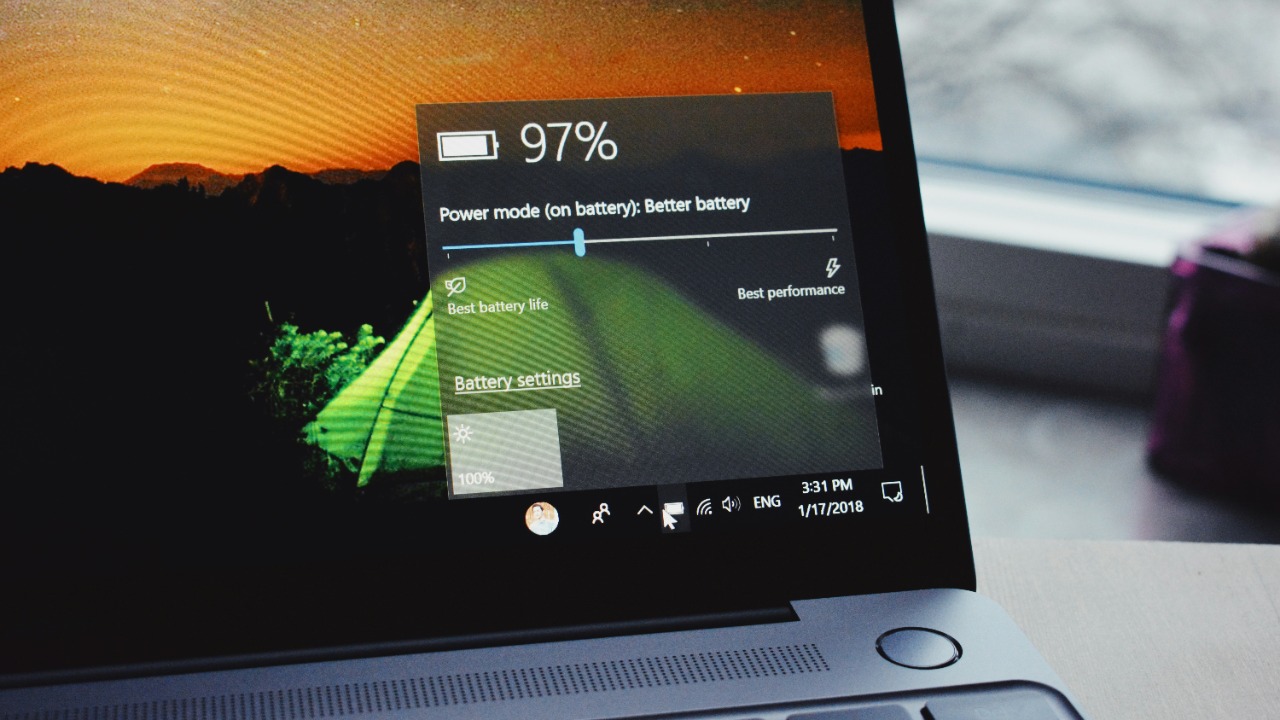
Laptop users often face the frustrating issue of rapidly draining batteries, which can disrupt productivity and connectivity. Understanding the various factors that contribute to this problem can help in managing battery life more effectively. Common reasons behind fast-draining laptop batteries can be addressed by gaining insights into both hardware and software aspects, empowering users to mitigate these issues.
Understanding Battery Basics

At the heart of most laptops lies the lithium-ion battery, a technology known for its high energy density but also for its gradual degradation over time. As these batteries age, their ability to hold a charge diminishes, a process exacerbated by the number of charge cycles they go through. Each cycle, defined as a full discharge and recharge, contributes to the natural wear and tear of the battery, reducing its overall lifespan.
Battery capacity is another crucial aspect, as it diminishes with age and usage. Over time, the battery’s maximum charge capacity decreases, leading to shorter periods between charges. Understanding the balance between a battery’s capacity and the evolving usage needs of the user can help in anticipating when a replacement might be necessary.
Furthermore, the cycle count—the number of complete charge and discharge cycles a battery has undergone—plays a pivotal role in determining its wear and longevity.
Software and Settings Impact

Many users are unaware of how background processes can stealthily consume battery life. Applications and software that run in the background, such as cloud storage syncing or automatic software updates, are notorious for accelerating battery drain. Adjusting power settings to optimize for battery life, such as reducing the screen timeout duration or disabling unnecessary background activities, can lead to significant improvements.
Operating system updates can also have a mixed impact on battery performance. While some updates bring optimizations that improve battery efficiency, others might introduce new features that increase power consumption. It’s essential to stay informed about what each update entails and adjust settings accordingly to maintain optimal battery performance.
Hardware Factors

Screen brightness and resolution are two hardware factors that can significantly affect battery consumption. High brightness settings and high-resolution screens demand more power, leading to faster battery depletion. Users should consider adjusting their screen settings to a more energy-efficient level, especially during extended use.
Connected peripheral devices, such as external mice, keyboards, or additional monitors, can also draw additional power from the laptop’s battery. Furthermore, aging hardware, including older processors and hard drives, tend to use more power compared to newer, more efficient components. Keeping peripherals disconnected when not in use and considering hardware upgrades can help conserve battery life.
Environmental and Usage Conditions

Temperature extremes can have a detrimental effect on battery life. Operating a laptop in very hot or cold environments can accelerate battery wear, leading to reduced performance. It’s advisable to keep laptops within recommended temperature ranges to prolong battery health.
Usage habits also play a significant role in battery depletion. Heavy multitasking and the use of resource-intensive applications can quickly drain battery power. Users should be mindful of their charging practices as well; adopting best practices, such as avoiding complete discharges and not overcharging, can help preserve battery health and prevent deterioration.
Maintenance and Troubleshooting Tips

Regularly monitoring battery health is crucial for maintaining optimal performance. Users can benefit from conducting regular battery checks using built-in diagnostics or third-party software tools. These tools can provide insights into the battery’s condition and help identify any potential issues early on.
Utilizing software tools to diagnose and manage battery health can be a proactive approach to extending battery life. When the battery’s performance diminishes significantly, it might be time to consider a battery replacement or professional repair services to restore its functionality. Keeping these maintenance and troubleshooting tips in mind can help users maximize the lifespan of their laptop batteries.