
Unlocking the full potential of your iPhone means diving into some lesser-known features that can transform your daily routine. These hidden iOS features can enhance your experience, making your device more intuitive and efficient. Let’s explore some of these game-changing capabilities.
1. Optimized Battery Charging
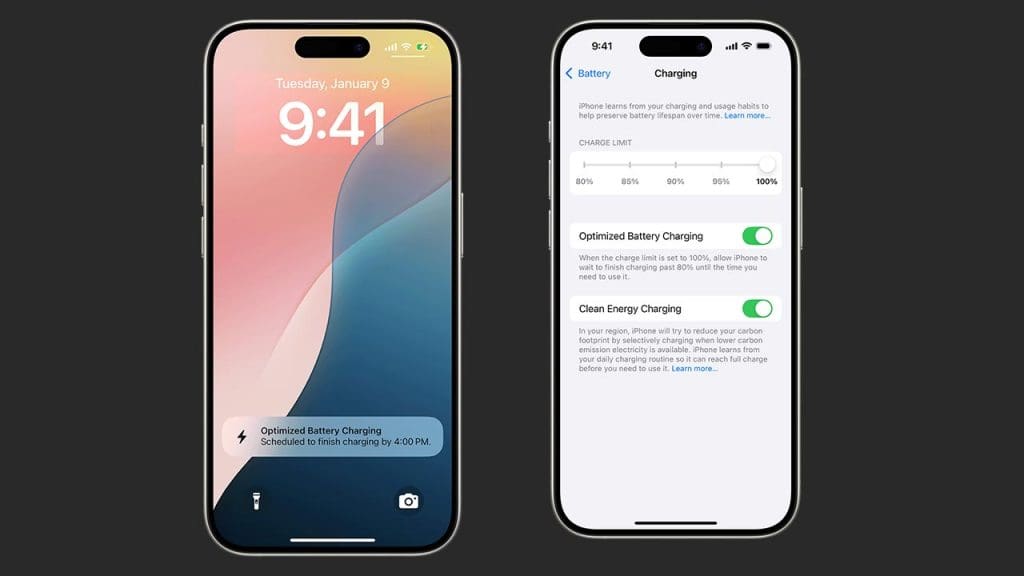
Worried about your battery’s longevity? The Optimized Battery Charging feature is designed to extend your battery’s lifespan by learning your daily charging routine. It prevents overcharging by delaying the charging process past 80% until it’s needed. This, in turn, reduces battery aging. Enable it by going to Settings > Battery > Battery Health. This background feature quietly works to ensure your device is ready when you are, making it an essential tool for any iPhone user.
2. Customizable Control Center
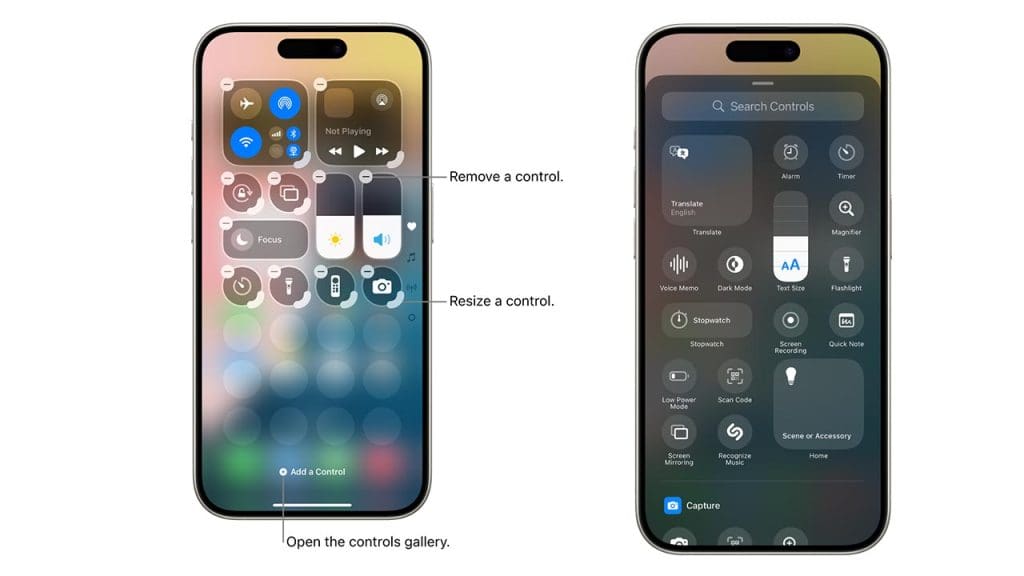
Personalizing your Control Center gives you quick access to the features you use most. You can add, remove, and rearrange controls to suit your preferences. Simply navigate to Settings > Control Center > Customize Controls. From there, you can add shortcuts for screen recording, alarm, and more. This customization not only saves time but also enhances your user experience by putting the power of choice literally at your fingertips.
3. Back Tap Gestures
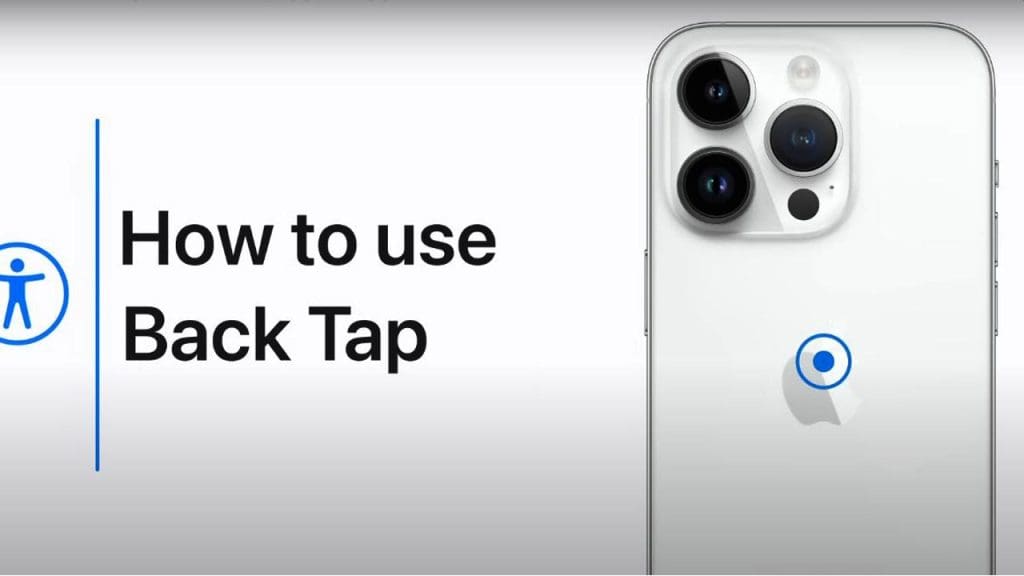
Back Tap is a hidden gem that can trigger a variety of actions with just a double or triple tap on the back of your phone. This iOS feature allows you to take screenshots, open the Control Center, and more. To set it up, go to Settings > Accessibility > Touch > Back Tap. Customizing these gestures can significantly streamline your daily interactions with your device, making it a feature you’ll wonder how you ever lived without.
4. QuickTake Video Recording
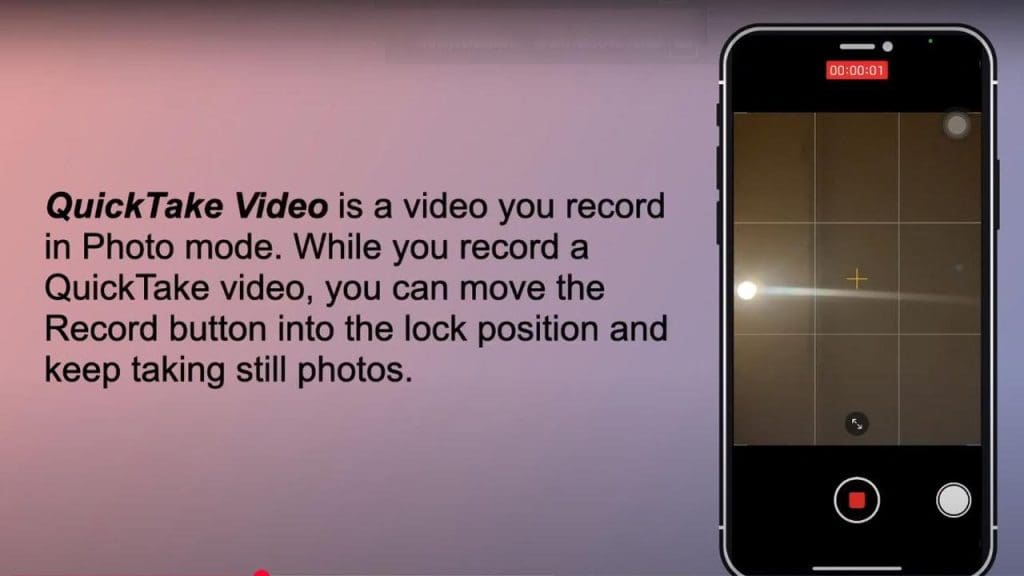
QuickTake allows you to capture video without missing a beat. While in Photo mode, simply press and hold the shutter button to start recording. This feature is perfect for capturing spontaneous moments without needing to switch modes. You can even lock the recording by sliding the shutter button to the right, allowing you to film hands-free. QuickTake ensures you never miss a moment, making it a must-use feature for anyone who loves capturing life’s fleeting moments.
5. Text Replacement Shortcuts
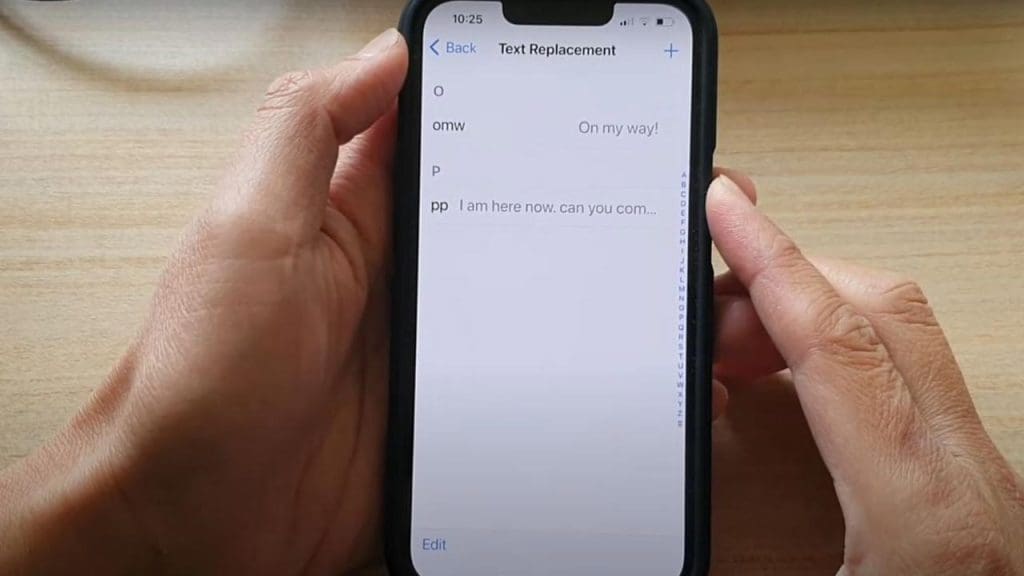
Do you often find yourself typing the same phrases repeatedly? Text Replacement can save you time. By setting up shortcuts, you can type a few characters to automatically expand into full sentences or phrases. Access this feature under Settings > General > Keyboard > Text Replacement. Whether you’re drafting emails or sending texts, this feature can streamline communication, making your typing tasks more efficient and less repetitive.
6. Enhanced Siri Suggestions

Siri has become more intelligent with Enhanced Siri Suggestions, offering proactive suggestions based on your habits. From recommending apps to suggesting shortcuts for your daily routines, Siri aims to simplify your life. You can find Siri Suggestions in Settings > Siri & Search. This feature makes your iPhone feel more personalized, as it learns to anticipate your needs and provides assistance right when you need it.
7. Screen Time Management
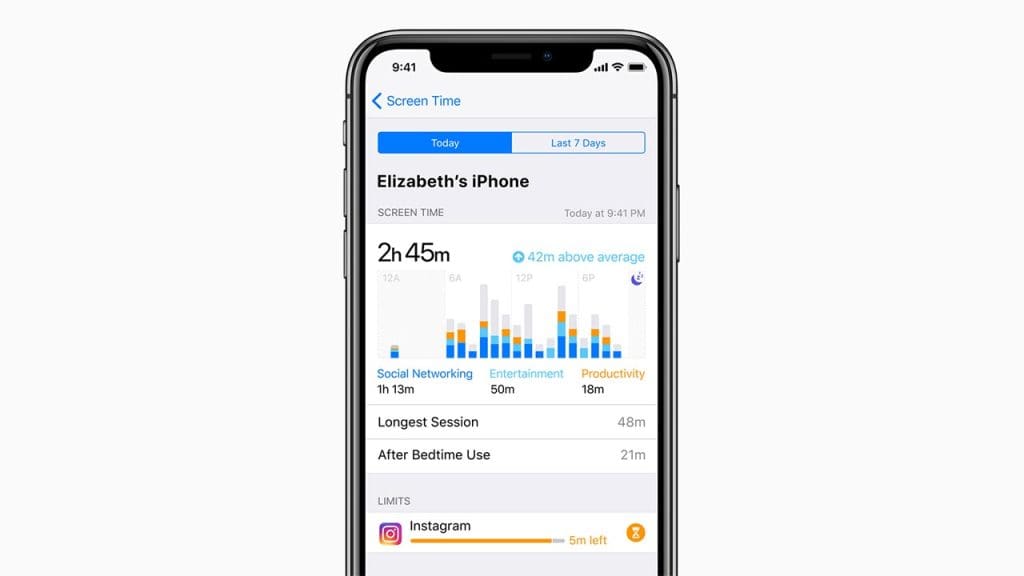
Screen Time offers insights into your device usage, helping you manage and reduce your screen time if desired. This feature provides detailed reports on how much time you spend on apps and websites. You can set limits for specific apps and create downtime schedules to help maintain a healthy balance. Activate it via Settings > Screen Time. For anyone looking to be more mindful of their digital habits, Screen Time is an invaluable tool.
8. Built-in Document Scanner
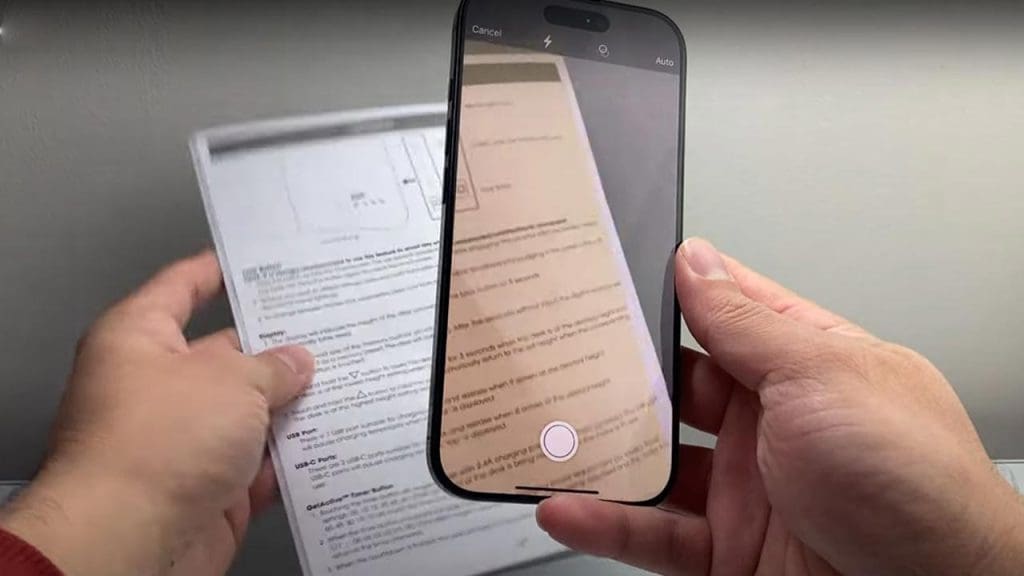
The Notes app includes a handy Built-in Document Scanner that allows you to scan documents directly from your iPhone. Simply open a new or existing note, tap the camera icon, and select “Scan Documents.” This feature automatically detects and captures the document, making it easy to digitize paperwork on the go. It’s a perfect solution for anyone needing to quickly scan and send documents without needing a separate app or device.