
OLED screens offer stunning picture quality but are susceptible to burn-in. This occurs when static images are displayed for extended periods, causing them to be permanently etched onto the screen. Fortunately, there are several strategies you can employ to minimize the risk and keep your OLED display in pristine condition.
1. Adjust Brightness Settings
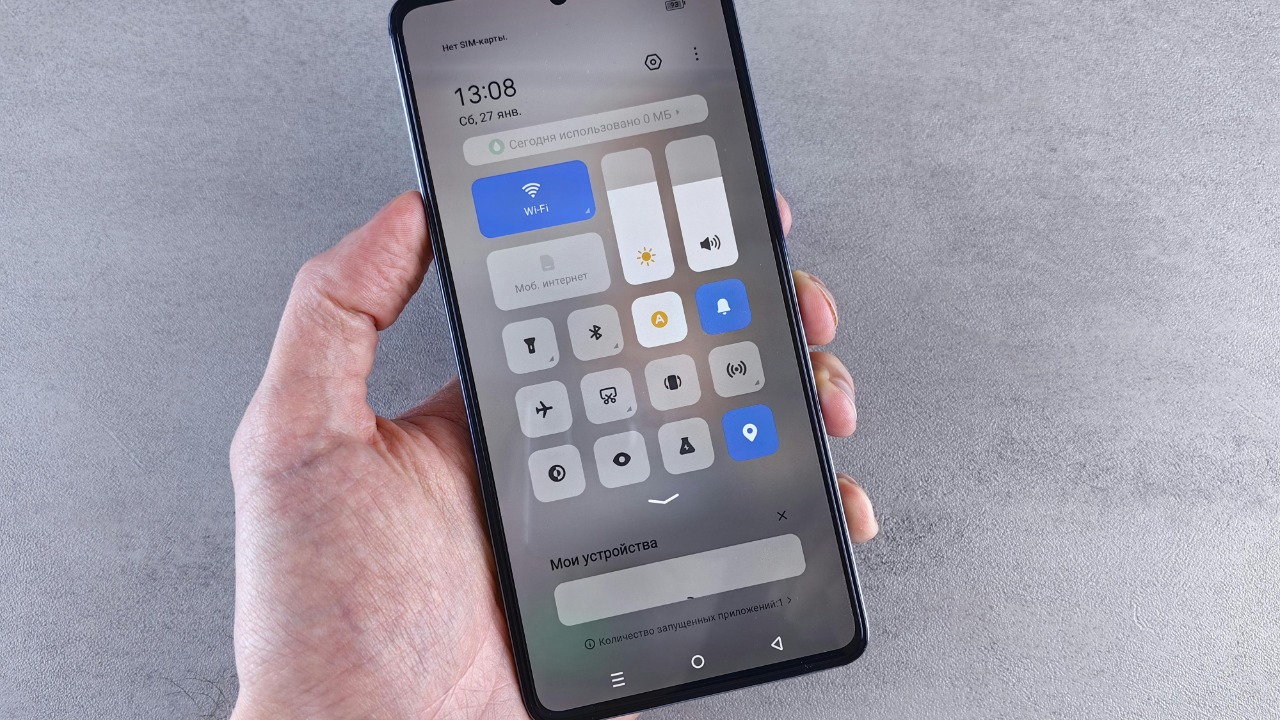
One of the easiest ways to prevent OLED burn-in is by adjusting your brightness settings. Keeping the screen brightness at a moderate level can significantly reduce the stress on the pixels. Avoid setting the brightness to maximum unless absolutely necessary.
Most devices come with an auto-brightness feature that adjusts according to the ambient light, which can be beneficial in maintaining optimal brightness levels and prolonging screen life.
2. Enable Screen Savers

Screen savers are not just a relic of the past; they are crucial for protecting your screen. By enabling a screen saver, you ensure that your display is constantly changing, which helps prevent static images from causing burn-in. Choose screen savers that frequently change the image or pattern displayed on the screen.
For instance, a moving or animated screen saver can help in ensuring that the same pixels aren’t constantly illuminated.
3. Utilize Dark Mode
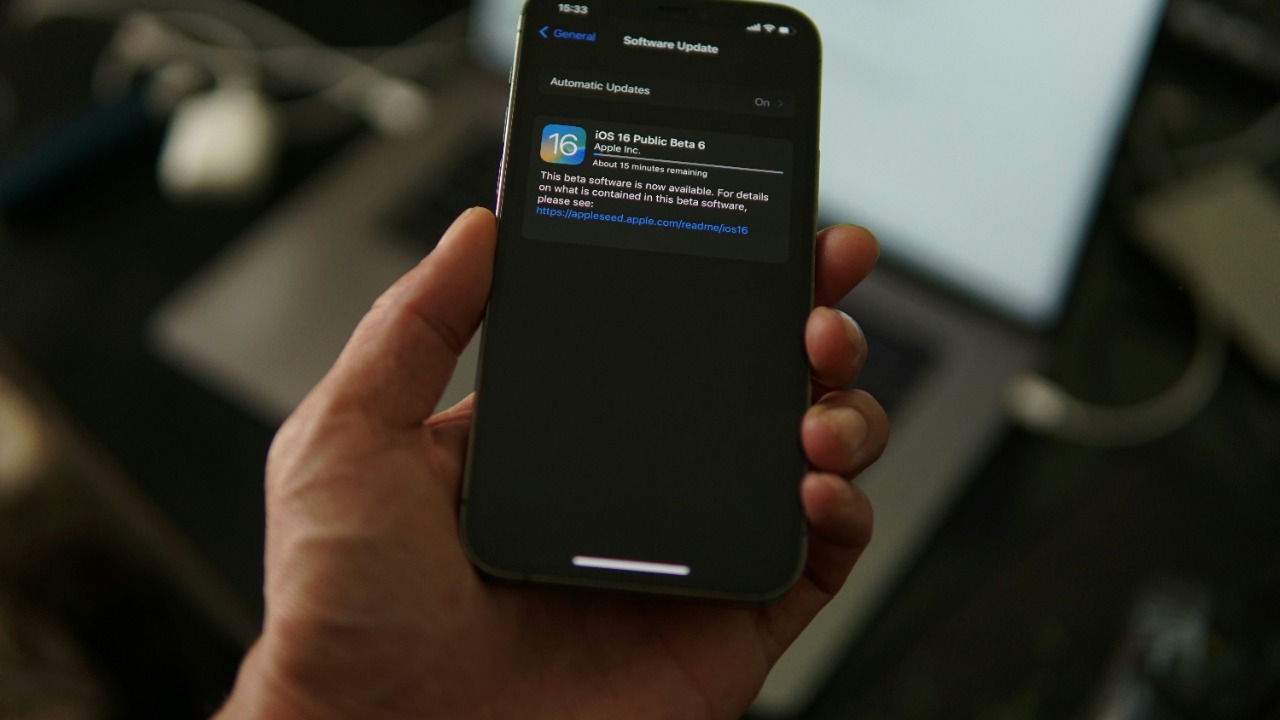
Using dark mode can be a game-changer for OLED screens. It not only reduces eye strain but also conserves battery life by minimizing the number of bright pixels on the screen. Many apps and operating systems offer a dark mode option, which can be easily enabled.
By displaying darker colors, you significantly reduce the chances of burn-in. Additionally, some OLEDs have built-in measures that work better with dark mode.
4. Set Shorter Screen Timeout
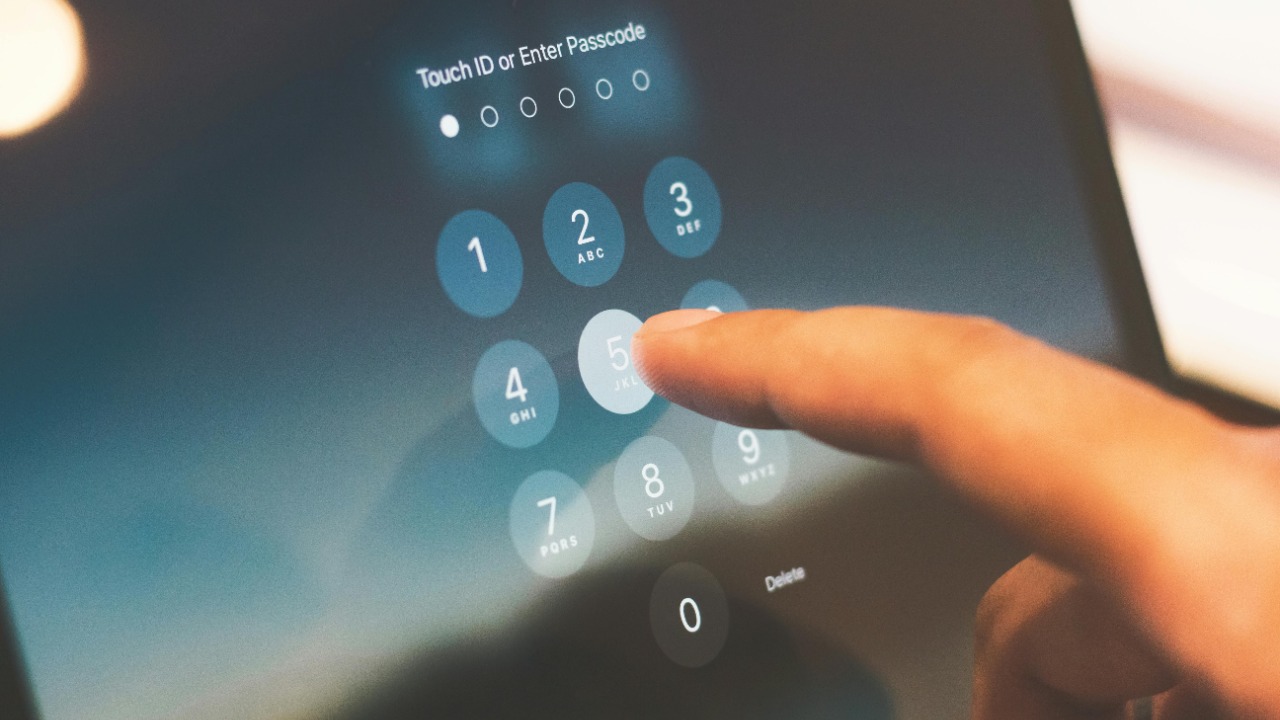
Setting a shorter screen timeout is an effective way to reduce the risk of burn-in. The screen timeout feature automatically turns off the display after a certain period of inactivity. By setting this to a shorter duration, you ensure that static images are not displayed longer than necessary.
This can be particularly useful for devices like smartphones and tablets where the screen is frequently active but not always in use.
5. Rotate Content Regularly

Rotating content regularly can help in mitigating burn-in. If you tend to watch the same channel or play the same game for long periods, try switching things up. This change in content ensures that different areas of the screen are used, preventing particular sections from wearing out faster than others.
Regularly updating your screen’s content is a simple yet effective strategy to keep burn-in at bay.
6. Use App-Specific Features

Many apps offer specific features designed to minimize screen burn-in. For example, some video players allow you to adjust the aspect ratio or apply a screen shift to avoid static elements. Explore the settings of your most-used apps to see if they offer such features. Engaging these options can ensure that no single part of the screen remains static for too long, thus reducing the risk of burn-in.
7. Keep Software Updated

Ensuring that your software is up-to-date is crucial in preventing burn-in. Software updates often include features or improvements designed to protect your screen. Manufacturers frequently release updates that optimize the display settings and introduce new ways to prevent burn-in issues.
By keeping your software updated, you can take advantage of the latest technological advancements aimed at preserving your OLED screen.