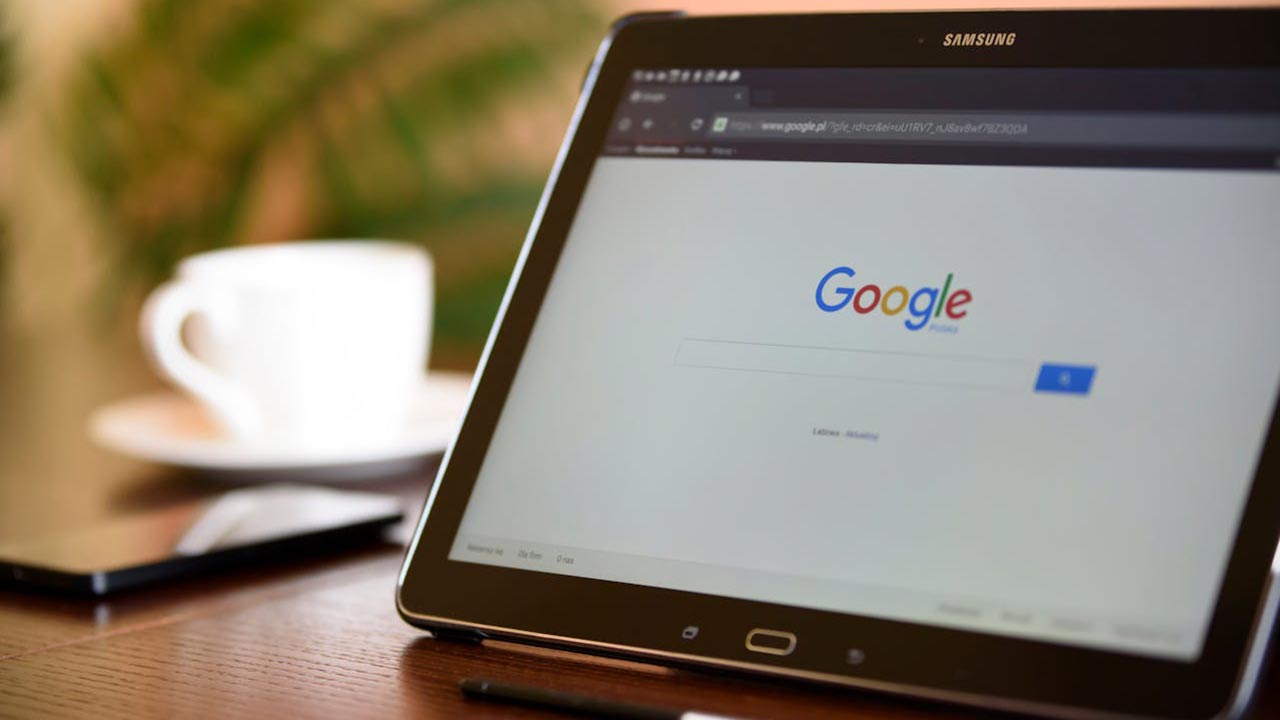
Google offers a plethora of settings that can enhance your privacy and security, optimize your user experience, and give you more control over your data. Making small adjustments to these settings can make a significant difference. Here’s a quick rundown of 12 Google settings you should change immediately to ensure you’re getting the most out of your Google experience.
Privacy Checkup
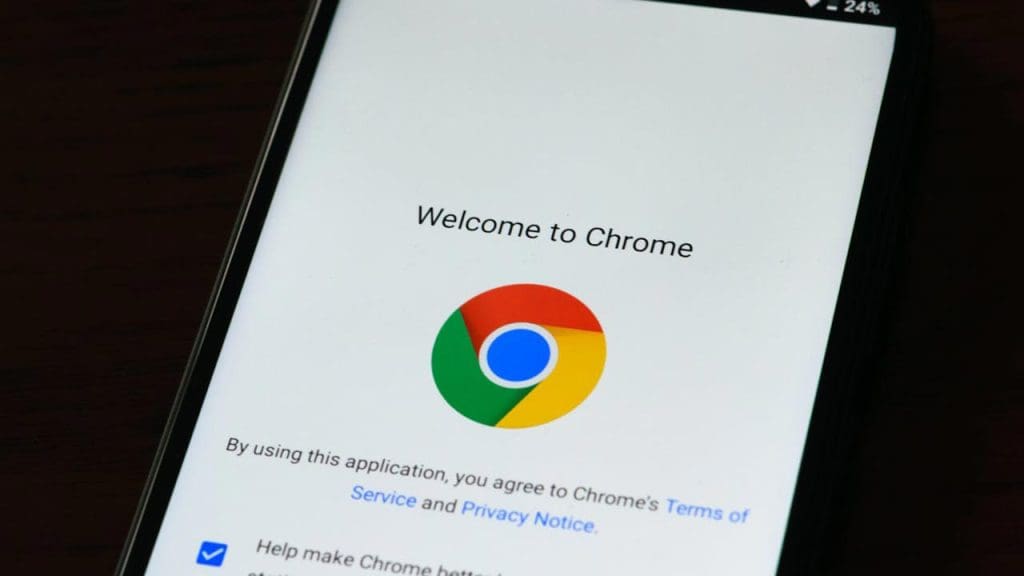
Google’s Privacy Checkup feature is an excellent starting point for managing your privacy settings. This tool allows you to review and adjust what data Google can collect and how it’s used. Whether it’s your personal information, browsing history, or location data, the Privacy Checkup lets you decide what you want to share. Make it a habit to run a privacy check regularly to stay informed about your data sharing preferences.
Ad Personalization
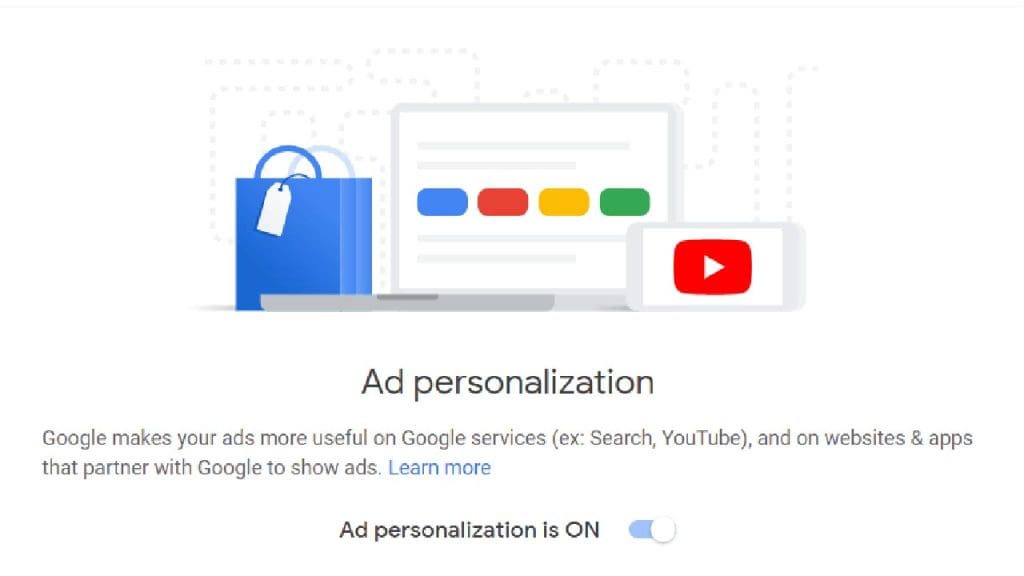
If you’re tired of seeing ads that don’t resonate with you, changing your ad personalization settings is crucial. Google uses your search and browsing history to tailor ads you see. By visiting the Google Ads Personalization page, you can opt out of personalized ads altogether or tweak the settings to better suit your interests.
Location History
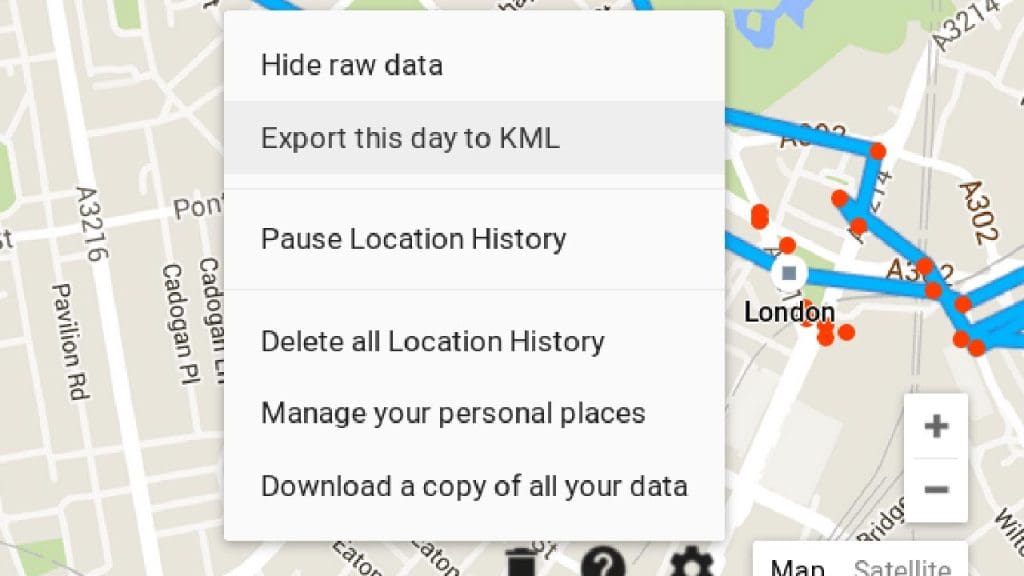
Location History is a setting that tracks your location via your devices. While this can be beneficial for getting personalized recommendations, it also raises privacy concerns. You can manage or pause your Location History by accessing your Google Account settings. This change will prevent Google from keeping a detailed log of your whereabouts.
Activity Controls
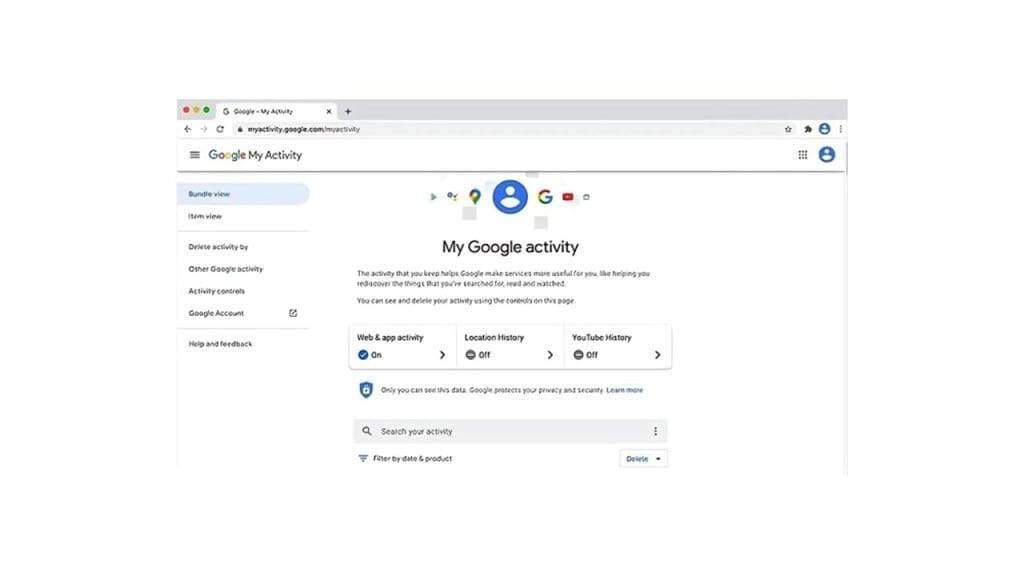
Activity Controls let you manage what data Google saves to your account, like your web activity and app usage. It’s a good idea to review these settings to ensure you’re comfortable with the data that’s being stored. You can pause data collection on specific activities or stop it altogether for a more privacy-conscious online experience.
Two-Factor Authentication
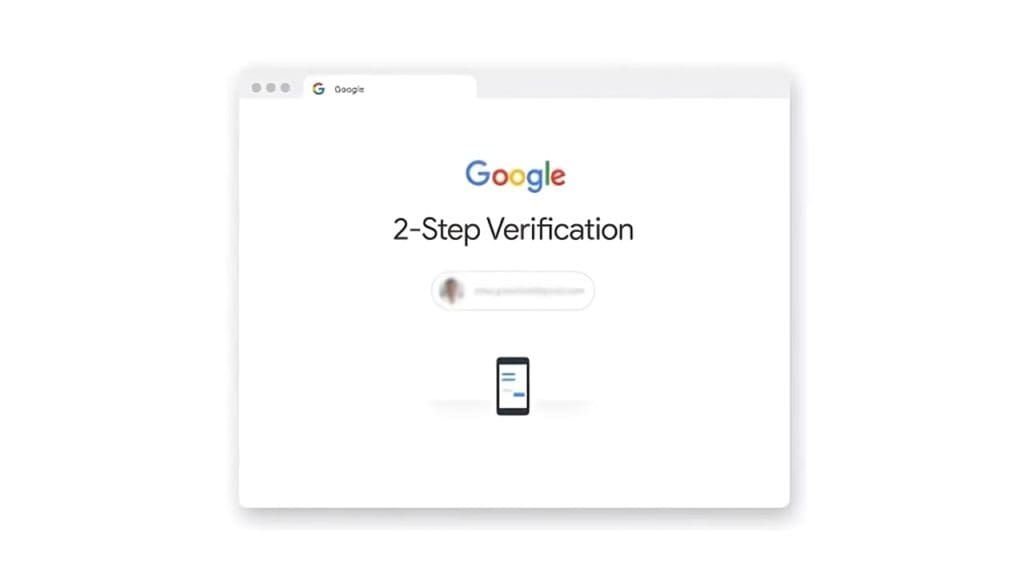
Enhance your account security by enabling two-factor authentication (2FA). This adds an extra layer of protection, requiring not just a password but also a code sent to your device. To activate this feature, go to your Google Account security settings. 2FA can be a simple yet effective way to safeguard your sensitive information.
Google Account Security Checkup
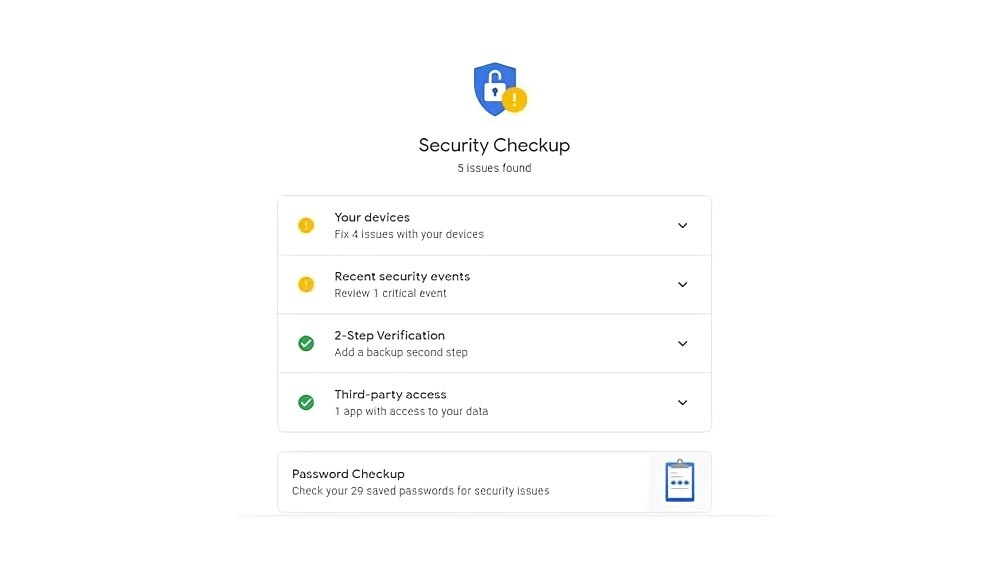
Take advantage of Google’s Security Checkup tool to review the security status of your account. The tool provides a comprehensive overview, checking for unauthorized access or vulnerable settings. Regularly conducting a security checkup can help you identify and fix potential security threats, ensuring your data remains protected.
YouTube Watch History
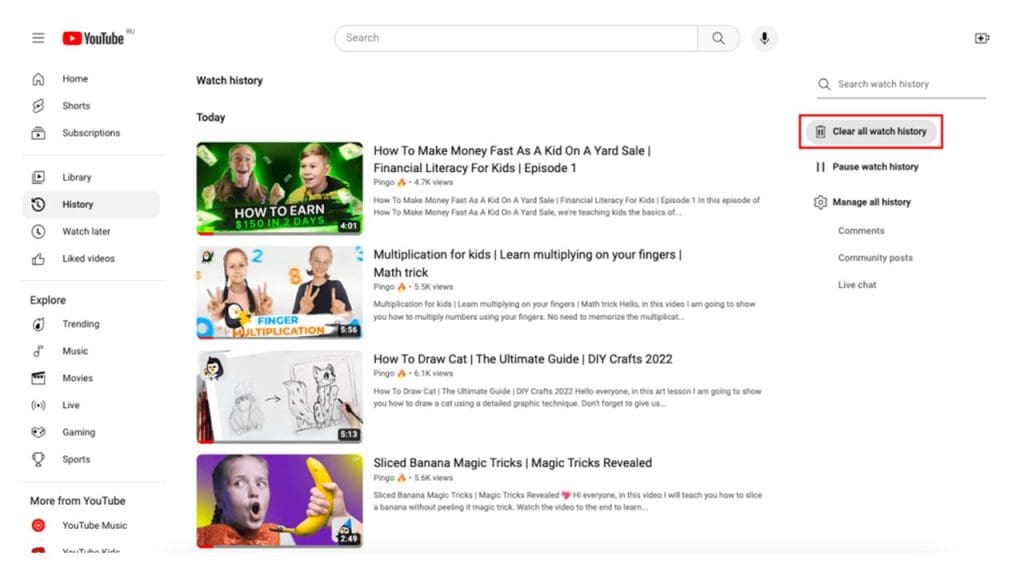
While YouTube’s watch history feature helps improve video recommendations, it also tracks your viewing habits. If you prefer more privacy, consider deleting your watch history or pausing it altogether. This can be done easily in the YouTube settings, allowing you to enjoy videos without the platform collecting your viewing data.
Google Photos Backup Settings
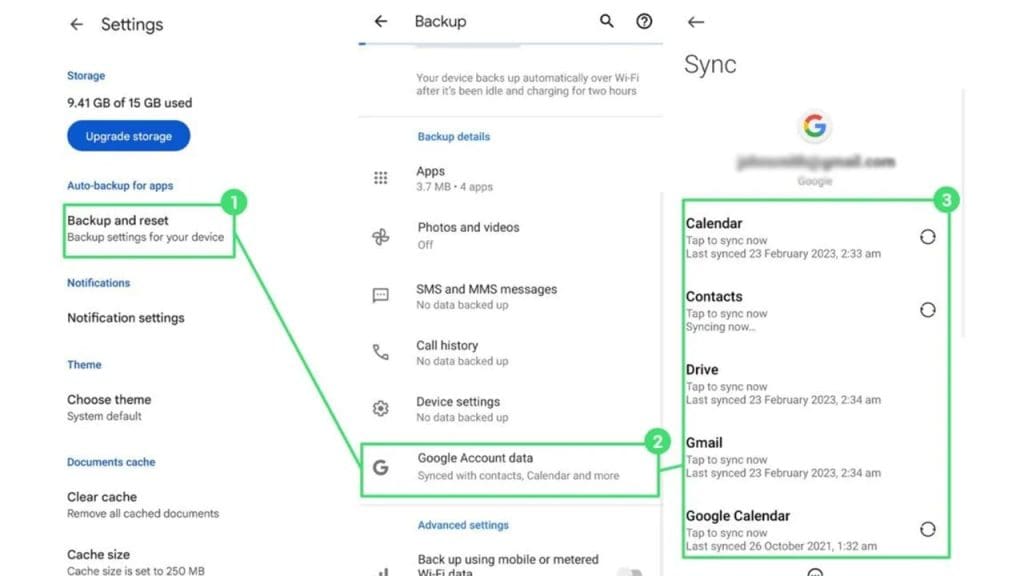
Google Photos offers a convenient way to back up your pictures, but it’s essential to configure your backup settings to align with your preferences. Decide whether you want to upload photos in high quality or original quality, and choose whether to back up over Wi-Fi or mobile data. These adjustments can help you manage storage and data usage more effectively.
App Permissions
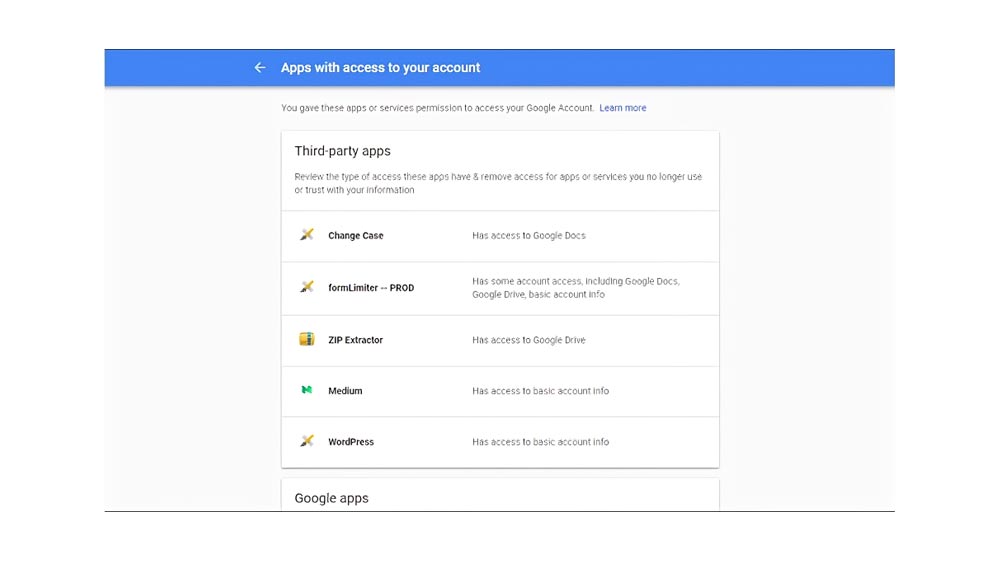
Reviewing app permissions can prevent apps from accessing data they don’t need. Go through the permissions settings for your installed apps to make sure they align with your privacy preferences. Limiting unnecessary permissions can reduce the risk of data breaches and enhance the security of your personal information.
Google Assistant Activity
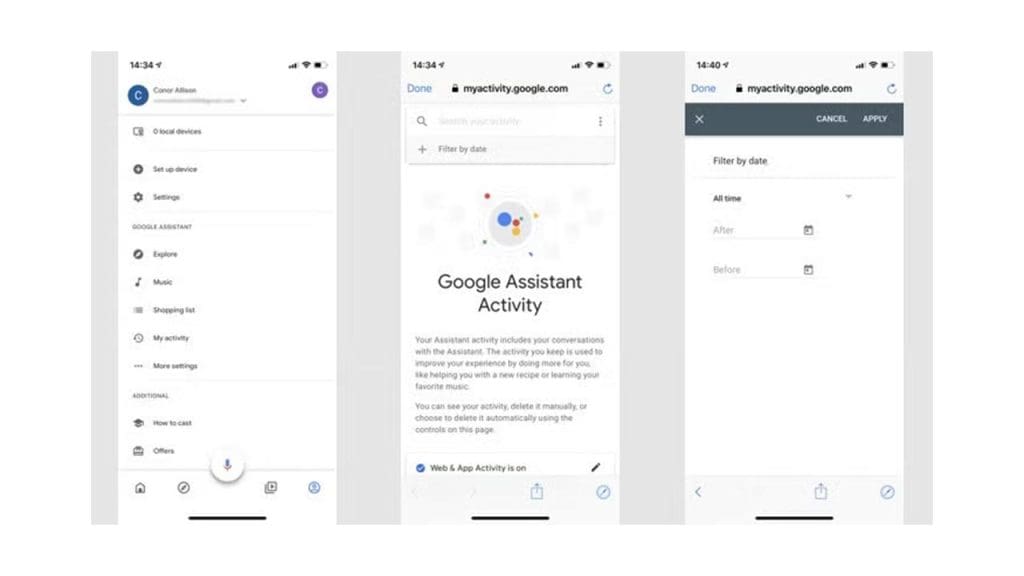
Google Assistant Activity controls how your interactions with the Assistant are saved. By visiting your activity settings, you can manage or delete past interactions and even stop saving them entirely. This gives you more control over what data is recorded and can enhance your privacy while using Google Assistant.
Chrome Autofill and Passwords
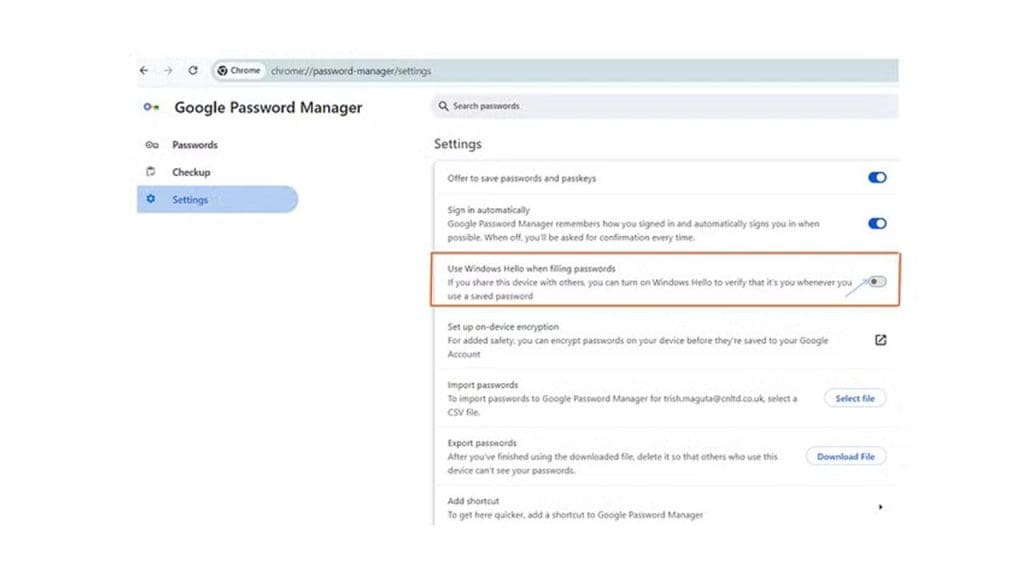
If you use Chrome’s autofill feature, it may store sensitive information like credit card details and passwords. Review and update these settings to ensure your data is protected. Regularly check saved passwords and consider using a password manager for enhanced security. This can prevent unauthorized access to your accounts.
Google Drive Sharing Settings
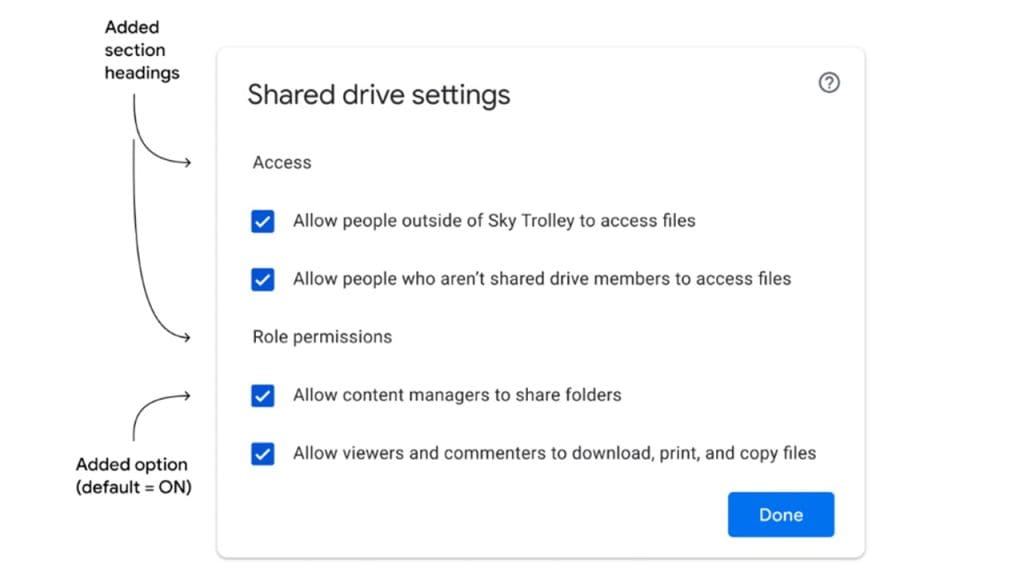
Google Drive’s sharing settings determine who can access your files. Regularly review these settings to ensure your documents are only shared with the right people. You can adjust permissions for individual files or folders, making it easy to maintain control over your shared content. This step is crucial for safeguarding sensitive documents.