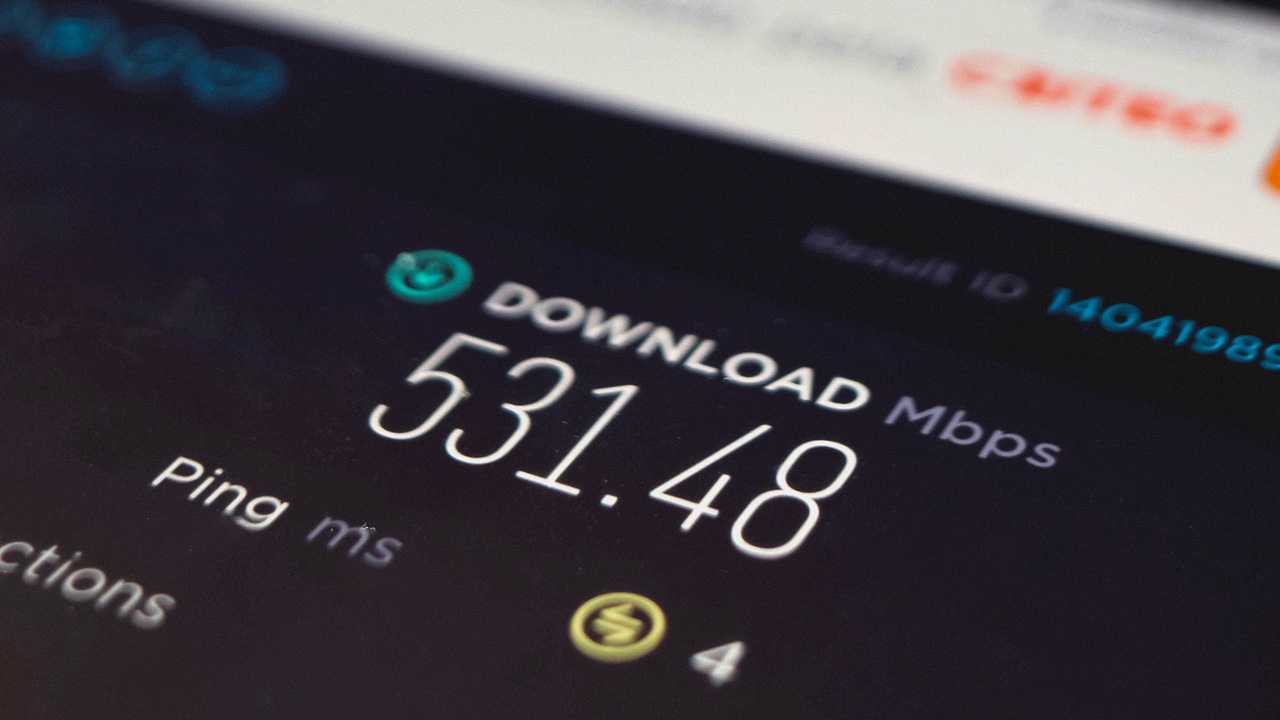
Slow internet can be a significant disruption to work, streaming, and gaming, affecting millions of users worldwide. Recent expert analyses reveal that improper speed testing often misleads users into overlooking simple fixes. Accurate benchmarks for real-world performance and methodical testing are essential to pinpoint issues like network congestion or device limitations.
Why Internet Speeds Vary and Matter
Internet speeds can vary due to several factors, including bandwidth allocation during peak hours. For instance, during the evening when most people are home and online, you may experience slower speeds due to increased demand. Additionally, your device’s capabilities and the quality of your Wi-Fi connection can also influence your internet speed.
Slow internet speeds can significantly impact daily activities like video calls or downloads. For example, a slow connection can cause video calls to freeze or drop out, leading to frustration and reduced productivity. Similarly, slow download speeds can make it challenging to access large files or stream content without buffering. Understanding these challenges can help users identify and address issues with their internet speed.
Selecting Reliable Speed Test Tools
When it comes to testing your internet speed, it’s crucial to select a reliable tool. According to a review by USA Today, the best tools are those that offer accuracy and ease of use. These tools should also consider server proximity and test methodology to ensure results reflect local conditions.
While there are many free speed test tools available, some paid options may offer additional features or more accurate results. For instance, tools recommended by PCMag provide baseline reliability, making them a good starting point for users looking to test their internet speed.
Preparing Your Device for an Accurate Test
Before running a speed test, it’s important to prepare your device to ensure accurate results. This includes closing background apps and disconnecting other devices from your network. These steps, as outlined in device-specific guides, can help isolate your connection and provide a more accurate measure of your internet speed.
When testing your internet speed, it’s generally recommended to use a wired connection for the most precise results. This is particularly true for Chromebook users, as suggested in a guide from About Chromebooks. Additionally, testing at different times of day can help capture variability in your internet speed.
Running a Speed Test Step by Step
To run a speed test, you’ll first need to access a reliable tool like Ookla or Fast.com. Once you’ve selected a tool, you may need to input your location before initiating the download/upload ping sequence. This process is detailed in PCMag’s guide on how to check your internet speed.
It’s also recommended to run multiple tests and average the results for a more accurate measure of your internet speed. This is particularly important if you’re using a VPN, as it can affect your speed test results. For more information on this, you can refer to the guide on VPN speed testing from ExpressVPN.
Interpreting Speed Test Results
Once you’ve run a speed test, it’s important to understand what the results mean. Key metrics include download and upload speeds, measured in Mbps, and latency, measured in ms. These results should be compared to the speeds promised by your internet service provider (ISP).
Red flags to look out for include speeds below 25 Mbps for basic use or a high ping over 100 ms. These benchmarks, as outlined in USA Today’s review of speed tests, can help you identify potential issues with your internet connection.
Troubleshooting Common Speed Issues
If you’re experiencing slow internet speeds, there are several troubleshooting steps you can take. First, check your router placement and ensure it’s updated with the latest firmware. These simple fixes can often improve your connection.
If you’re using a VPN, it’s worth noting that this can sometimes slow down your internet speed. To address this, follow the testing protocols outlined in the ExpressVPN guide. If you’re still experiencing issues, it may be worth investigating whether your ISP is throttling your connection or if there are issues with your line quality.
Improving Speeds Based on Test Outcomes
If your speed tests consistently show underperformance, it may be worth considering upgrading your internet plan or investing in better hardware, such as a mesh Wi-Fi system. Additionally, there may be specific tweaks you can make to your device to improve its performance. For example, Chromebook users can refer to the About Chromebooks guide for optimization tips.
For more advanced steps, consider switching VPN servers or contacting your ISP for diagnostics. These steps, as outlined in the WhistleOut guide, can help improve your internet speed and ensure a smoother online experience.
More from MorningOverview