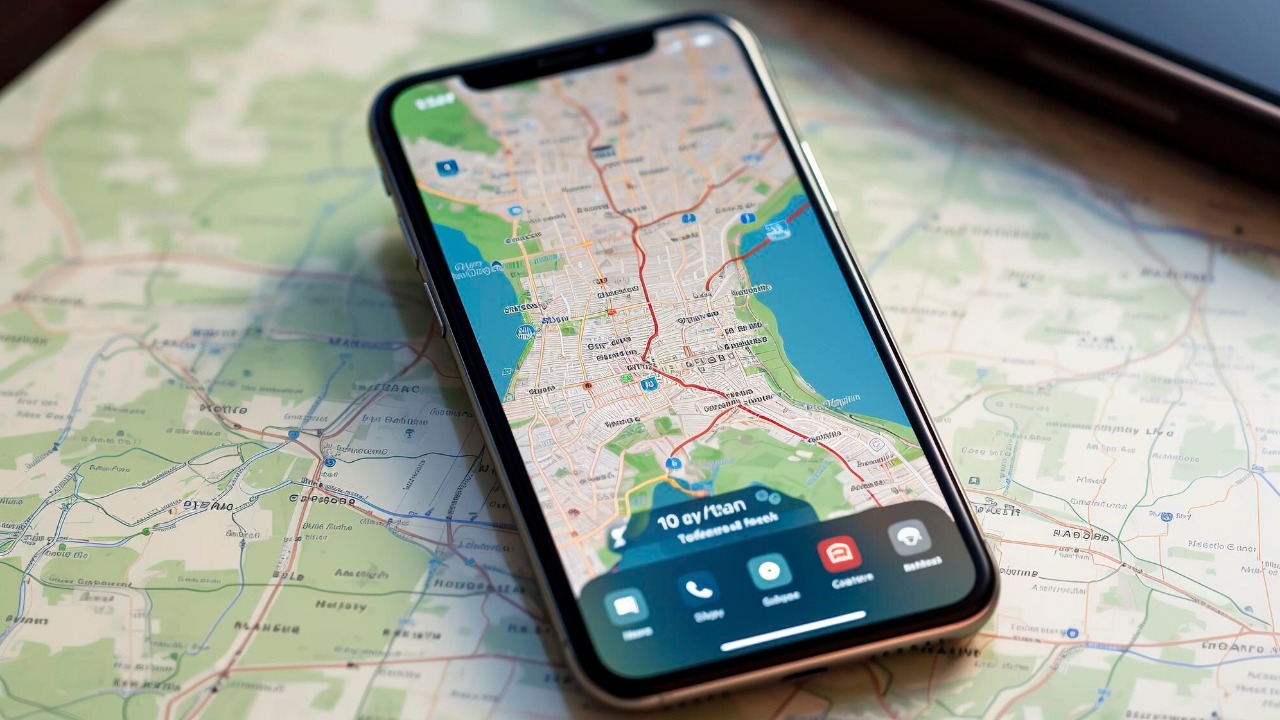
The latest iOS 26 update has introduced a new feature in Apple Maps called “Visited Places,” which automatically logs and tracks the locations you visit with your iPhone. While this feature is designed to enhance user experience by providing personalized suggestions, it has raised privacy concerns among users due to its potential for unintended surveillance. However, Apple has provided options to disable this feature, allowing users to maintain control over their location history.
What Is the Visited Places Feature?
The Visited Places feature in Apple Maps is designed to record the places you’ve been to based on your iPhone’s location data. This information is then used to offer tailored map recommendations and search results. Unlike many other location-based services, this feature operates on-device and does not send data to Apple’s servers, as noted in the iOS 26 update’s privacy-focused tools.
Building on existing Apple Maps tools like Look Around, Visited Places adds a new dimension by persistently tracking user movements for future reference. This means that the places you visit are not just momentarily noted but stored for long-term use in enhancing your mapping experience.
How Does Visited Places Track Your Locations?
The Visited Places feature uses your iPhone’s GPS and motion sensors to detect and log the places you visit. This data is stored locally in the Maps app and the tracking occurs passively in the background whenever Apple Maps is active or location services are enabled, without requiring explicit user opt-in during setup, as noted by Lifehacker.
The data collected includes timestamps and coordinates of your visits. However, it’s important to note that this data is not shared externally unless synced via iCloud, which means your location history remains private unless you choose to share it.
Privacy Implications of the Feature
Despite the on-device processing of data, the Visited Places feature has raised concerns among users about the potential “spying” aspect. It could reveal sensitive location patterns like home, work, or frequented venues without clear notifications, as highlighted by BGR. While the feature aims to enhance privacy compared to cloud-based alternatives, it still poses risks if the iPhone is accessed by others.
This feature also adds to the broader debates about privacy in iOS 26, particularly how it fits into Apple’s ecosystem of location-based services. While Apple has made efforts to prioritize user privacy, the introduction of such features underscores the ongoing tension between personalization and privacy.
Why Apple Added Visited Places to iOS 26
Apple’s intent behind adding the Visited Places feature to iOS 26 is to improve user experience by personalizing Maps with visit history. This makes searches more relevant based on past behavior, as outlined by the Hindustan Times. The feature is tied to iOS 26’s enhancements in navigation and discovery tools, positioning it as a convenience rather than a surveillance tool.
It’s also worth noting that similar tracking exists in other apps, but with Visited Places, this tracking is now centralized in Apple Maps, providing users with better control over their location data.
Step-by-Step Guide to Turning Off Visited Places
To disable the Visited Places feature, start by opening the Settings app on your iPhone. Navigate to Privacy & Security > Location Services > System Services, and toggle off Significant Locations, as suggested by ZDNet. This is a prerequisite to disabling the Visited Places feature.
Next, access the Apple Maps settings directly: Open Maps > Tap profile icon > Visited Places > Turn off the toggle. This will stop future logging and delete existing data. It’s recommended to restart your device after disabling the feature to ensure all background processes clear cached location data.
What Happens After Disabling the Feature
Once you disable the Visited Places feature, all stored visit history from Apple Maps is removed and the app will cease to provide personalized suggestions based on past locations, as noted by MacRumors. However, disabling this feature does not affect other iOS location features like Find My or emergency services, ensuring essential functionality remains intact.
If the feature was enabled prior to iOS 26 and you had synced your data via iCloud, it’s advisable to review and clear any remaining iCloud-synced data.
Alternatives and Best Practices for Location Privacy
For those who prefer not to have their visits logged, manual search and favorites in Apple Maps can serve as a non-tracking alternative for personalized navigation. This approach, suggested by Lifehacker, allows you to access your frequently visited places without logging your visits.
Other iPhone privacy tips include limiting app location access and regularly auditing System Services in Settings. You can also enable features like Approximate Location to balance utility with reduced precision in tracking, as recommended by ZDNet.
More from MorningOverview