
Many apps can hinder your computer’s performance, leading to frustration and inefficiency. By identifying these resource-draining programs, you can keep your system running smoothly. Let’s explore eight common culprits that could be slowing down your computer.
Resource-Intensive Antivirus Software
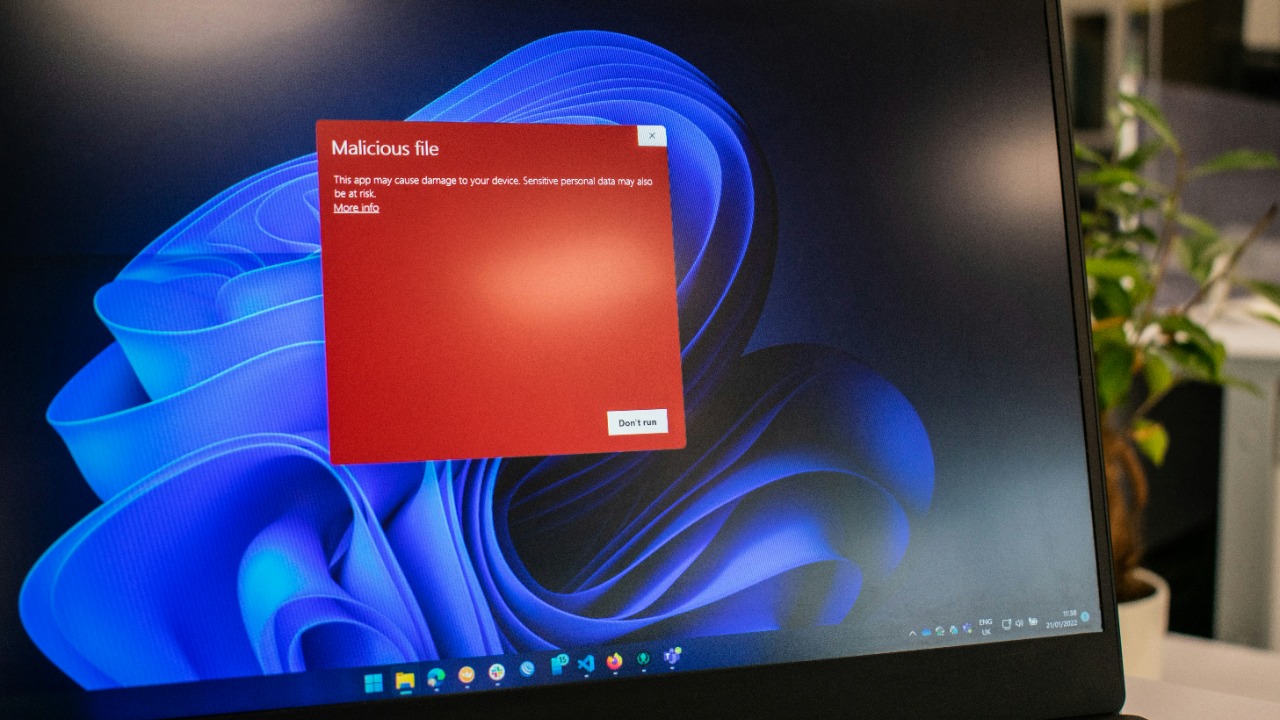
Antivirus programs are essential for protecting your computer from malware, but some can be resource-intensive. Programs like Norton and McAfee are known for consuming significant CPU and RAM, especially during scans. Consider lighter alternatives like Bitdefender or ESET NOD32, which offer robust protection without hogging resources.
If you notice your computer slowing down during antivirus scans, it might be time to reassess your security software.
Memory-Hogging Web Browsers
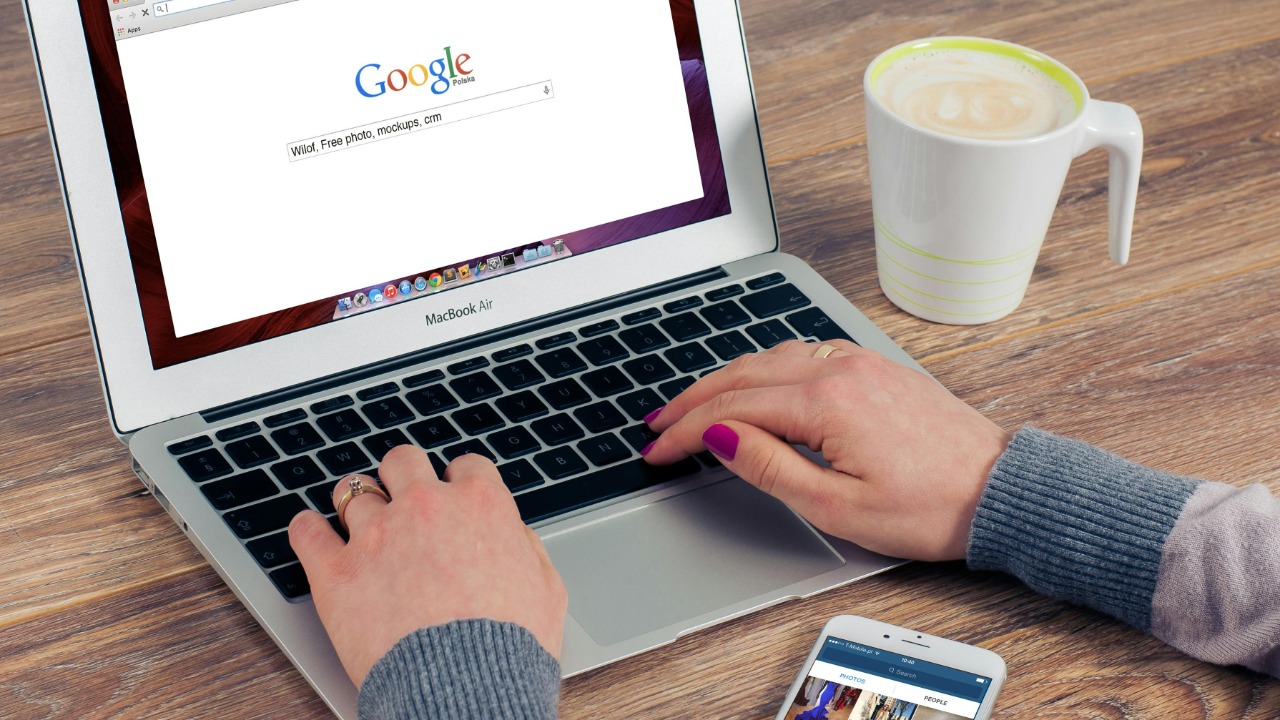
Web browsers like Google Chrome and Mozilla Firefox are notorious for using large amounts of memory, especially when multiple tabs are open. This can significantly impact your computer’s speed, making it sluggish. To alleviate this, consider using extensions like The Great Suspender, which helps manage tabs efficiently.
Alternatively, you might try lighter browsers like Brave or Opera, which are designed to be more resource-friendly.
Feature-Rich Video Editing Programs
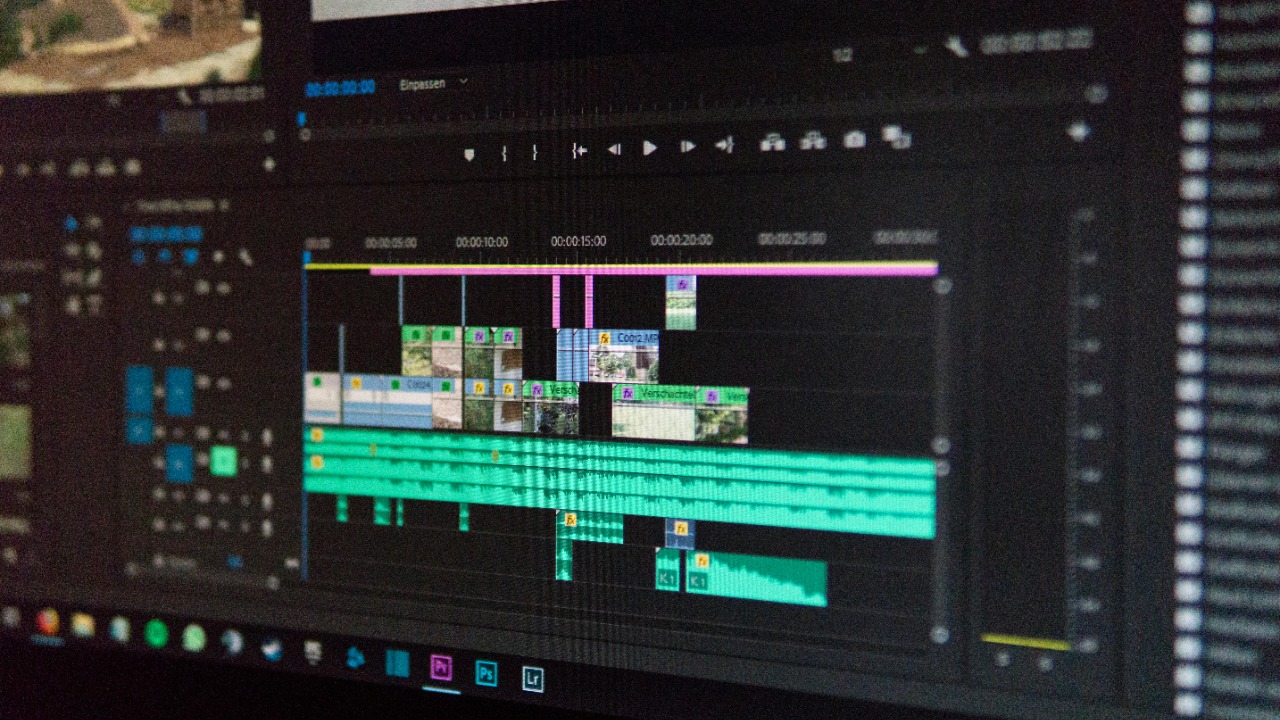
Video editing software such as Adobe Premiere Pro and Final Cut Pro are powerful tools that demand substantial system resources. These programs often require high CPU and GPU usage, especially when rendering or exporting videos.
If your computer struggles with such tasks, consider upgrading your hardware or using less demanding software like DaVinci Resolve or Shotcut, which can handle basic editing tasks with fewer resources.
High-Performance Gaming Platforms

Gaming platforms like Steam and Epic Games Launcher can be taxing on your system. They often run in the background, consuming resources even when you’re not actively gaming. This can lead to slower performance and longer load times for other applications. Ensure these platforms are closed when not in use and disable automatic updates to optimize your system’s performance.
Cloud Storage Sync Applications
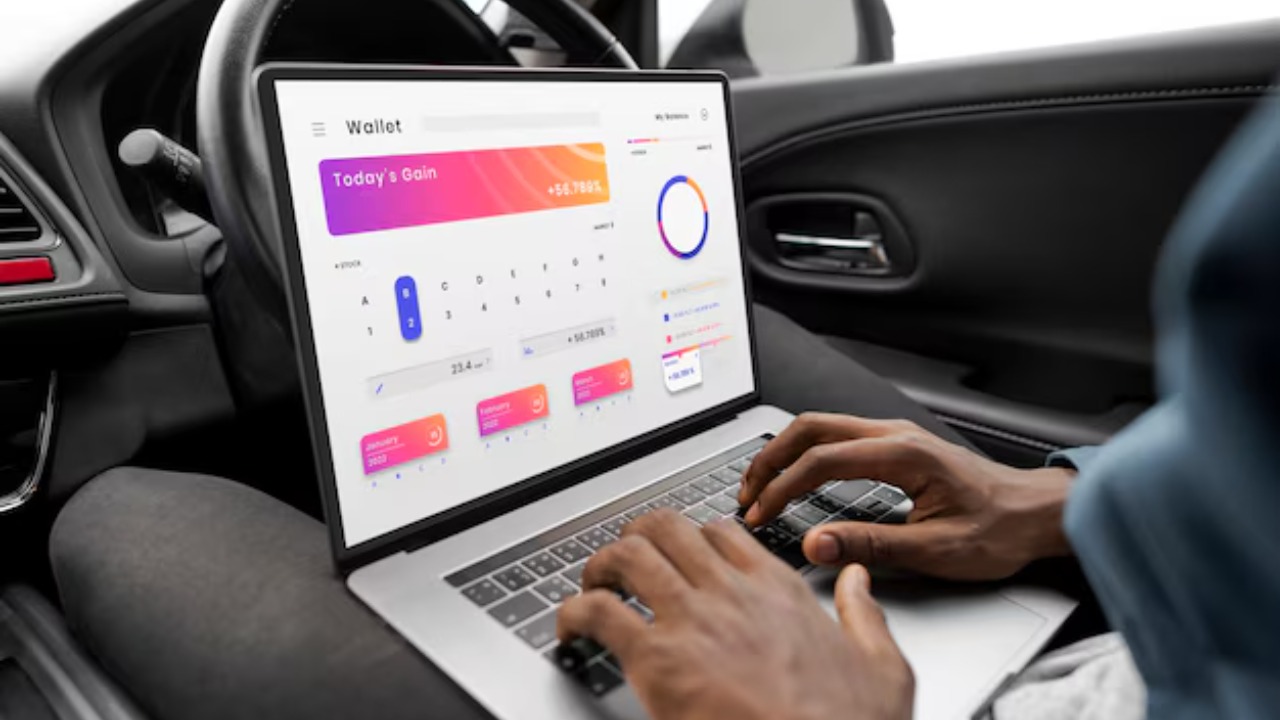
Applications like Dropbox, Google Drive, and OneDrive sync files in real-time, which can slow down your computer. These apps constantly check for updates and changes, consuming bandwidth and processing power. To improve performance, you can pause file syncing when not needed or adjust the sync settings to limit the frequency of updates. This can help free up resources for other tasks.
Background Running Messaging Apps
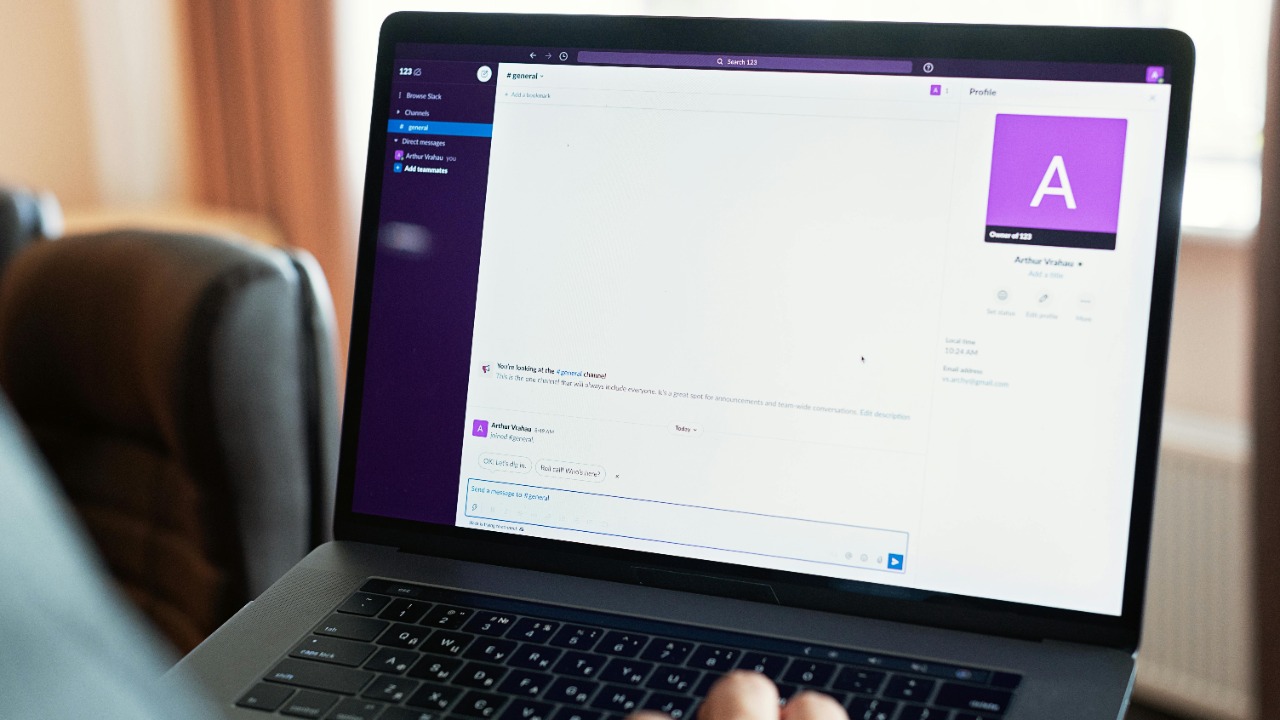
Messaging apps like Slack and Microsoft Teams are crucial for communication but can slow down your computer when running in the background. These apps constantly check for new messages and notifications, using CPU and memory. To enhance performance, close these apps when not in use or adjust notification settings to reduce the load on your system.
Automatic Backup Software
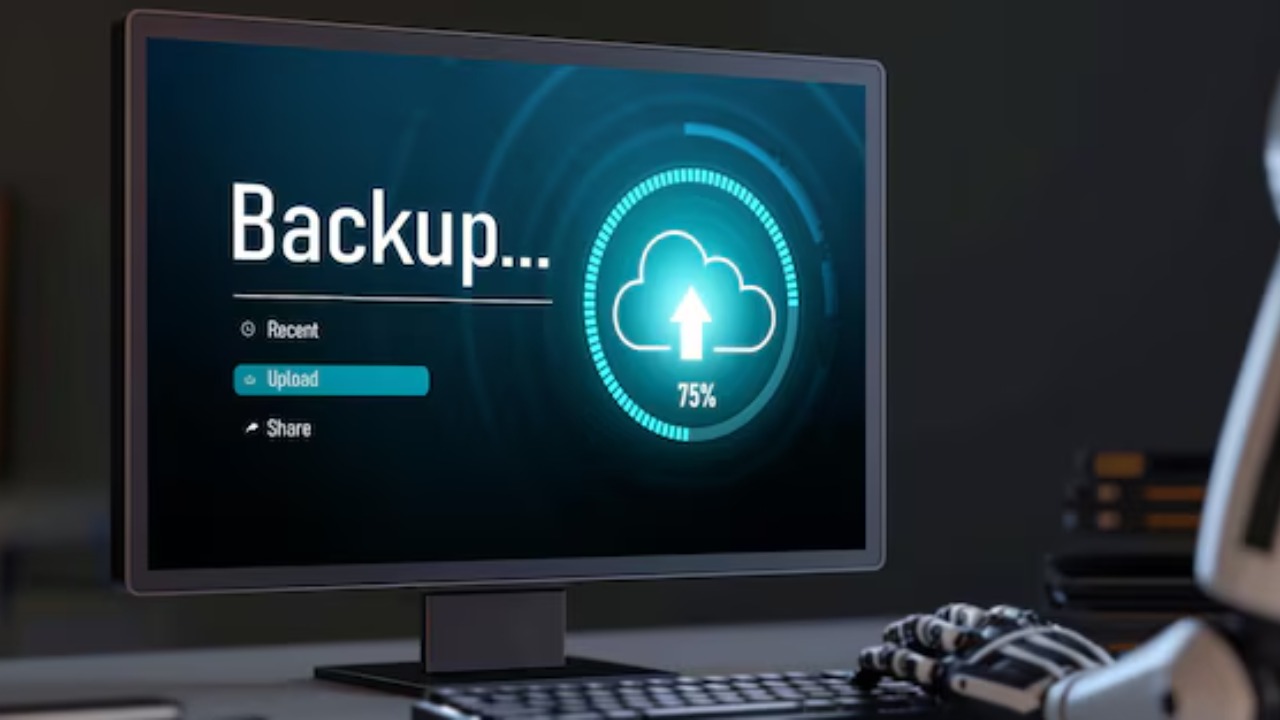
Backup software such as Acronis True Image and Carbonite is vital for data protection but can strain your system resources. These programs often run periodic backups that consume CPU and bandwidth. To minimize the impact, schedule backups during off-peak hours or switch to manual backups to control when they occur. This will help maintain your computer’s speed while keeping your data safe.
System Optimization Tools
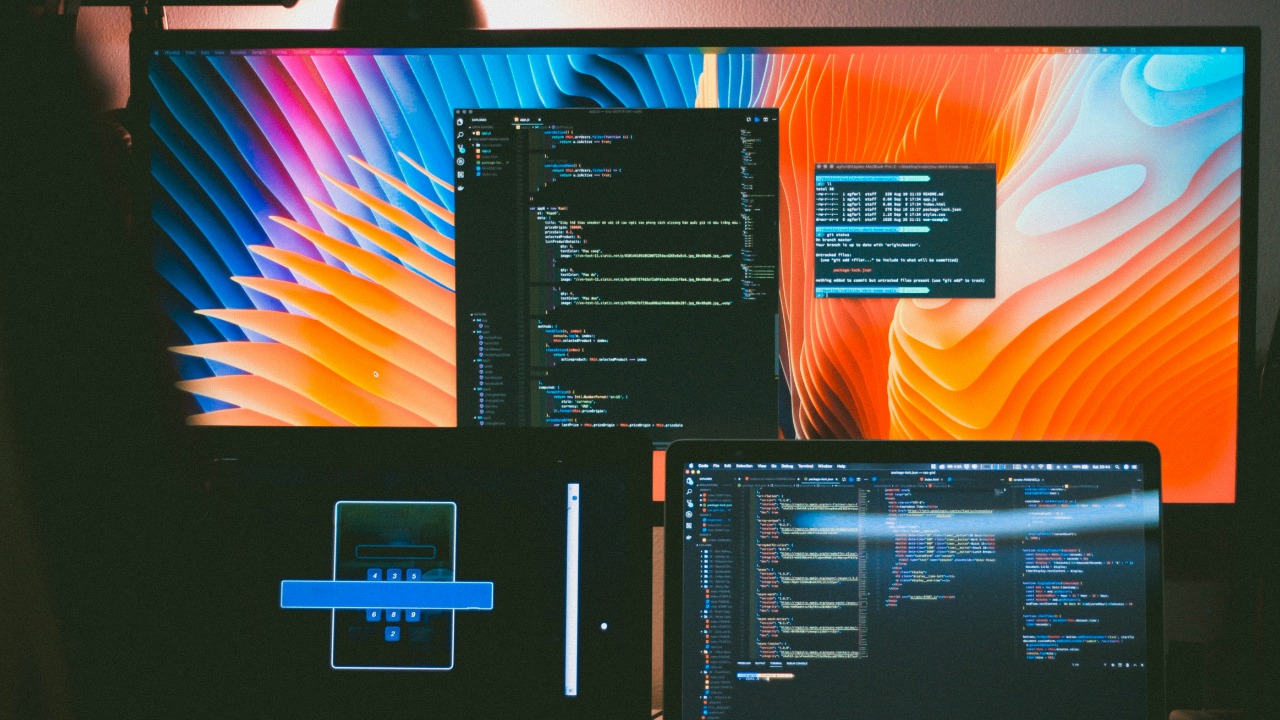
Ironically, some system optimization tools can slow down your PC instead of speeding it up. Programs like Advanced SystemCare and CCleaner promise to enhance performance but can run unnecessary background processes. Instead of relying on these tools, consider manually managing your system through built-in features like Windows Task Manager or Activity Monitor on Mac.