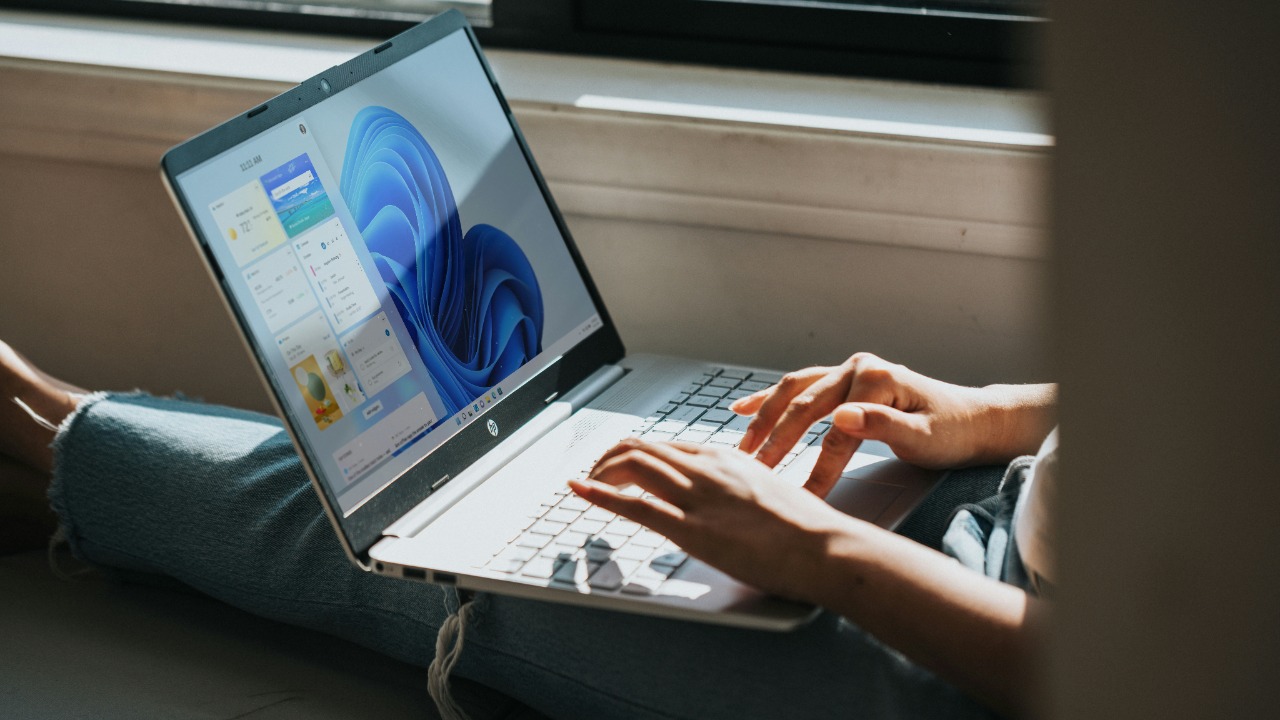
Windows 11 hides a surprisingly powerful privacy switch in a place most people never think to look, and leaving it at the default can quietly expose more about your habits than you realize. I’ve spent time digging through the operating system’s data collection options, and one particular setting stands out as both easy to miss and uncomfortably invasive if you care about keeping your activity on your own PC.
Once you understand what this setting does, it becomes clear that “set and forget” is not good enough anymore—you need to actively decide how much of your desktop life you want Microsoft and app developers to see, log, and personalize against you.
How Windows 11 quietly builds a profile of you
When I first installed Windows 11, I was struck by how quickly the system started tailoring suggestions, ads, and even search results before I had really told it anything about myself. That experience is a clue that the operating system is constantly collecting signals—what you click, which apps you open, which websites you visit in Microsoft Edge—and feeding them into a profile that can be used for everything from targeted advertising to “recommended” content in the Start menu. Reporting on an overlooked Windows 11 option explains that this behavior is tied to a specific privacy control that governs how much of your activity can be used to personalize your experience, and that the default leans heavily toward sharing rather than restraint, which is why the setting has been described as a potential privacy risk in its own right in coverage of this overlooked setting.
What makes this so problematic is not just that data is collected, but that it is woven into multiple parts of the interface in ways that are easy to forget about. The same profile that powers personalized ads can also influence suggestions in the Microsoft Store, recommendations in File Explorer, and even how the Start menu surfaces documents and apps, which means a single toggle can affect a surprising amount of what you see on screen. That broad reach is why some users and IT professionals have started treating this control as a must-change option on every new Windows 11 machine, rather than a niche tweak for power users.
The specific setting that puts your privacy on the line
The setting that worries me most lives under Windows 11’s privacy and personalization options, where Microsoft lets you decide whether your activity history and usage patterns can be used to customize the operating system and the ads you see. On a fresh install, this control is typically switched on, which means Windows is free to log how you interact with apps and services and then use that information to shape recommendations, promotions, and content suggestions across the system. The concern raised in coverage of this Windows 11 privacy behavior is that many people never realize this is happening, because the toggle is buried behind several menus and described in language that sounds helpful rather than intrusive.
From a privacy standpoint, the real issue is that this one option effectively decides whether your PC behaves like a neutral tool or a data-harvesting platform. When it is enabled, Windows can associate your account with a detailed record of what you do, which apps you favor, and how you move between them, and that record can be used to infer interests and habits that go far beyond what you explicitly share. That is why some guides now recommend turning this setting off as part of any basic hardening checklist, putting it on the same level as disabling location tracking or limiting microphone access.
Why the default favors Microsoft over you
As I dug into why this setting is enabled by default, the pattern that emerged is simple: Microsoft has strong incentives to collect data, and users have to work to opt out. The company frames personalization as a way to make Windows more helpful, but the same data that powers convenience also feeds advertising systems and product decisions, which is why critics argue that the default configuration is designed to maximize telemetry rather than privacy. That tension shows up in user complaints about Windows 11 focusing on new visual flourishes and AI features while leaving basic controls and transparency feeling half-baked, a frustration echoed in commentary that calls out how many pointless Windows 11 features seem to arrive before core privacy and usability issues are addressed.
From my perspective, the problem is not that personalization exists, but that it is treated as the norm rather than a conscious choice. When the operating system assumes you are comfortable with broad data collection unless you explicitly say otherwise, it shifts the burden onto people who may not have the time or expertise to dig through every menu. That design philosophy is exactly what fuels the sense that Windows 11 is more interested in nudging you toward Microsoft services and data-sharing than in respecting a cautious default, and it is why this single setting has become a flashpoint in broader debates about how much control users really have over their own devices.
How Microsoft describes your privacy options
To understand how intentional this behavior is, I looked at how Microsoft itself explains privacy controls in its official documentation. The company’s guidance on general privacy settings lays out categories like location, camera, microphone, and account info, and it emphasizes that you can turn off access for individual apps or system features. In that documentation, Microsoft describes how Windows collects diagnostic data and how you can choose between different levels of reporting, but it also makes clear that some data collection is built into the way the operating system functions, which is spelled out in its overview of general privacy settings.
What stands out to me is the gap between the reassuring tone of those explanations and the reality of how easy it is to miss the most consequential toggles. The documentation focuses on categories that people already recognize as sensitive, like location and camera, but the personalization and activity history controls that shape how your behavior is profiled are treated as just another set of options. That framing makes it more likely that users will skim past them, assuming they are harmless, even though they can have a bigger impact on how much of their digital life is recorded and analyzed.
Users are already pushing back on “asshole design”
I am far from the only person who feels uneasy about how Windows 11 nudges people toward data sharing. In online discussions, users have accused Microsoft of designing the system to make it harder to avoid the company’s ecosystem and telemetry, pointing to changes that close loopholes and force more interactions through official channels. One widely shared complaint describes how Microsoft is “plugging more holes” that previously let people use local accounts and avoid certain online services, framing these moves as examples of asshole design that prioritizes corporate goals over user choice.
That sentiment is echoed in communities of security professionals and hobbyists who have long treated Windows as something to be tamed rather than trusted out of the box. In one discussion among members of a long-running tech group, participants trade tips on how to strip down Windows 11, disable telemetry, and reclaim control over their systems, reflecting a deep skepticism about the default configuration and a belief that serious users must take matters into their own hands, as seen in conversations shared within a 2600 community.
What security pros actually change on new installs
When I talk to IT admins and security-conscious users, a consistent pattern emerges: they treat Windows 11’s privacy panel as a checklist of things to turn off, not a menu of helpful features. Their first steps on a new machine often include disabling personalized ads, limiting diagnostic data to the minimum allowed, and turning off any setting that lets apps access account information or track activity across services. Guides aimed at small businesses and cautious home users walk through these changes in detail, recommending that people review every category under the privacy and security menu and explicitly disable anything they do not need, a process laid out in practical privacy hardening walkthroughs.
Professional advice also emphasizes that privacy is not a one-time switch but an ongoing process, especially as Windows 11 continues to evolve. Updates can add new data-sharing options or reset certain defaults, which means you cannot assume that a configuration you set months ago is still intact today. That is why some IT providers publish step-by-step checklists for clients, urging them to revisit their settings after major updates and to treat the personalization toggle as a critical control that should be reviewed regularly, a stance reinforced by business-focused Windows 11 privacy guides.
How to take back control of your Windows 11 data
Based on everything I have seen, the most effective way to protect your privacy in Windows 11 is to treat the operating system like any other online service: assume it wants data by default and say no wherever you can. That starts with opening the privacy and security section in Settings and working through each category, turning off access for features you do not use and apps that do not need it, and then finding the personalization and activity history controls that govern how your behavior is logged and used. Security trainers and tech educators often demonstrate this process step by step, showing how a few minutes of configuration can dramatically reduce the amount of information Windows collects, as illustrated in hands-on Windows 11 privacy tutorials.
I also recommend going beyond the obvious toggles and thinking about how you use the system day to day. If you rely heavily on Microsoft Edge, OneDrive, or Microsoft 365, you should assume that your activity in those apps feeds into the same broader profile, and adjust their individual settings accordingly. Some privacy advocates even suggest using third-party tools to audit and adjust Windows 11’s behavior, but for most people, carefully reviewing the built-in options and disabling the key personalization switch will deliver the biggest gains with the least effort, a point echoed in practical Windows 11 privacy tips shared by tech-focused creators.
Why this one setting matters more than it looks
After tracing how this overlooked Windows 11 option touches so many parts of the system, I have come to see it as a litmus test for how seriously you take your own privacy. Leaving it on means accepting that your PC will constantly watch and learn from what you do, and that this information can be used to shape not just ads but the entire experience of using Windows. Turning it off does not make you invisible, but it does send a clear signal that you want your computer to behave more like a neutral tool and less like a marketing platform, a distinction that underpins many of the warnings about this setting from privacy-conscious commentators.
For me, the real takeaway is that you cannot assume any modern operating system has your best interests at heart when it comes to data. Windows 11 gives you the tools to limit what it collects, but it hides some of the most important ones behind friendly language and opt-out designs that are easy to miss. If you value your privacy, you owe it to yourself to find that setting, understand what it does, and make a deliberate choice about whether the convenience of personalization is worth the cost of letting your computer watch you so closely.
More from MorningOverview