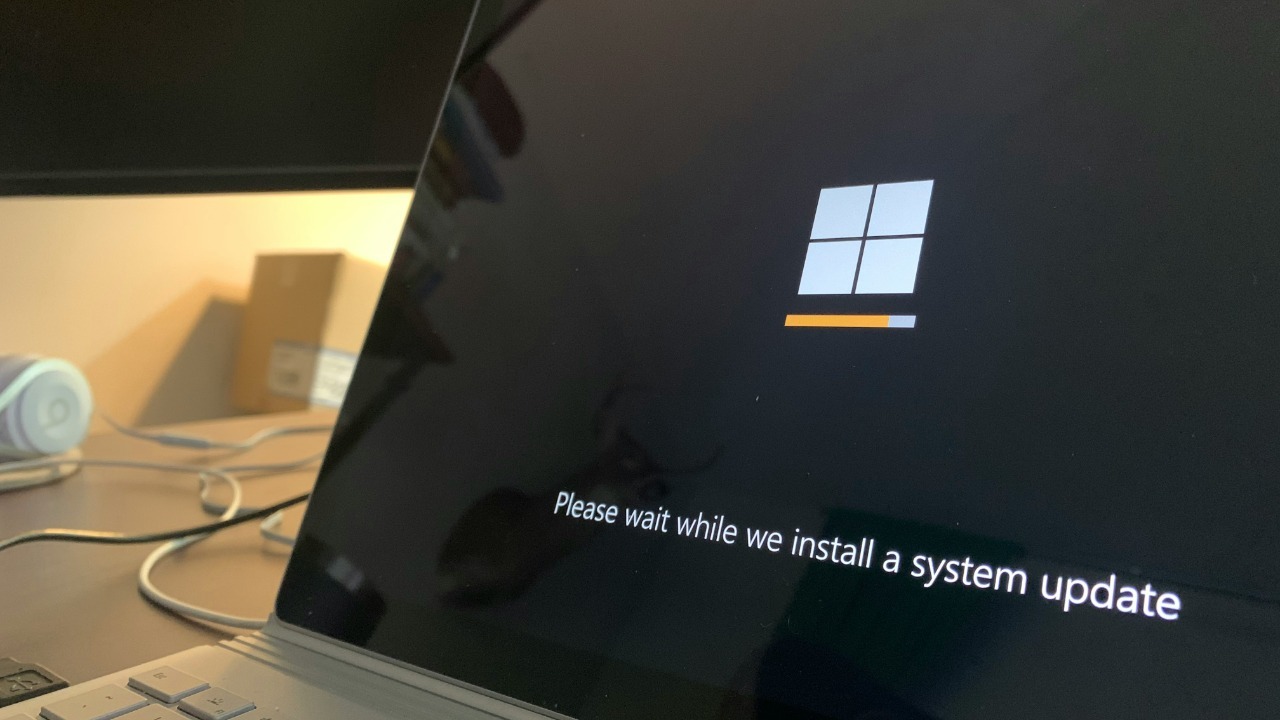
Windows 11 hides one setting that quietly shapes how you sound in every video call, voice note, and screen recording, yet most people never touch it. Tucked away in the system’s audio options, Microsoft’s “communication” effects can clean up background noise, level your volume, and sharpen speech, but they are rarely tuned to match how people actually work and talk.
I focus on this single control because it directly affects how colleagues, clients, and classmates hear you, and because it is one of the few Windows 11 tweaks that can instantly upgrade your day-to-day experience without new hardware or extra apps.
Why a hidden audio toggle matters more than flashy features
Windows 11 arrives with a long list of visual changes, from rounded corners to a centered taskbar, yet the setting that can make the biggest difference to remote work lives quietly inside the sound menu. Microsoft’s audio processing stack can apply noise suppression, echo control, and voice enhancement, but by default it often sits in a middle ground that is neither fully optimized for quiet home offices nor for noisy open-plan spaces. I see that gap every time someone sounds muffled on Microsoft Teams or clipped on Zoom even though they are using a perfectly capable USB microphone.
Specialist IT guidance has started to highlight that a single configuration change can make spoken communication more polished, especially for people who spend hours in meetings or recording training clips. One detailed walkthrough explains how adjusting Windows 11’s built-in audio enhancements can immediately improve clarity for sales calls, internal presentations, and customer support conversations, treating the operating system as a kind of “first-pass studio” for your voice rather than a neutral pipe to your apps, and it shows that this is achievable with a few clicks in the sound settings rather than expensive peripherals or editing tools, which is why I treat that audio toggle as the one setting almost everyone should revisit at least once in their setup cycle, as described in guidance on communication effects.
The exact Windows 11 setting almost no one touches
The control that deserves more attention lives under the sound device properties, where Windows 11 exposes options for input processing and communication behavior. On many systems, this includes a choice of how aggressively the system should reduce background noise, whether it should prioritize voice frequencies, and how it should react when it detects a call. In practice, that means Windows can automatically dampen keyboard clatter, fan noise, or a nearby television, but only if you tell it how aggressively to intervene.
In enterprise-focused documentation, IT teams are urged to treat these audio processing options as part of a broader communication strategy, not as an afterthought. One practical explainer walks through how enabling and tuning these effects can make remote meetings sound more professional, especially when staff are joining from laptops in shared spaces, and it frames the setting as a low-cost way to raise the baseline quality of every call across a company, which is why I consider it the most undervalued control in the operating system’s default configuration, a point underscored in the same communication-focused walkthrough.
How power users already reshape Windows 11 defaults
People who live inside Windows 11 all day rarely accept the out-of-the-box configuration, and their habits show how much headroom the system leaves untapped. Experienced users routinely change privacy options, notification behavior, and visual effects as soon as they finish installation, because they know the defaults are tuned for broad compatibility rather than for productivity or comfort. That same mindset applies to audio, where the system’s generic settings are designed to “just work” across cheap laptop mics and high-end headsets, but rarely to excel for any one person’s environment.
One widely shared checklist of early Windows 11 tweaks highlights how quickly a few targeted changes can transform the experience, from adjusting power management to taming the taskbar and file explorer. The author treats these modifications as essential, not optional, arguing that they are the first things to change after a fresh install, and that philosophy extends naturally to the audio stack, where the same kind of deliberate tuning can prevent choppy calls and inconsistent volume before they become daily irritations, as laid out in a set of crucial Windows 11 settings.
When Windows 11’s design gets in your way
Part of the reason this audio control is overlooked is that Windows 11’s settings app can feel opaque or even hostile to people who just want to get work done. Some users describe the operating system as intentionally convoluted, with key options buried behind multiple clicks or split between the modern Settings interface and the legacy Control Panel. That fragmentation makes it harder to discover deeper controls like audio processing, and it can leave people feeling that the system is working against them rather than with them.
In one detailed complaint, a user describes Windows 11 as “unnecessarily obnoxious” and “intentional” in how it hides or complicates straightforward tasks, pointing to scattered menus and inconsistent behavior as evidence that the design prioritizes aesthetics over usability. That frustration is not limited to power users; it affects anyone who has tried to change a simple behavior only to find the option tucked away in a non-obvious submenu, which is exactly the pattern that keeps the most impactful audio settings out of sight for the majority of people, as reflected in a long thread on Windows 11’s confusing behavior.
The privacy angle: what your system “About” page might reveal
Audio configuration does not exist in a vacuum, and many users are increasingly wary of what Windows 11 collects and surfaces about their devices. The system’s “About” page in Settings, which lists hardware details and activation status, has drawn attention for potentially surfacing more information than some people expect. That sensitivity to what is displayed and shared can make users hesitant to explore deeper menus, even when those menus hold genuinely useful controls like communication audio processing.
One discussion among Windows 11 users focuses on how the About page may be pulling in additional device information, prompting questions about what is being transmitted or logged behind the scenes. While the conversation centers on system metadata rather than audio specifically, it illustrates a broader trust issue: when people are unsure what a settings page is doing, they are less likely to experiment with it, which in turn keeps powerful but benign options like noise suppression and voice enhancement untouched, as seen in a thread dissecting the behavior of the About page.
Accessibility and the fragile state of text and font controls
Windows 11’s handling of text size and fonts offers a cautionary tale about how fragile some of its personalization features can be, and why people might be reluctant to trust deeper system tweaks. Accessibility settings are supposed to provide reliable ways to make the interface more readable, yet some users report that changes to text size simply fail to apply or revert after a reboot. When basic adjustments like font scaling do not stick, it undermines confidence that more advanced controls, including audio processing, will behave predictably.
In one support discussion, a user describes text size adjustments that refuse to take effect, even after following the documented steps, and others echo similar problems with display scaling and readability. Another thread focused on Windows 11 version 24H2 details how font changes are not remembered after restarting, forcing people to reapply their preferences every time they log in. These reports suggest that personalization in Windows 11 can be brittle, which makes it all the more important to identify the settings that do work consistently, such as the communication audio options, while acknowledging the frustrations documented in cases where text size adjustments fail and where font changes are not remembered.
What creators and streamers reveal about Windows audio
People who record or stream for a living tend to push Windows 11’s audio system harder than the average office worker, and their setups reveal both the strengths and the quirks of the platform. Content creators often rely on virtual audio cables, multi-track routing, and real-time effects chains, which means they notice immediately when the operating system’s own processing interferes with their signal. For them, the communication setting is not just a nice-to-have; it can be the difference between a clean recording and one that is subtly distorted by automatic gain control or noise suppression.
In one video walkthrough, a creator demonstrates how to configure Windows audio for streaming and recording, including how to manage input devices, monitor levels, and avoid conflicts between system enhancements and application-level processing. Another tutorial dives into the specifics of routing game audio, microphone input, and voice chat into separate channels, again highlighting the need to understand and sometimes disable Windows’ built-in communication effects to maintain full control. These examples show that the same setting that can rescue a noisy laptop mic in a Teams call can also trip up a more advanced workflow if left at its default, a tension that is explored in guides to Windows audio configuration for creators and in tutorials on managing multiple audio sources.
Why communication quality is now a core digital skill
The importance of this single Windows 11 setting is magnified by how central digital communication has become to education and work. Schools and universities now expect students to participate in online discussions, present over video, and collaborate in shared documents, which means that clear audio is no longer a bonus but a basic requirement. When a student’s microphone is full of background noise or their voice cuts in and out, it is not just an annoyance; it can directly affect their ability to engage with the material and be heard by peers and instructors.
Curriculum frameworks that emphasize communication skills increasingly treat digital tools as part of the learning environment, outlining expectations for how students will use technology to present ideas, collaborate, and demonstrate understanding. That shift implicitly assumes that the underlying platforms, including Windows 11, are configured to support clear, reliable communication, which is why a misconfigured audio stack can quietly undermine those goals. The connection between technical setup and communication outcomes is reflected in detailed guidance on communication-focused curriculum frameworks, which treat speaking and listening as core competencies that now often play out through a laptop microphone.
What data-driven teams can teach Windows users
Outside the classroom, companies that live and die by analytics offer a useful lens on why a single configuration change can matter so much. Teams that optimize marketing funnels or product performance obsess over small tweaks because they know that marginal gains compound over time. That mindset applies neatly to operating system settings: a one-time adjustment that improves call clarity by even a modest amount can pay off across hundreds of meetings, interviews, and client conversations.
Some analytics-focused organizations describe how they iterate relentlessly on their tools and workflows, using data to refine everything from attribution models to reporting dashboards. That culture of continuous optimization is a reminder that users should treat Windows 11 not as a fixed environment but as a system to be tuned, where revisiting a buried audio option can be as impactful as refining a campaign parameter. The same philosophy that drives careful experimentation in performance marketing, as outlined in discussions of data-driven optimization, can guide individuals to experiment with communication settings until they find the configuration that makes them sound as clear and consistent as possible.
More from MorningOverview