
In today’s digital age, maintaining a secure Wi-Fi network is crucial to protect your personal information and ensure optimal performance. Unauthorized users can slow down your internet speed and pose potential security risks. This article will guide you through the steps to identify who is connected to your Wi-Fi network, providing you with the knowledge to safeguard your digital environment.
Understanding Your Router

Accessing your router’s interface is the first step in managing your network effectively. To log into your router’s admin panel, you’ll need to enter the router’s IP address into your web browser. Common default IP addresses include 192.168.0.1 or 192.168.1.1, but these can vary depending on the brand. Once you’ve accessed the login page, enter the default username and password, which are often “admin” and “password,” unless changed during initial setup. If you encounter any issues, consult your router’s manual or the manufacturer’s website for guidance.
Once inside the router dashboard, you’ll find various sections dedicated to network management. The “connected devices” or “device list” section provides a comprehensive view of all devices currently using your network. Familiarizing yourself with this part of the dashboard is essential, as it helps you quickly identify any unauthorized users. In addition, this section often displays the device’s hostname and MAC address, making it easier to recognize each connected device.
Using Network Scanning Tools
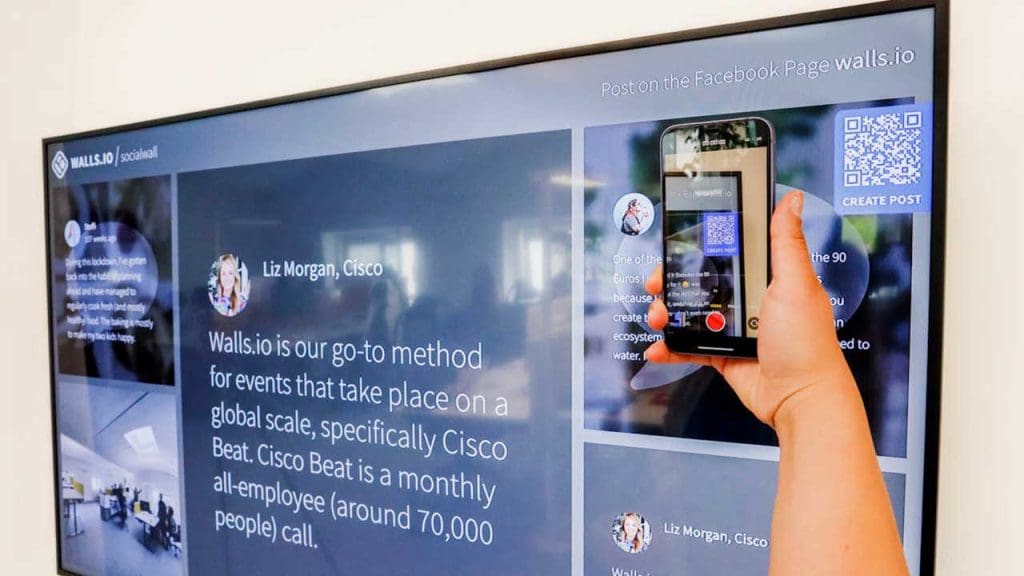
Network scanning tools offer an alternative method to monitor the devices connected to your Wi-Fi network. These software applications are available for various operating systems, including Windows, macOS, and Linux. Popular options include Advanced IP Scanner, Fing, and Angry IP Scanner. While third-party tools provide additional features and flexibility, it’s essential to weigh their pros and cons against the built-in tools your router offers.
To use a network scanner, start by downloading and installing the software on your computer or mobile device. Once installed, run a scan of your network to detect all connected devices. The results will display detailed information, such as device names, IP addresses, and MAC addresses, helping you identify any unauthorized devices. By regularly scanning your network, you can maintain a secure environment and address potential threats promptly.
Securing Your Wi-Fi Network
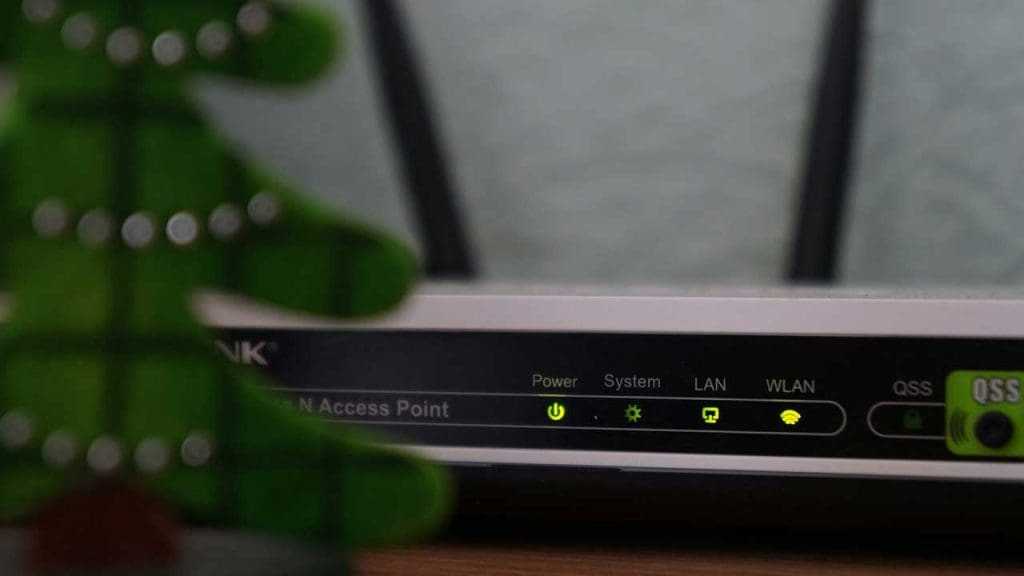
One of the most effective ways to secure your Wi-Fi network is by changing your Wi-Fi password regularly. A strong, unique password is crucial in preventing unauthorized access. To update your Wi-Fi password, log into your router’s admin panel and navigate to the wireless settings section. Here, you can set a new password, ensuring it includes a mix of letters, numbers, and special characters for enhanced security.
In addition to changing your password, implementing advanced security measures can further protect your network. Consider enabling MAC address filtering, which allows only recognized devices to connect. Setting up a guest network is another excellent option, providing visitors with internet access without granting them access to your primary network. Regularly monitoring your network and updating your security settings ensures a safe and secure Wi-Fi environment.
Troubleshooting Common Issues
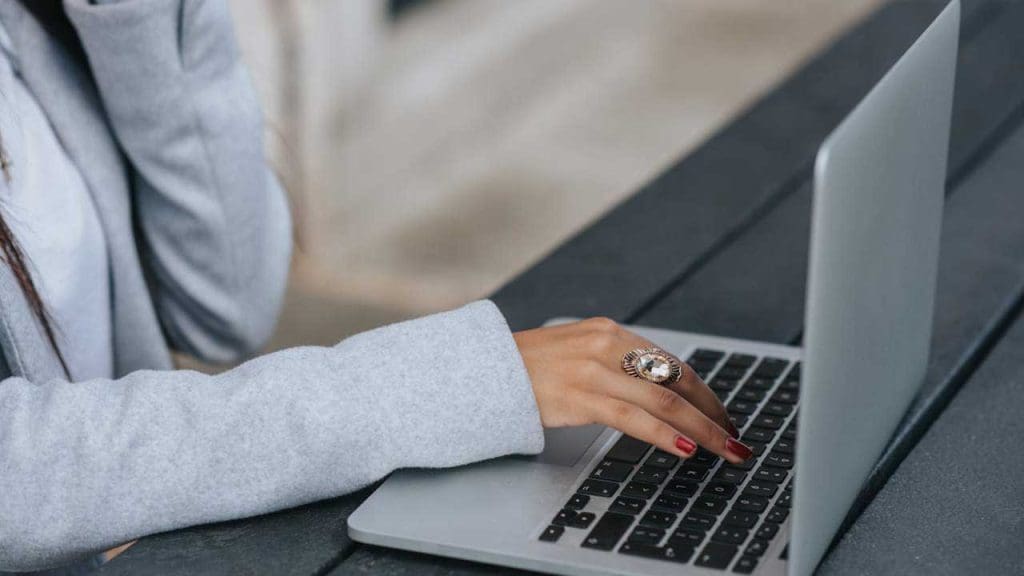
If you discover unauthorized devices on your network, take immediate action to remove them. Access your router’s admin panel and locate the “connected devices” section. Here, you can block or disconnect devices you don’t recognize. It’s also essential to investigate potential security breaches and determine how unauthorized access occurred, making necessary adjustments to prevent future incidents.
While managing your network, you might encounter connectivity issues. Common problems include slow internet speeds, frequent disconnections, or difficulty accessing the router dashboard. To address these issues, ensure your router is placed in an optimal location, free of obstructions. Regularly updating your router’s firmware and restarting the device can also help maintain a stable and secure connection. By staying proactive, you can ensure your Wi-Fi network remains efficient and secure.