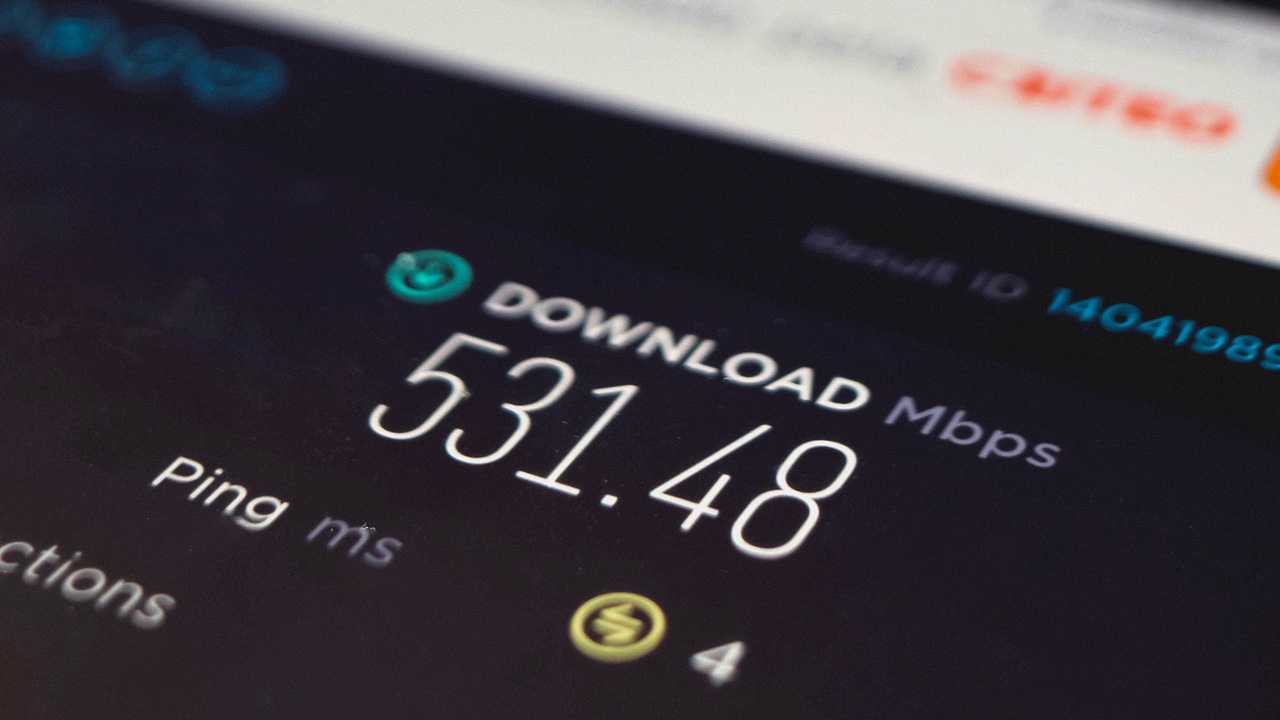
What is an Internet Speed Test?
If you’ve ever wondered whether your internet connection is performing as expected, running a speed test is a quick way to find out. A speed test measures your current internet performance, providing insights into your download and upload speeds, as well as your connection’s responsiveness (known as ping). (Source: Speedcheck)
Here’s the catch: your Internet Service Provider (ISP) often advertises speeds with the phrase “up to,” which leaves a lot of wiggle room. For example, if your plan promises “up to 100 Mbps” and you’re consistently getting 95 Mbps, you’re within the expected range. But if you’re only achieving 50 Mbps, it’s worth contacting your ISP to investigate the discrepancy. (Source: Ask.com)
A good speed test not only measures download and upload speeds but also highlights the difference between the two. ISPs typically emphasize download speeds because that’s what most users prioritize, but upload speeds are usually lower. For instance, a plan might advertise 300 Mbps download but only offer 50 Mbps upload. Knowing both is crucial, especially if you’re working from home or streaming. (Source: How-To Geek)
How Does a Speed Test Work?
Running a speed test might seem straightforward, but there’s a lot happening behind the scenes. First, the test identifies your location and the closest server to you. This matters because a nearby server ensures the results are as accurate as possible. (Source: Pilot Fiber)
The process begins with a ping test, where a signal is sent to the server and back. The time this roundtrip takes is your ping, measured in milliseconds. Lower ping indicates a more responsive connection—beneficial for activities like gaming or video calls. (Source: Speedcheck)
Next comes the download test. The tool opens several connections to the server and downloads small bits of data, measuring how quickly this is completed. If it detects extra bandwidth, it opens more connections, pushing your internet connection to its limit to determine its maximum capacity. Think of it like adding more lanes to a highway—more cars can get through at the same speed, increasing total traffic flow. (Source: Speedcheck)
The upload test is essentially the reverse. Instead of pulling data from the server, your device sends data back to it, measuring how much it can upload in a given time. This step uses the same approach, ensuring the results reflect your maximum capability. (Source: Speedcheck)
Are Speed Test Results Accurate?
Speed tests seem straightforward, but obtaining completely accurate results can be challenging. One key factor is the location of the test server. Servers closer to you provide faster results because the data has less distance to travel. For example, companies like Netflix use content delivery networks to bring their data closer to users, ensuring smoother streaming. (Source: How-To Geek)
However, not all servers are nearby. If you’re downloading something from a server across the country, your experience might not match the results of a speed test using a local server. This is why results can vary depending on which test you use—tools like Ookla, Netflix’s Fast.com, or even your ISP’s test might give different numbers. (Source: How-To Geek)
Speaking of ISP-provided tests, it’s prudent to approach those with caution. They often use servers within their own networks, creating ideal conditions that don’t reflect real-world usage. While they can provide a baseline, for a more realistic view, third-party tools are recommended. (Source: How-To Geek)
Other factors can also skew results. For instance, testing while streaming a movie or downloading a game will lower your speeds because your network is already under load. Additionally, the device you use matters. A PC connected directly to the router with an Ethernet cable will typically perform better than a phone using Wi-Fi. (Source: NETGEAR Support)
Tips for Accurate Speed Tests
To obtain the most reliable results, consider what you’re trying to measure. If you’re checking whether your ISP is delivering as promised, aim for optimal conditions:
- Use a device connected via Ethernet rather than Wi-Fi. (Source: Traficom)
- Select the test server closest to your location. (Source: Speedtest FAQ)
- Pause any activities that might be using your internet, like streaming or downloads. (Source: Lifewire)
- Consider restarting your router and modem beforehand to ensure they’re running smoothly. (Source: Lifewire)
Many modern routers even have built-in speed test features, which can eliminate some variables and give you a clearer picture of your network’s performance. (Source: NETGEAR Support)
If you’re more interested in real-world performance, try running the test under typical conditions. For example, if you often stream and browse at the same time, keep those activities going during the test. This approach provides results that better reflect your day-to-day experience. (Source: Phoenix Internet)
While no test will ever be perfect, these tips can help you get close enough to either verify your ISP’s promises or understand how your connection performs during regular use. Armed with that information, you’ll know whether your internet is working as it should—or if it’s time to start troubleshooting.