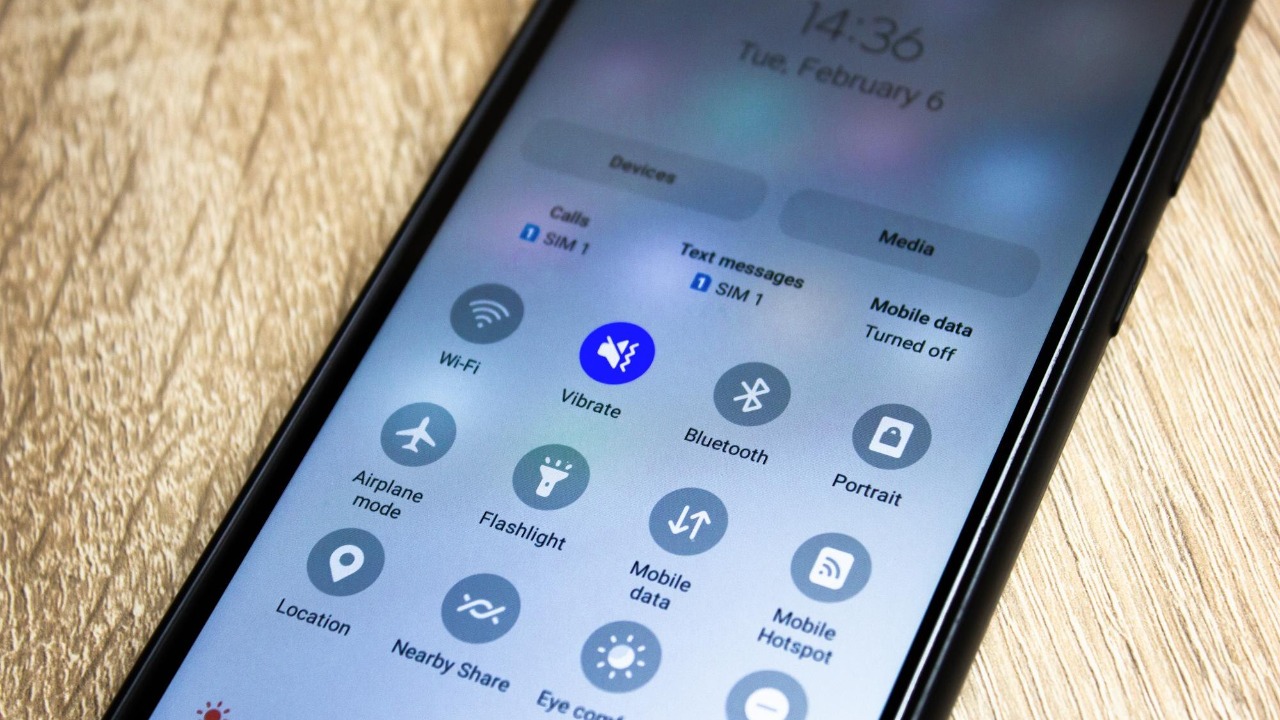
Android Auto can feel either like a slick in‑dash upgrade or a clunky distraction, and the difference often comes down to a handful of settings. By changing just a few options, you can sharpen visibility, cut noise from alerts, and automate the boring parts of every drive. Here are five Android Auto settings I would change first to get a safer, more polished experience.
1. Update to Android Auto 15.0 for the New ‘Theme’ Setting
Update to Android Auto 15.0 so you can use the new Theme setting, which replaces the older “Day/Night mode for maps” and lets you explicitly choose between light and dark views. Reporting on Android Auto 15.0 notes that this Theme option is the only functional change in that release, but it is a meaningful one for visibility. A separate breakdown explains that Android Auto 15.0 introduces the Theme option while “major changes are still to come,” confirming that this is the headline feature of the update.
The practical impact is straightforward: a locked light or dark Theme can reduce eye strain and keep maps readable whether you are in bright sun or on an unlit highway. Earlier coverage of Android Auto 14.5 beta, which detailed interface tweaks and stability work in Android Auto 14.5 beta, shows how Google has been iterating toward more consistent visuals, and the Theme control is the clearest expression of that trend. For drivers, that means fewer jarring switches between Day and Night modes and a more predictable dashboard look.
2. Enable Google Assistant Routines for a Virtual Car Upgrade
Enable Google Assistant Routines inside Android Auto to simulate a virtual car upgrade without touching your hardware. A detailed guide to this “little-known” trick explains how Google Assistant Routines can automatically start music, set navigation to your office, and adjust smart home devices as soon as you connect. Another walkthrough on six Android Auto routines stresses that Google Home and Google Assistant must have all necessary permissions, because Routines rely on your phone’s location and other contextual data to trigger correctly.
Once configured, a single voice command can dim smart lights, queue a podcast, and open Google Maps to a saved destination, mimicking the kind of scene-based automation usually reserved for high-end infotainment systems. Official guidance on how to find Google Assistant and Android Auto in compatible cars underscores that hands-free help is central to the platform, and Routines simply extend that philosophy. For commuters, this reduces setup taps at the start of every trip and keeps attention on the road instead of on-screen menus.
3. Prioritize Immediate Changes for First-Time Android Auto Users
As a first-time Android Auto user, it is worth copying the quick adjustments highlighted in a guide to the settings changed right away. That walkthrough focuses on notification behavior, display layout, and how aggressively messages interrupt the interface, all tuned to avoid early frustration. Another piece on Android Auto settings you did not know you needed to change explains that on most Android phones you open Android Auto, scroll down to Version, and tap it 10 times, then tap OK, to unlock developer options, which can be useful if you are troubleshooting connection issues from day one.
These early tweaks matter because they shape your baseline expectations of how Android Auto behaves. If alerts are too chatty or the layout feels cramped on a smaller screen, you are more likely to give up and fall back to your phone. A broader overview of Android Auto settings you need to change reinforces that small configuration steps, such as refining which apps can surface notifications, have an outsized impact on comfort and safety for new users.
4. Fix Settings That Are Undermining Your Android Auto Usability
Several default options can actively undermine Android Auto, which is why one analysis singles out Settings That Are Ruining Your Android Auto Experience. That reporting, echoed in a syndicated version credited to Daniel Trock under the title “Settings That Are Ruining Your Android Auto Experience” on November 22, 2025, Sat, PST, points to misconfigured voice command sensitivity and poorly chosen app integrations as recurring culprits. Related coverage on Crumbd lists the same Settings That Are Ruining Your Android Auto Experience alongside other Android topics, underscoring how common these pitfalls have become.
Another Yahoo feature on how to wirelessly charge your phone with max power explicitly warns that if you use Android Auto on the default settings like most people, those Settings That Are Ruining Your Android Auto Experience can also drain attention and battery. The fix is to pare back which apps can appear, tune microphone behavior, and disable redundant assistants that compete for the same “Hey Google” wake phrase. For drivers, cleaning up these settings restores a smoother, safer infotainment flow instead of a chaotic mix of pop-ups and misfires.
5. Adopt Essential Tweaks for Everyday Android Auto Optimization
For everyday driving, I would adopt the recurring tweaks highlighted in a rundown of Android Auto settings that the author always changes. That piece emphasizes audio balancing, connectivity preferences, and how quickly Android Auto reconnects when you start the car, all tuned for reliability over weeks and months of use. A separate guide on Android Auto settings you need to change reaches similar conclusions, stressing that consistent behavior is more valuable than flashy one-off features.
These optimization steps sit alongside more advanced controls, such as adjusting how Google Assistant handles personal results in the car. Official instructions explain that you tap your car display home screen, go to your apps, tap Settings Settings and Google and Google Assistant, then turn Allow personal results on or off, which directly affects what information appears while you drive. Combined with the connectivity and audio tweaks, these changes turn Android Auto from a basic phone projection into a predictable, comfortable part of your daily routine.
More from MorningOverview