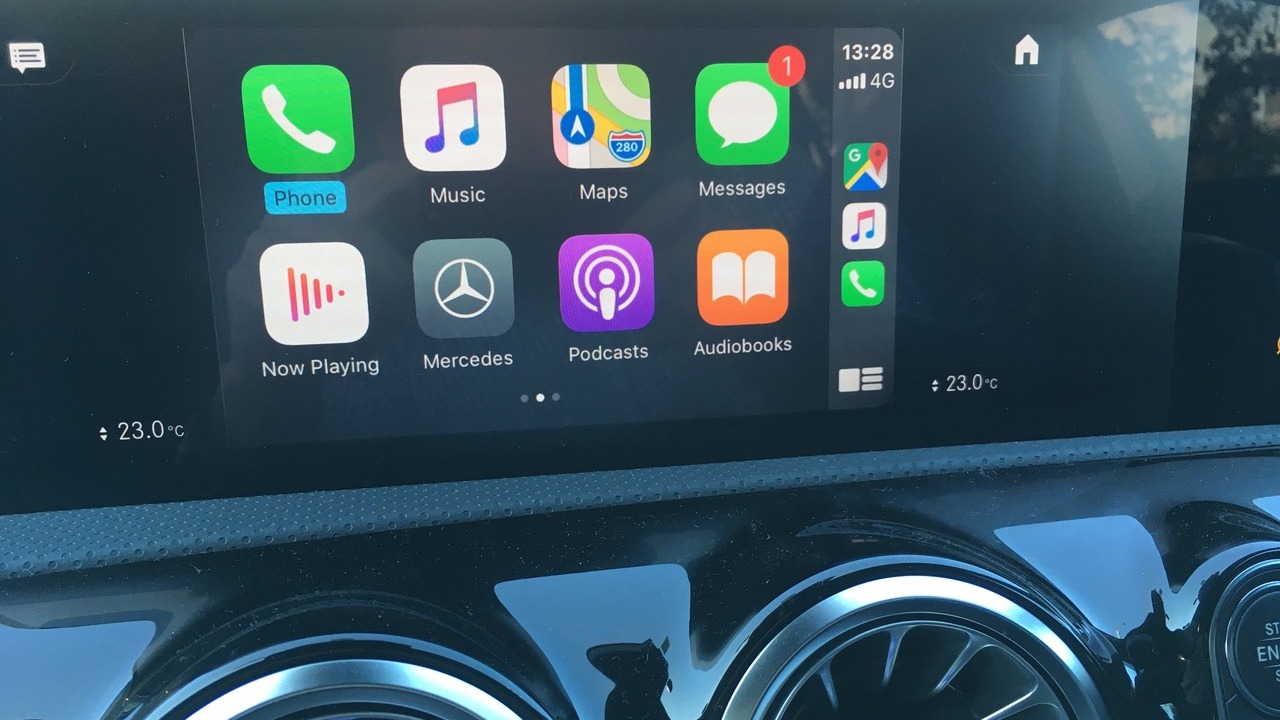
Apple CarPlay is a handy tool for drivers, but like any technology, it can be tailored to better suit your needs and preferences. Here are five CarPlay settings you might want to change to enhance your driving experience.
1. Customize Your Car Icon on Google Maps
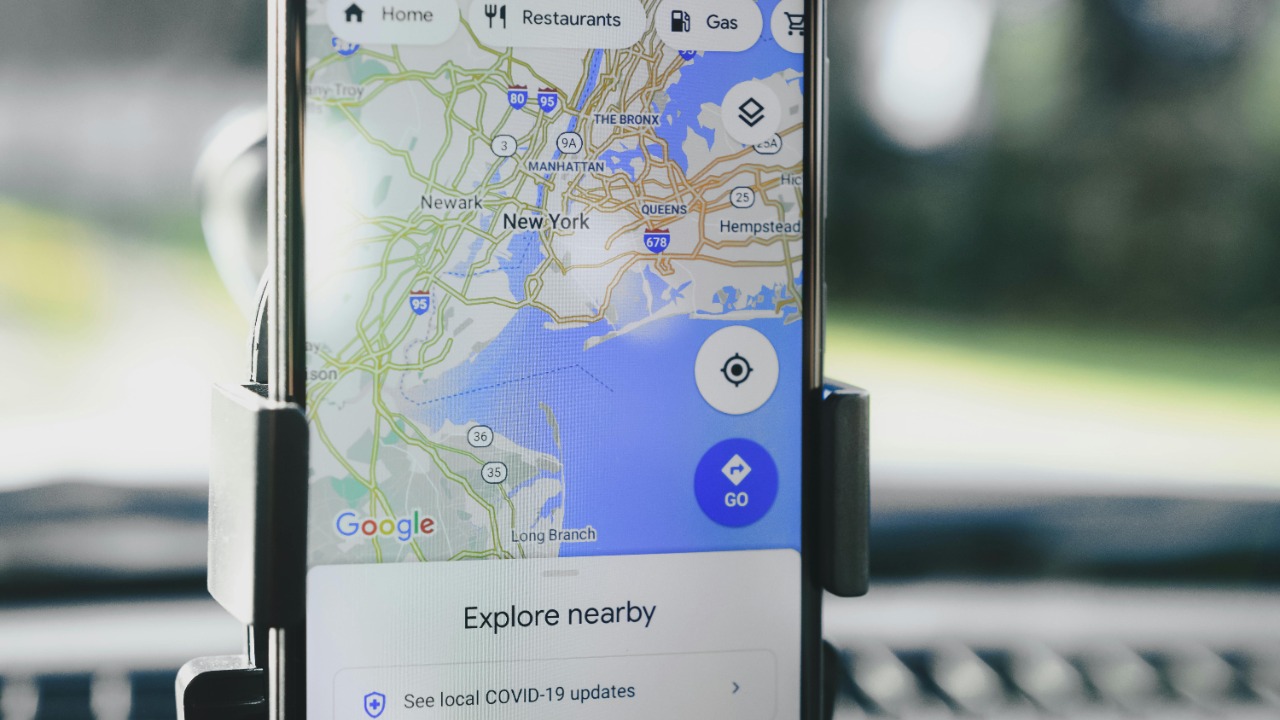
One of the more enjoyable aspects of using CarPlay is the ability to customize the car icon on Google Maps. This feature is not just for aesthetics; it can also help you better identify your location on the map. According to 9to5Google, you can change the icon to a variety of different car models, making it easier to spot your position at a glance. This can be particularly useful in busy city environments where there are many roads and intersections.
Customizing your car icon is simple. Open Google Maps on your CarPlay screen, start navigation, and tap on the blue dot representing your car. A selection of car icons will appear, and you can choose the one that best suits your style or mood. This small change can make your navigation experience more personalized and enjoyable.
2. Update Your iOS Settings After Upgrading

When you upgrade to a new version of iOS, such as iOS 26, there are a few settings you should change immediately to ensure optimal performance and experience. As MakeUseOf suggests, these changes can help prevent common problems and improve your overall CarPlay experience.
For instance, you might want to adjust the settings for Siri, Apple’s voice assistant. Siri can read your messages, make calls, play music, and provide directions, all without you having to touch your iPhone. However, to make the most of these features, you need to ensure that Siri is enabled in your iOS settings. Additionally, you might want to customize your privacy settings to control which apps have access to your location, contacts, and other personal data.
3. Change iPhone Settings for a Better CarPlay Experience

Some iPhone settings can significantly impact your CarPlay experience. According to Pocket-lint, adjusting these settings can help prevent common issues and enhance your in-car experience. For example, you might want to change your iPhone’s display settings to ensure that your CarPlay screen is easy to read, even in bright sunlight.
Another useful setting to change is the Do Not Disturb While Driving feature. When enabled, this feature can help you stay focused on the road by limiting notifications and calls. However, if you need to stay connected for work or other reasons, you can customize this feature to allow calls from certain contacts or repeat callers.
Furthermore, Pocket-lint suggests that adjusting your iPhone’s Wi-Fi Assist settings can also improve your CarPlay experience. Wi-Fi Assist automatically switches your iPhone to cellular data when Wi-Fi connectivity is poor. However, this can interfere with CarPlay, especially if you’re using it for navigation or streaming music. By turning off Wi-Fi Assist, you can ensure a more stable connection for CarPlay.
Additionally, you might want to consider changing your iPhone’s Background App Refresh settings. This feature allows apps to update in the background, which can consume data and battery life. If you’re using CarPlay for long drives, turning off Background App Refresh can help conserve your iPhone’s battery and data usage, ensuring that CarPlay runs smoothly throughout your journey.
4. Learn the Secrets of Apple CarPlay

There are several lesser-known features and settings in CarPlay that can help you become a CarPlay pro. As MotorTrend points out, these tips and tricks can help you get the most out of your CarPlay experience.
For example, did you know that you can rearrange the apps on your CarPlay screen? Just like on your iPhone, you can press and hold an app icon until it starts to jiggle, then drag it to a new location. This can be particularly useful if you frequently use certain apps and want them to be easily accessible. Additionally, you can use Siri to open apps, which can be a safer and more convenient option while driving.
MotorTrend also highlights the ability to use third-party navigation apps as a lesser-known CarPlay feature. While Apple Maps is the default navigation app, you can also use Google Maps or Waze if you prefer. This flexibility allows you to choose the navigation app that best suits your needs, whether you prioritize real-time traffic updates, user-friendly interfaces, or detailed maps.
Another secret of CarPlay is its compatibility with a wide range of audio apps. Beyond Apple Music, you can also use Spotify, Pandora, or Audible, among others. This means you can enjoy your favorite music, podcasts, or audiobooks while driving, making your journey more enjoyable. Furthermore, you can use Siri to control these apps, allowing you to keep your hands on the wheel and your eyes on the road.
5. Troubleshoot the 4 Most Common Apple CarPlay Problems

Despite its many benefits, CarPlay can sometimes encounter problems. According to BGR, learning how to troubleshoot and fix the four most common CarPlay issues can save you time and frustration.
For instance, if CarPlay isn’t working, you might want to check your iPhone’s restrictions settings. If CarPlay is disabled in these settings, it won’t work, no matter what else you try. Another common issue is poor audio quality, which can often be resolved by adjusting the audio settings on your iPhone or car stereo. By learning how to troubleshoot these and other common issues, you can ensure a smooth and enjoyable CarPlay experience.
BGR also notes that connectivity issues can be a common problem with CarPlay. If your iPhone isn’t connecting to CarPlay, you might want to check your Lightning cable. A faulty or damaged cable can prevent CarPlay from working. Try using a different cable or testing your current cable with another device to see if it’s the problem. If the issue persists, you might want to check your car’s USB port, as dirt or debris can interfere with the connection.
Finally, if you’re experiencing issues with specific apps on CarPlay, BGR suggests checking for app updates. Developers frequently release updates to fix bugs and improve performance, so ensuring your apps are up to date can help resolve any issues. If an app is still not working properly, you might want to try uninstalling and reinstalling it. This can often fix any lingering problems and ensure a smooth CarPlay experience.