
As we edge closer to October 14th, it is vital for those of you still operating on Windows 10 to take a crucial step to ensure your system remains secure and up-to-date. This piece will guide you through the necessary process and unwrap the reasons behind it.
Understanding the Importance of the October 14th Deadline

October 14th is not just another date on the calendar for Windows 10 users; it carries substantial significance. Why? Windows has announced that post this date, they will cease to provide support for Windows 10. That means no more security updates or bug fixes, leaving your system potentially exposed to vulnerabilities.
Ignoring this deadline could lead to serious security and functionality issues. Without regular updates, your system becomes a fertile ground for hackers and malware. You may also encounter glitches and reduced functionality. Do you want to dive deeper into the risks of sticking with Windows 10 post-deadline? This Reddit thread has some enlightening discussions on the topic.
The Necessary Step: Upgrading Your Operating System
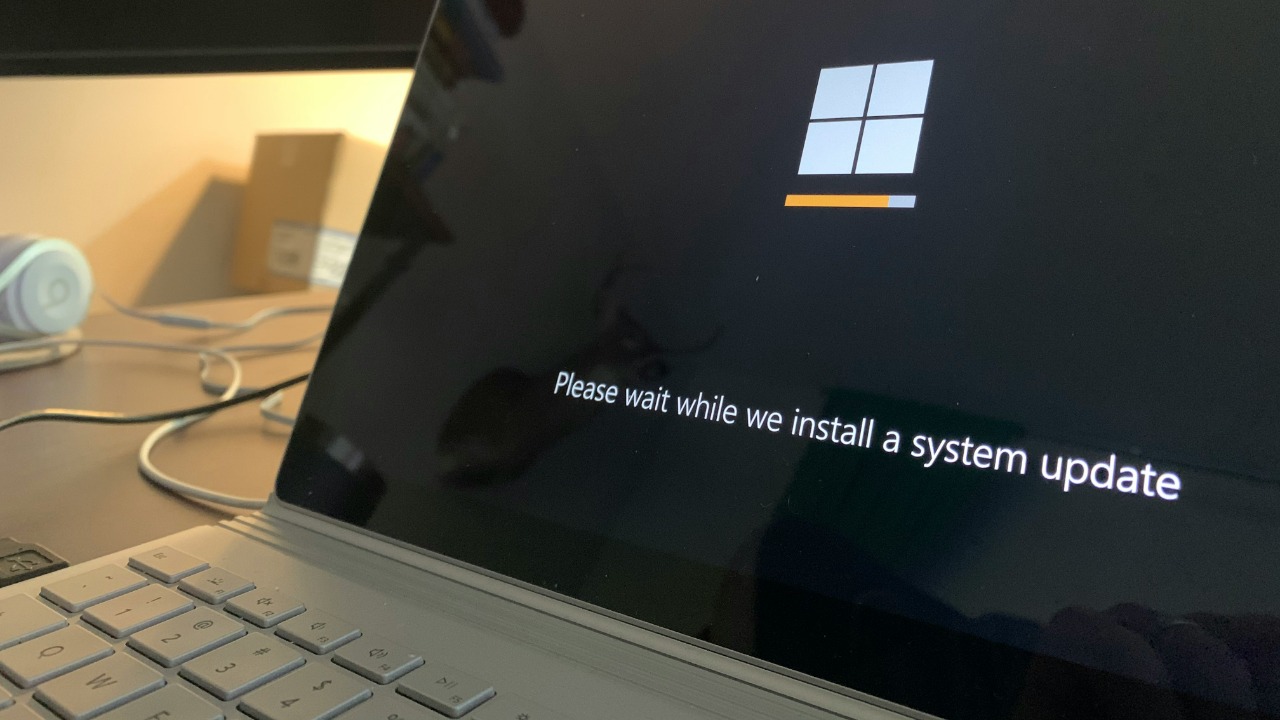
Given the potential risks, the most sensible move is to upgrade your operating system. An upgrade to the latest version of Windows ensures you stay on a platform that is secure, regularly updated, and backed by Microsoft support. Moreover, you’ll also benefit from improved system performance and new features.
Upgrading your Windows 10 system is straightforward. The upgrade process can be initiated from the system settings, and it typically involves downloading the new software and installing it on your system. You can refer to this MSN article for a detailed step-by-step guide on the upgrade process.
What to Expect After Upgrading

After upgrading, you can expect numerous changes in functionality. The upgraded version comes with a revamped user interface, enhanced performance, and new features designed to improve your productivity and overall user experience. It might take a bit of time to get used to the new layout and features, but the transition is usually smooth.
As with any new software, navigating the upgraded system might seem daunting at first. However, with a bit of patience, you’ll quickly adapt and start taking advantage of the new features. This book contains useful tips on how to navigate and make the most of the upgraded system.
Alternative Options If You Can’t Upgrade

For some users, upgrading is not an option due to various reasons like hardware compatibility issues or being comfortable with the current version. If you’re one of them, you need to evaluate your alternatives carefully. This ZDNet article presents five viable alternatives to upgrading.
Each alternative comes with its own pros and cons. For example, you could switch to a different operating system like Linux or MacOS, but this would require learning a new interface and potentially purchasing new software. It’s essential to weigh these factors before making your decision.
Tips for Smooth Transition

Preparing your system for the upgrade is crucial to prevent potential issues. This involves backing up your data, ensuring you have enough disk space for the upgrade, and updating your existing software. Post-upgrade, make sure to check for any software compatibility issues and update your drivers if necessary.
Transitioning to a new operating system can be a bit jarring, but with a bit of preparation and patience, it can be a smooth process. For more tips on how to prepare for the upgrade and what to do after, refer to this book.