
Apple devices are renowned for their user-friendly interfaces and robust security features. However, their seamless functionality often comes with a trade-off: location tracking. Apple’s ecosystem incorporates multiple ways to monitor your whereabouts, some of which might surprise you. Understanding these can help you manage your privacy better.
Location Services Settings
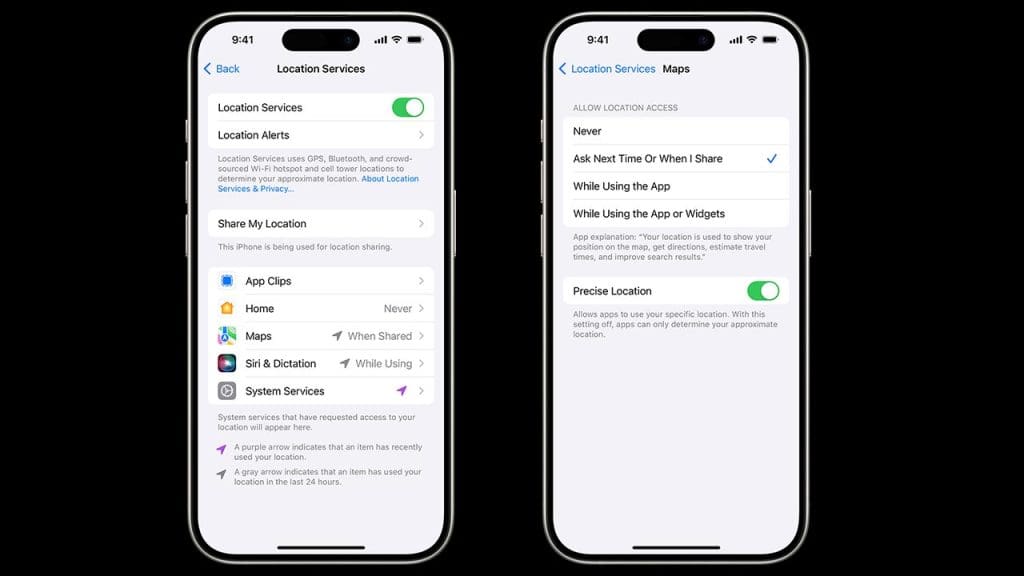
Apple’s Location Services is a primary tool for tracking your whereabouts. This feature allows apps and system services to determine your location using GPS, Bluetooth, and Wi-Fi hotspots. It’s a useful tool for apps that need location data, like maps and weather applications. To manage which apps have access to your location, navigate to Settings > Privacy > Location Services. Toggling off Location Services entirely can halt this tracking, but it will also limit the functionality of some apps and services.
Find My iPhone Feature
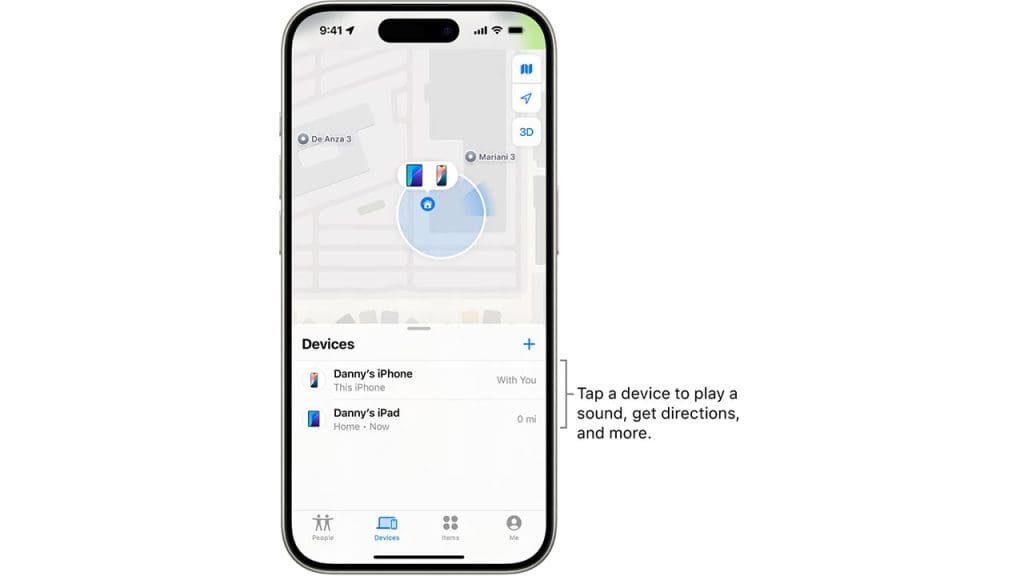
The Find My iPhone feature is a lifesaver when it comes to locating a lost or stolen device. By enabling this feature, you allow Apple to track your device’s location continuously. It can be accessed through iCloud and provides a real-time location of your device on a map. While this feature is invaluable for security, it also means that your device’s location history is being logged. To disable it, go to Settings > [Your Name] > Find My > Find My iPhone, and toggle it off.
Significant Locations Tracking
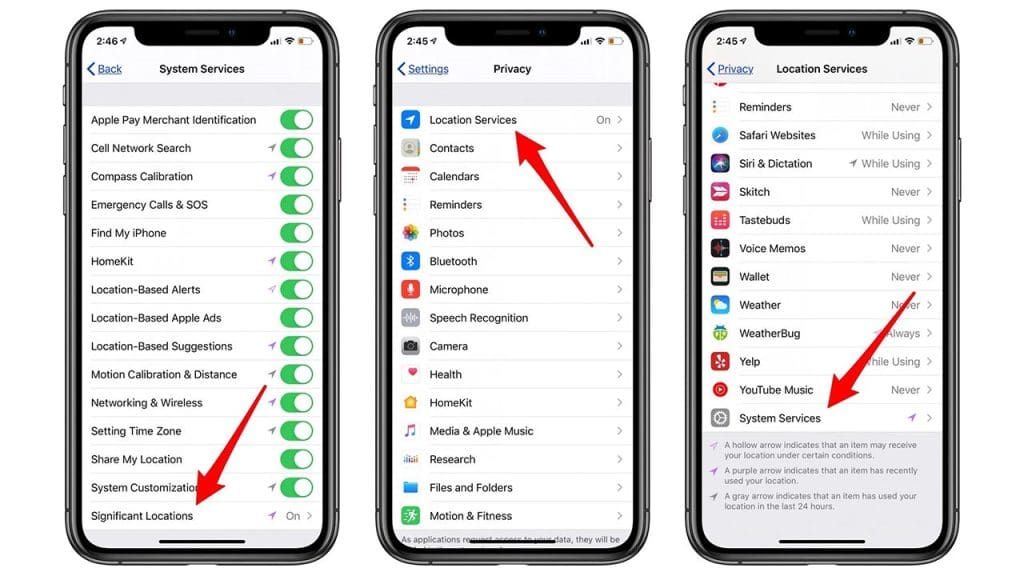
Apple’s devices keep a log of places you’ve visited frequently to offer personalized services like predictive traffic routing. This feature, known as Significant Locations, can be viewed and managed by going to Settings > Privacy > Location Services > System Services > Significant Locations. Here, you’ll find a history of your travel habits, which can be cleared or disabled if you prefer to keep your movements private. Be aware that disabling this feature may affect location-based suggestions and services.
System Services Monitoring
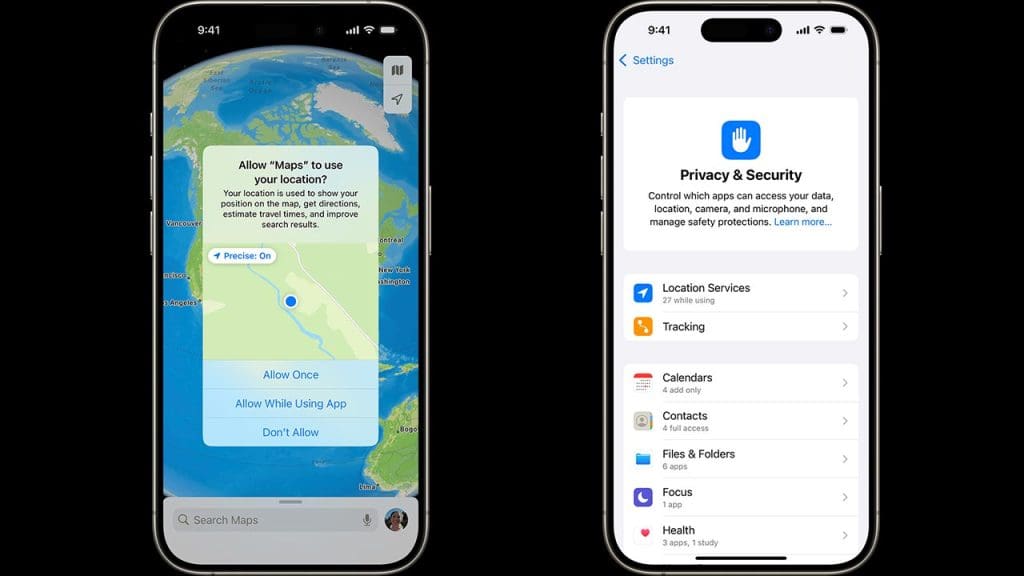
Beyond individual apps, Apple’s iOS system services also track your location for various purposes, such as location-based alerts, suggestions, and even for setting the correct time zone. These services run in the background and can be managed by going to Settings > Privacy > Location Services > System Services. Here, you can toggle off the specific system services you do not wish to share your location with. Keep in mind that disabling some of these services might impact the functionality of your device in subtle ways.
Third-Party App Permissions
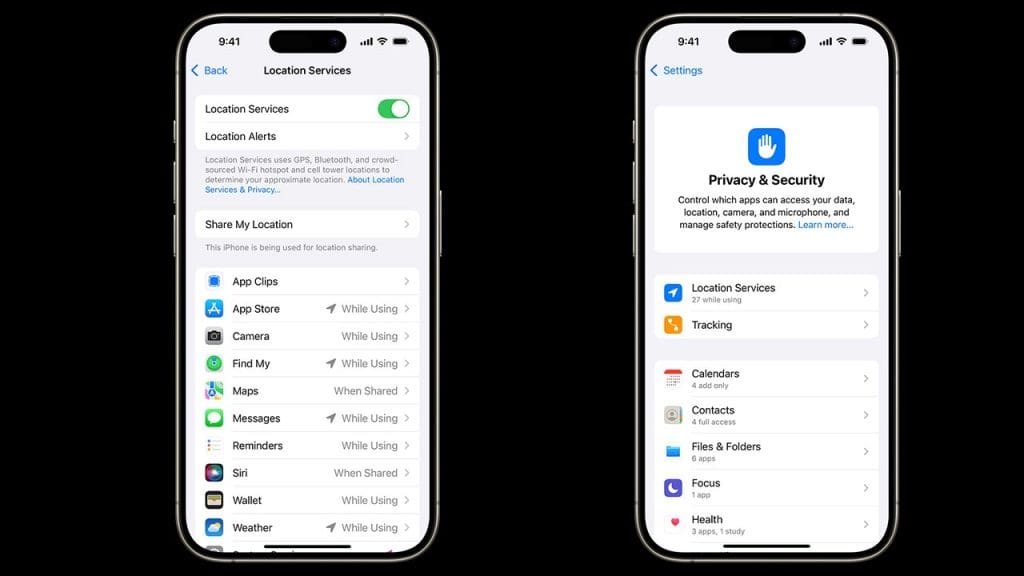
Many third-party apps request location access to function optimally, but they can also use this data for analytics or advertising purposes. When you install an app, it often prompts you to grant location permissions, which can be granularly controlled in Settings > Privacy > Location Services. Regularly review these permissions to ensure that only the necessary apps have access to your location. Remember that some apps might not function correctly if you revoke their location access.
Bluetooth Device Connections
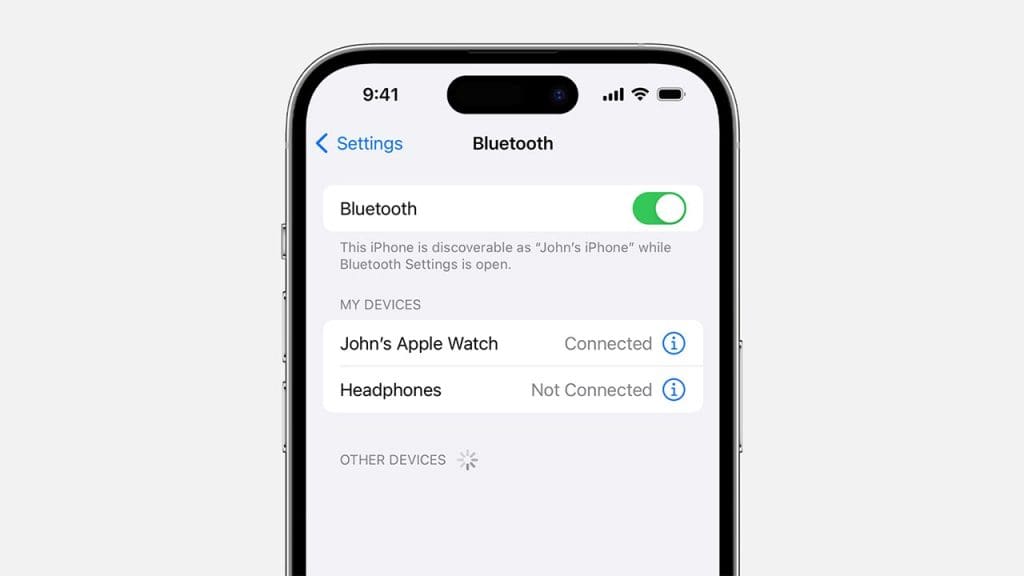
Apple utilizes Bluetooth technology not just for connecting to accessories but also for location tracking. Devices like AirTags and other Bluetooth gadgets can triangulate your position using nearby Apple devices. This feature, known as the Find My network, can be incredibly useful for locating lost items but also raises privacy concerns. To manage Bluetooth location tracking, navigate to Settings > Privacy > Bluetooth and review which apps have access to Bluetooth data.