
Is your iPhone’s battery running out faster than expected? You might be surprised to learn that certain settings could be the culprit. Optimizing your iPhone’s settings can lead to longer battery life and improved performance. Let’s explore seven settings that might be draining your battery unnecessarily.
1) Brightness and Display Settings
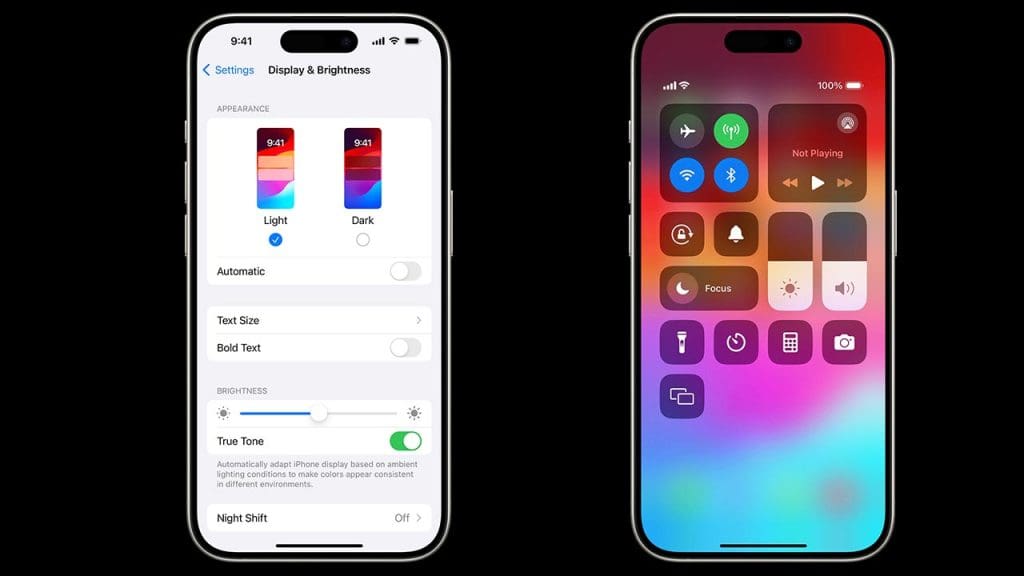
One of the most significant battery drains on your iPhone is the brightness of your screen. Keeping it at maximum brightness not only strains your eyes but also your battery. Consider enabling Auto-Brightness to let your device adjust the brightness according to the surrounding light. Additionally, reducing the screen timeout duration can further conserve battery power. Go to Settings > Display & Brightness to make these adjustments and enjoy a longer-lasting battery.
2) Background App Refresh
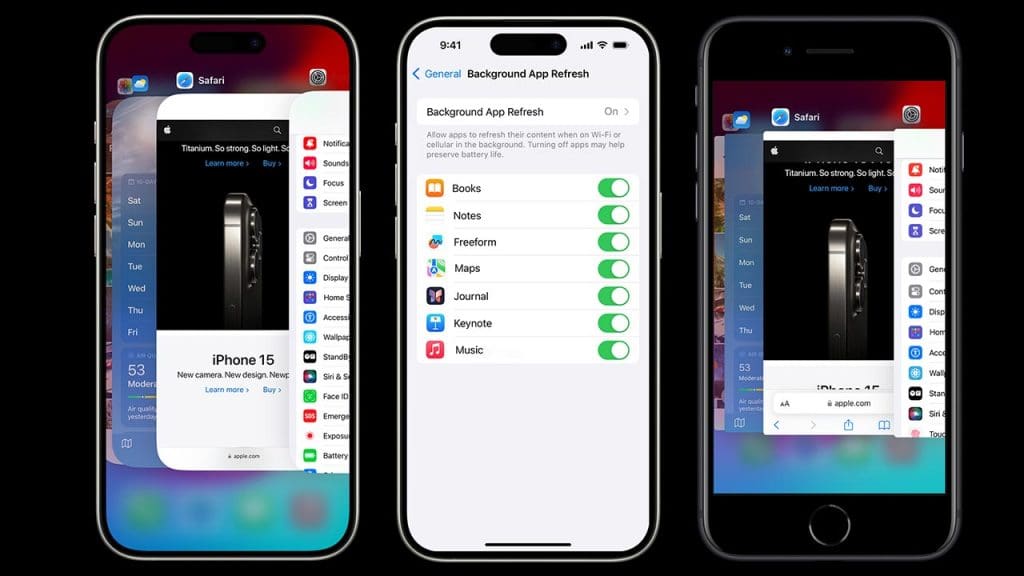
Background App Refresh allows apps to update their content in the background. While it’s convenient, it can be a severe battery drain. To manage this, visit Settings > General > Background App Refresh and choose the apps that truly need this feature. Alternatively, you can disable it completely to save more battery. Keep in mind that apps like weather or news updates might not give real-time data when this setting is off, but your battery will thank you for it.
3) Location Services
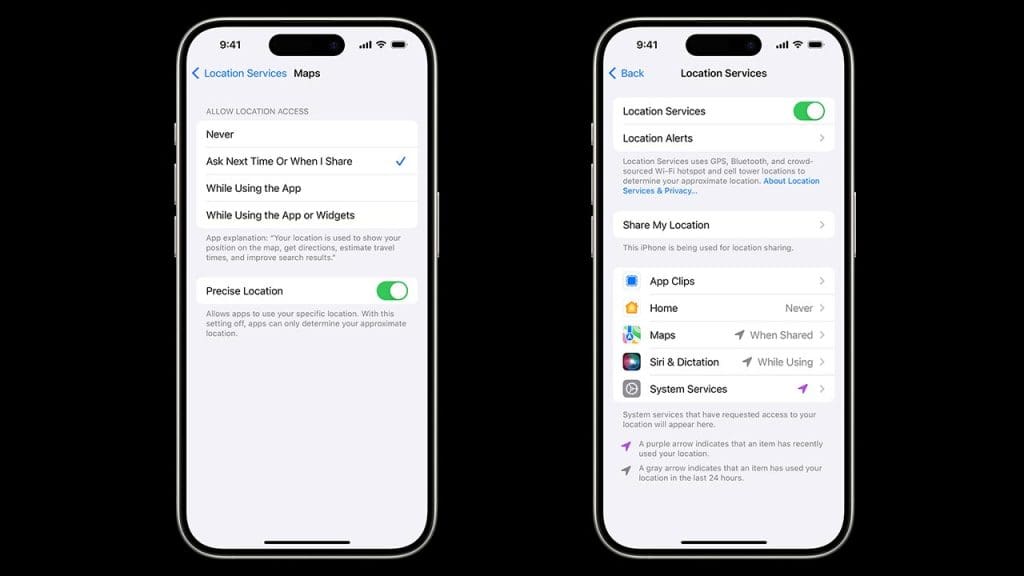
Location Services is another feature that can quickly deplete your battery. While essential for navigation apps, constant GPS usage can be taxing. Go to Settings > Privacy > Location Services and set apps to “While Using” or “Never” to minimize battery consumption. For a deeper understanding of how GPS affects battery life, you can explore this study on smartphone GPS impacts. By customizing these settings, you can extend your battery life significantly.
4) Push Email
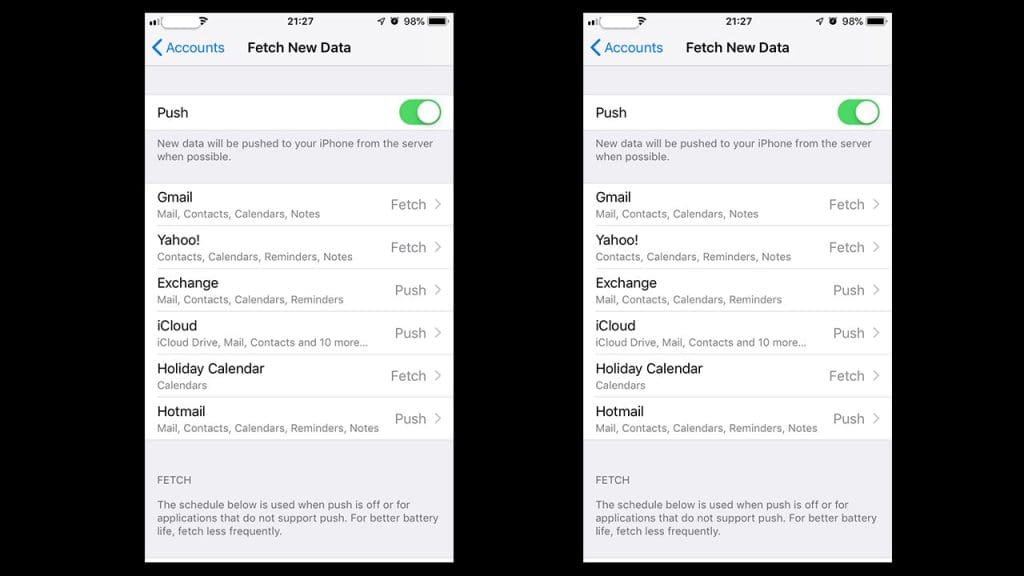
Push Email keeps your inbox updated in real-time, but it can also be a battery hog. Switching to manual or fetch settings can help conserve energy. Head to Settings > Mail > Accounts > Fetch New Data and choose “Fetch” or “Manual.” This change means your iPhone will check for new emails at set intervals or only when you open the app. It might slightly delay email notifications, but the increased battery life could be worth it.
5) Unnecessary Widgets
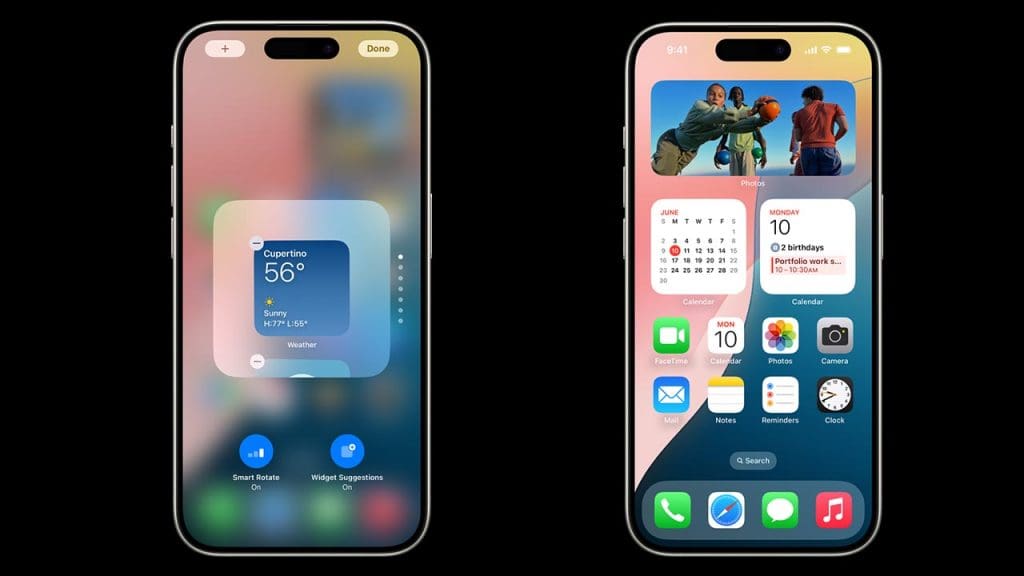
Widgets can be handy, providing quick access to information without opening apps. However, they continually refresh, draining battery life. To manage widgets, swipe right on your home screen to access the widget panel, scroll down, and tap “Edit.” Remove any widgets you don’t regularly use. For more tips on optimizing your iPhone for better performance, check out these hidden iPhone settings that can save space and battery.
6) Automatic Downloads
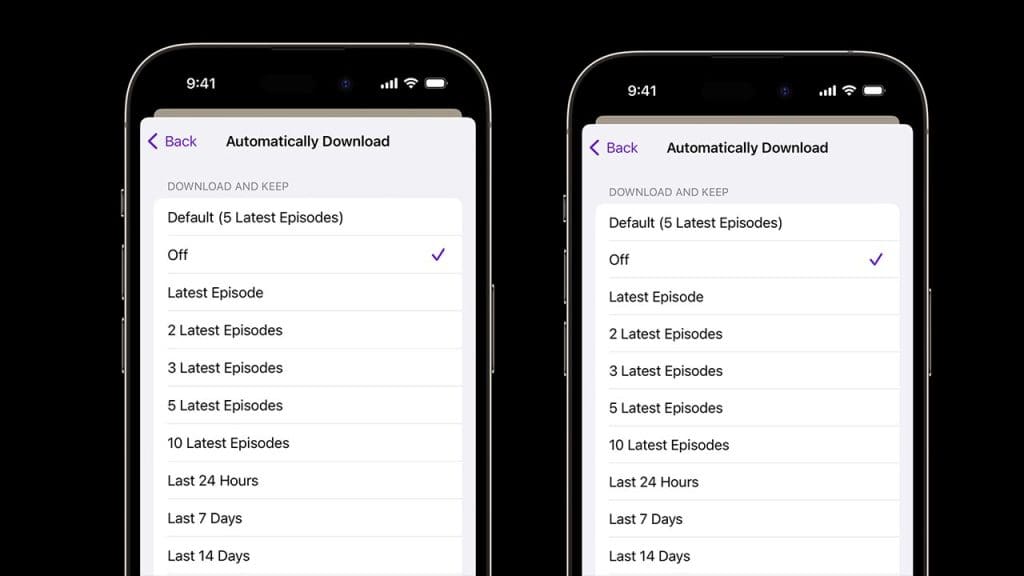
Automatic Downloads is a convenient feature for keeping your apps and content up to date. However, it can also stealthily drain your battery. To adjust these settings, navigate to Settings > App Store and toggle off “App Updates” and “Automatic Downloads.” By managing these updates manually, you can better control when your device uses its battery for these tasks, ensuring a longer-lasting charge throughout the day.
7) Vibration and Haptic Feedback
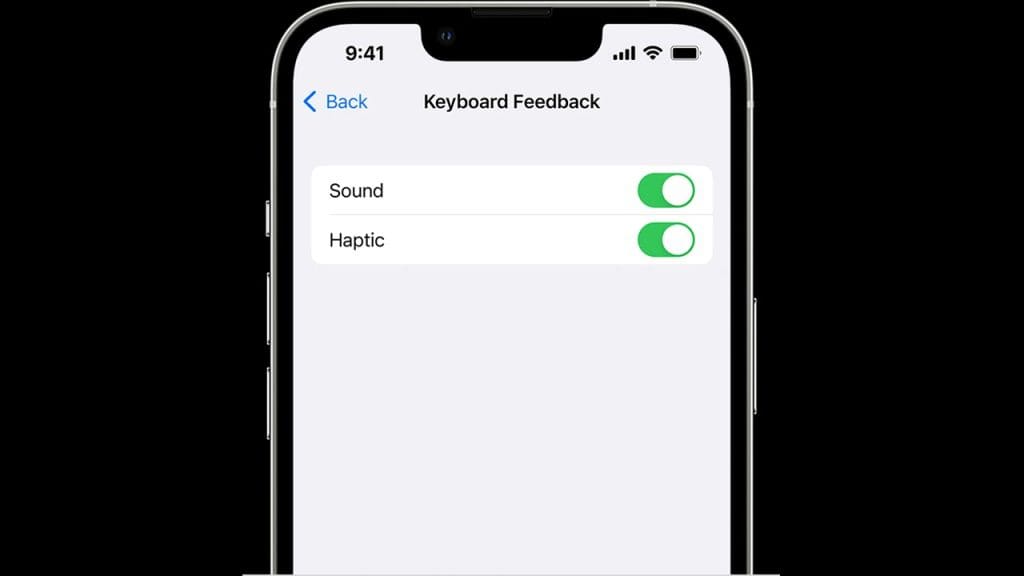
Vibration and haptic feedback provide a tactile response, enhancing user experience. However, constant vibrations can drain your battery faster than you might think. Consider turning off vibrations for notifications by going to Settings > Sounds & Haptics. Additionally, disabling vibrations for specific apps can help save battery. For more insights on managing battery life, explore this comprehensive guide on smartphone battery management.