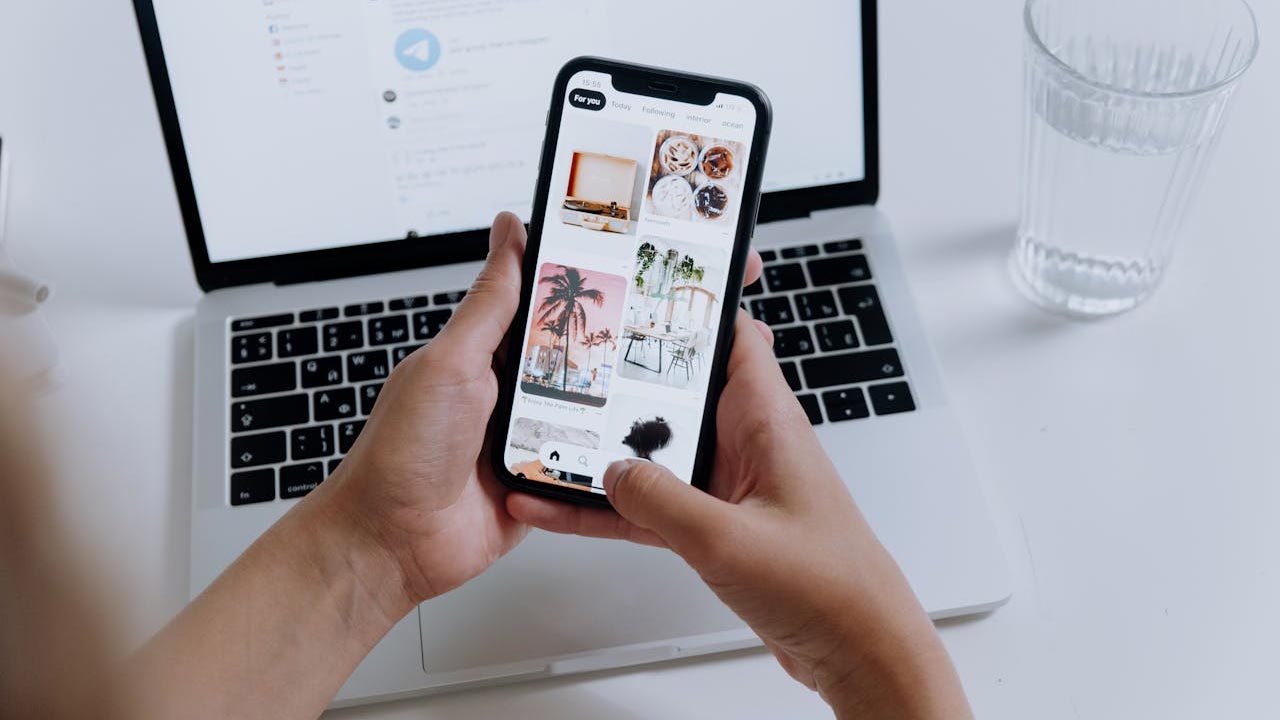
While Apple showcases many of the iPhone’s features, some useful tricks often fly under the radar. Discover hidden functionalities that can enhance your iPhone experience. From optimizing battery health to accessing secret features, these tips can make your device even more indispensable.
1) Hidden Back Tap Features
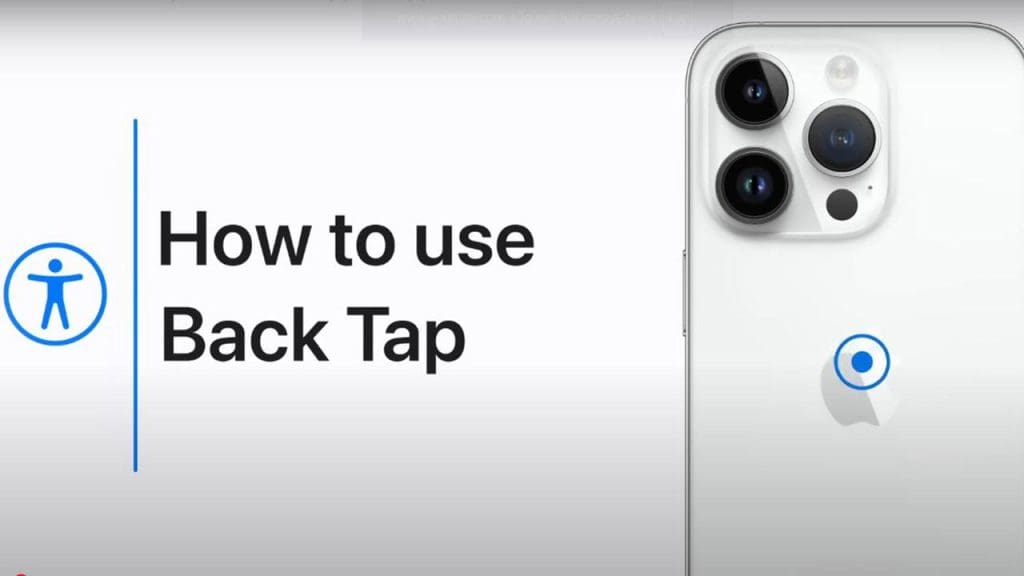
The Back Tap feature offers quick access to a range of actions. By simply tapping the back of your iPhone two or three times, you can perform tasks like taking a screenshot, opening specific apps, or even triggering shortcuts. To enable this, navigate to Settings > Accessibility > Touch > Back Tap. Here, you can customize which actions are linked to your taps. It’s a subtle yet powerful feature that many users overlook.
2) Customizable Control Center Shortcuts
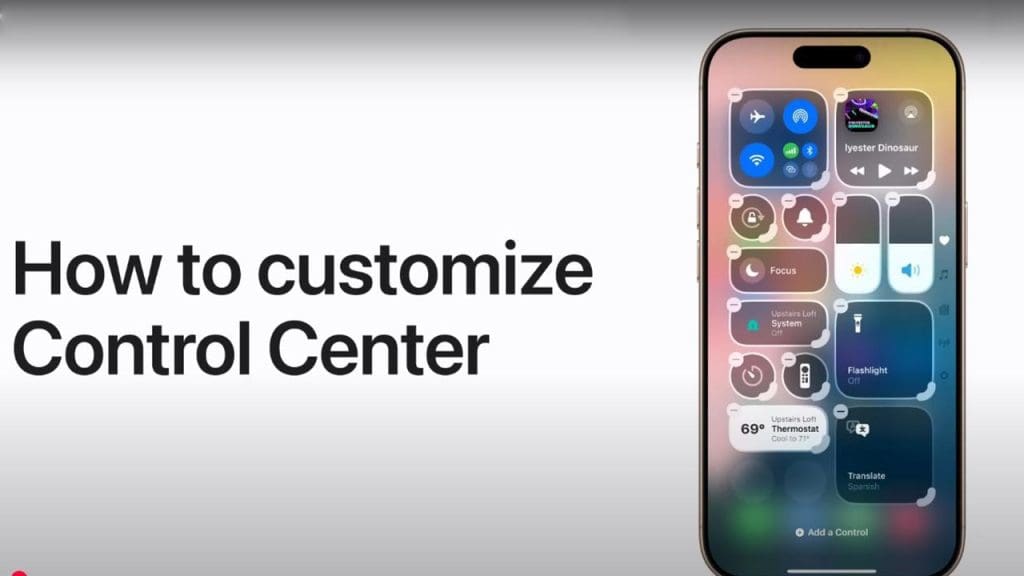
The Control Center is your shortcut hub, and you can tailor its functionality to suit your needs. By going to Settings > Control Center, you can add or remove shortcuts like the Apple TV remote, screen recording, and more. Rearranging these controls puts your most-used features at your fingertips, saving you time and enhancing productivity.
3) Optimized Charging for Battery Health
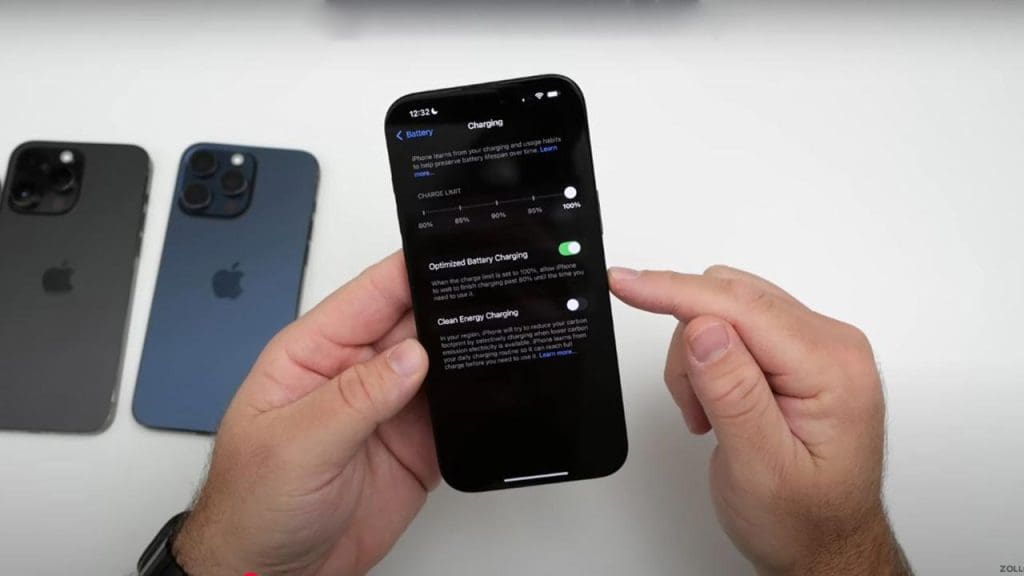
Optimized Charging is a hidden gem that helps prolong your battery’s lifespan. Enabled by default, this feature learns your charging habits and waits to finish charging past 80% until you need to use your phone. You can check its status in Settings > Battery > Battery Health. This small adjustment can make a big difference for your battery over time.
4) Advanced Photo Editing Tools
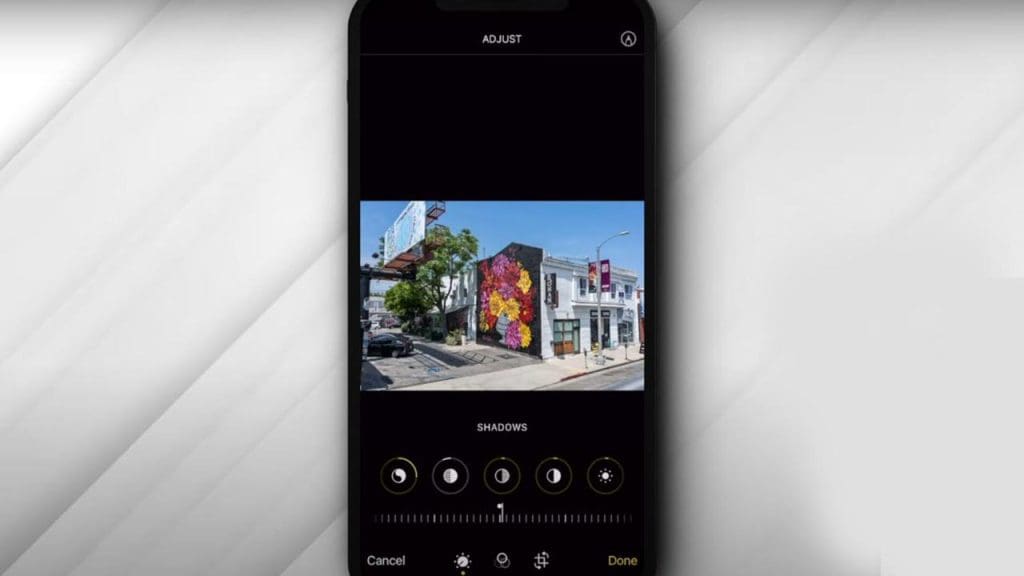
Unleash your inner photographer with the iPhone’s advanced photo editing tools. Within the Photos app, you can adjust parameters like brightness, contrast, and even apply filters. The editing suite offers a level of control that rivals some standalone photo editing apps, allowing you to perfect your images directly on your device.
5) Hidden Album for Private Photos
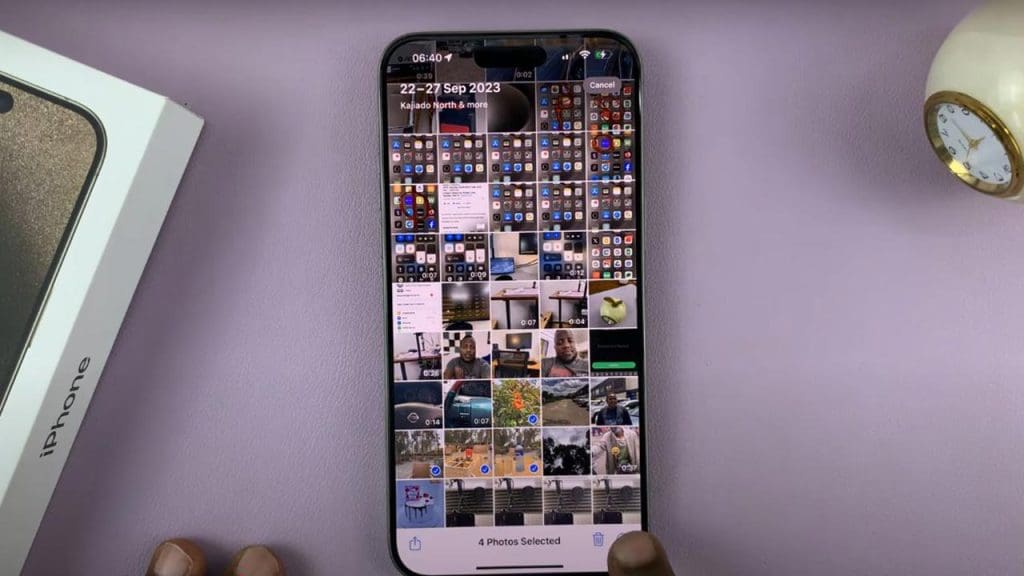
Keep your private photos hidden from prying eyes using the Hidden Album feature. Move sensitive images to this album by selecting them, tapping the share icon, and choosing “Hide.” Although the album is visible by default, you can hide it from the Photos app under Settings > Photos to ensure your private images remain private.
6) One-Handed Keyboard Mode
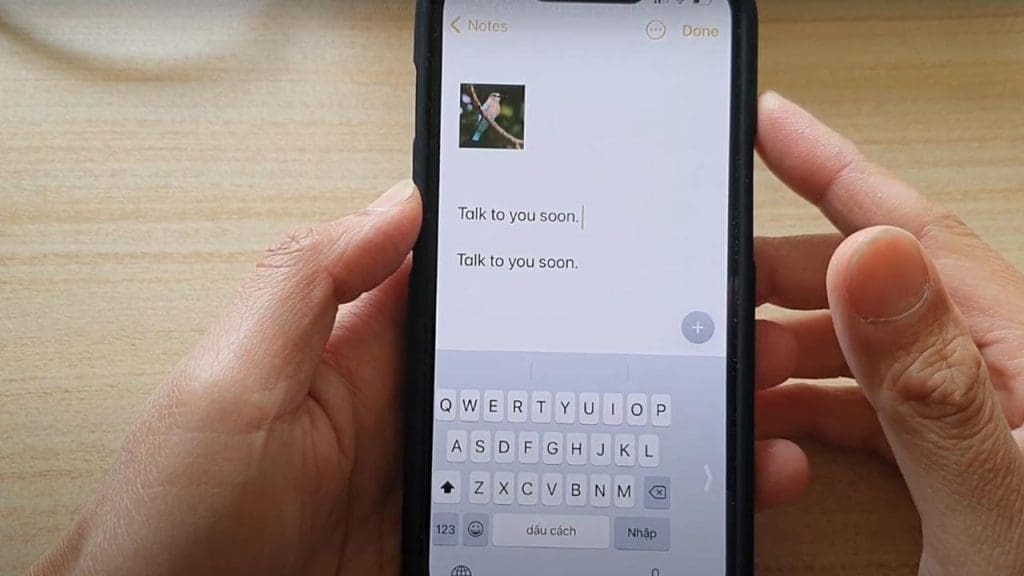
Typing with one hand is easier with the iPhone’s one-handed keyboard mode. Simply long-press the globe or emoji icon on your keyboard and select a left or right-handed layout. This compresses the keyboard to one side, making it more convenient to type with a single hand, especially on larger iPhone models.
7) Precise Volume Control with Slider
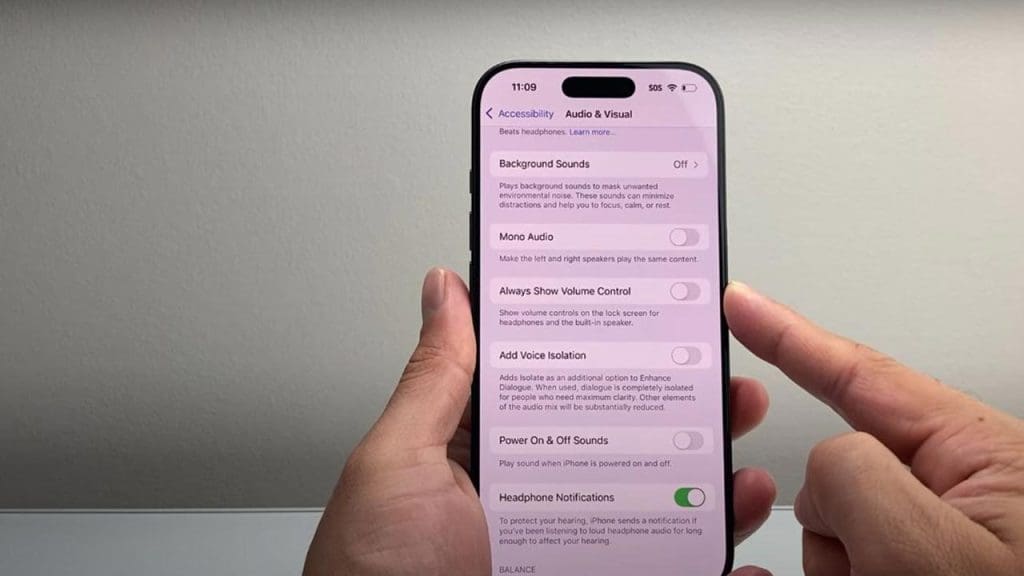
For more precise volume adjustments, use the on-screen slider. When adjusting the volume with the physical buttons, tap the volume indicator on the screen to bring up the slider. This allows you to make finer adjustments than the buttons alone, giving you greater control over your audio levels.
8) Built-in Document Scanner
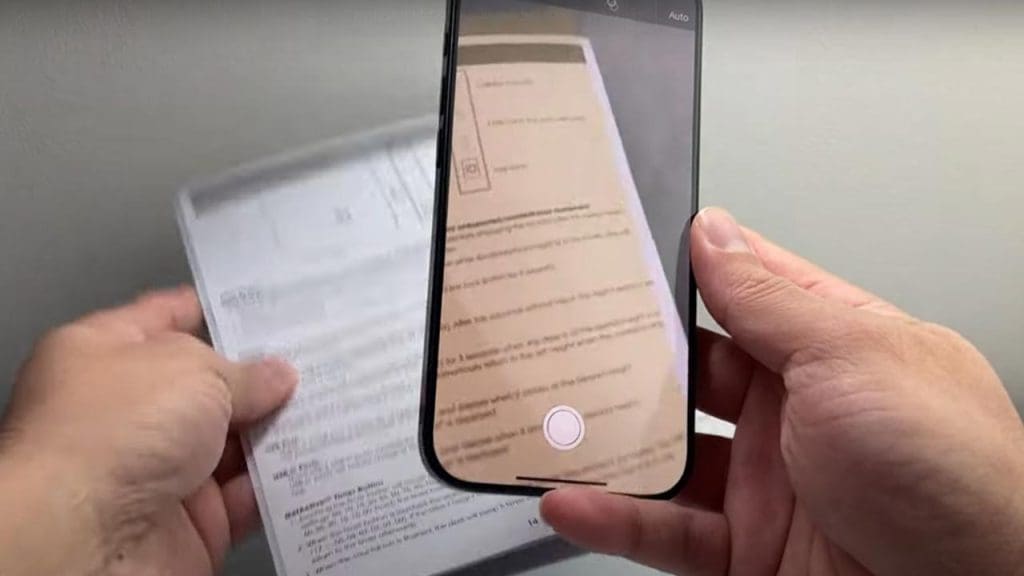
Transform your iPhone into a powerful document scanner using the Notes app. Simply create a new note, tap the camera icon, and select “Scan Documents.” Your iPhone will capture and enhance the document’s image, allowing you to save it as a PDF. It’s a handy tool for digitizing important documents on the go.
9) Quick Access to App Settings
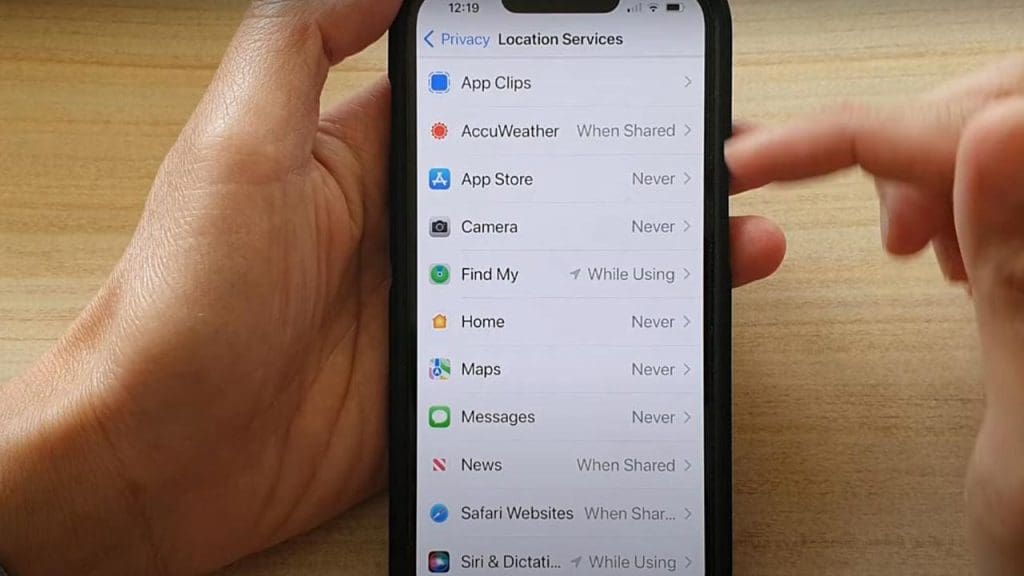
Access specific app settings without sifting through menus. Long-press an app’s icon on your home screen to reveal a quick actions menu. From here, you can select “Edit Home Screen” or “App Settings,” jumping straight to the app’s configuration options. It’s a time-saver for those who frequently tweak app settings.
10) Creating Custom Vibrations
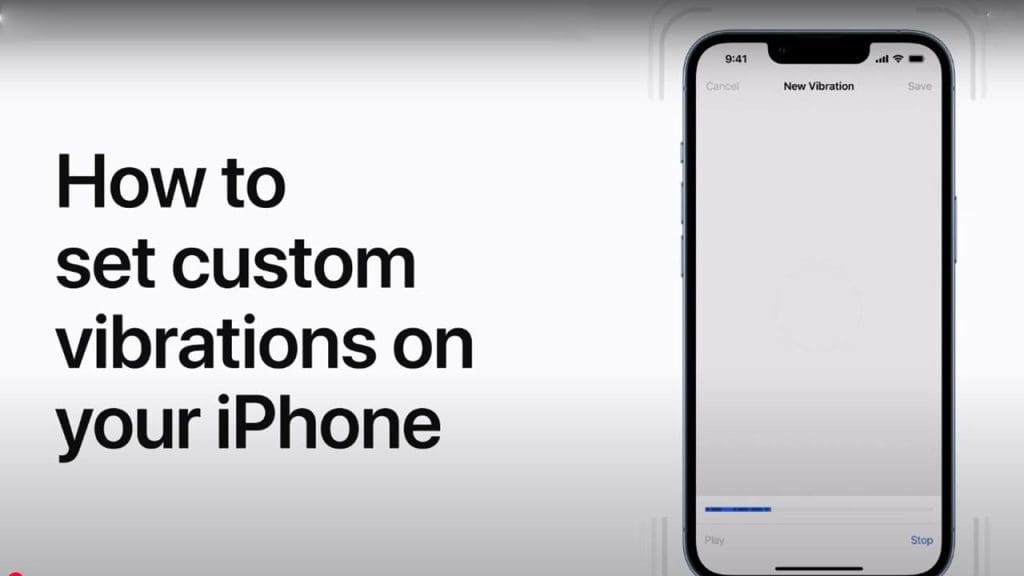
Personalize your notification experience by creating custom vibrations. Go to Settings > Sounds & Haptics > Ringtone > Vibration > Create New Vibration. Tap the screen to create a unique vibration pattern. This feature helps you identify calls or messages without looking at your phone, adding a personal touch to your device.
For more insights into Apple’s upcoming products and features, check out the latest iPhone announcements or explore additional iPhone tricks that aren’t widely advertised.