
Microsoft Office is packed with powerful tools and features that many users never fully explore. While most people are familiar with basic functions like word processing in Word or spreadsheet management in Excel, there are lesser-known features that can significantly improve productivity and streamline your workflow. Here are seven Microsoft Office features you’re probably not using—but should be.
Dictate Text in Microsoft Word and Outlook
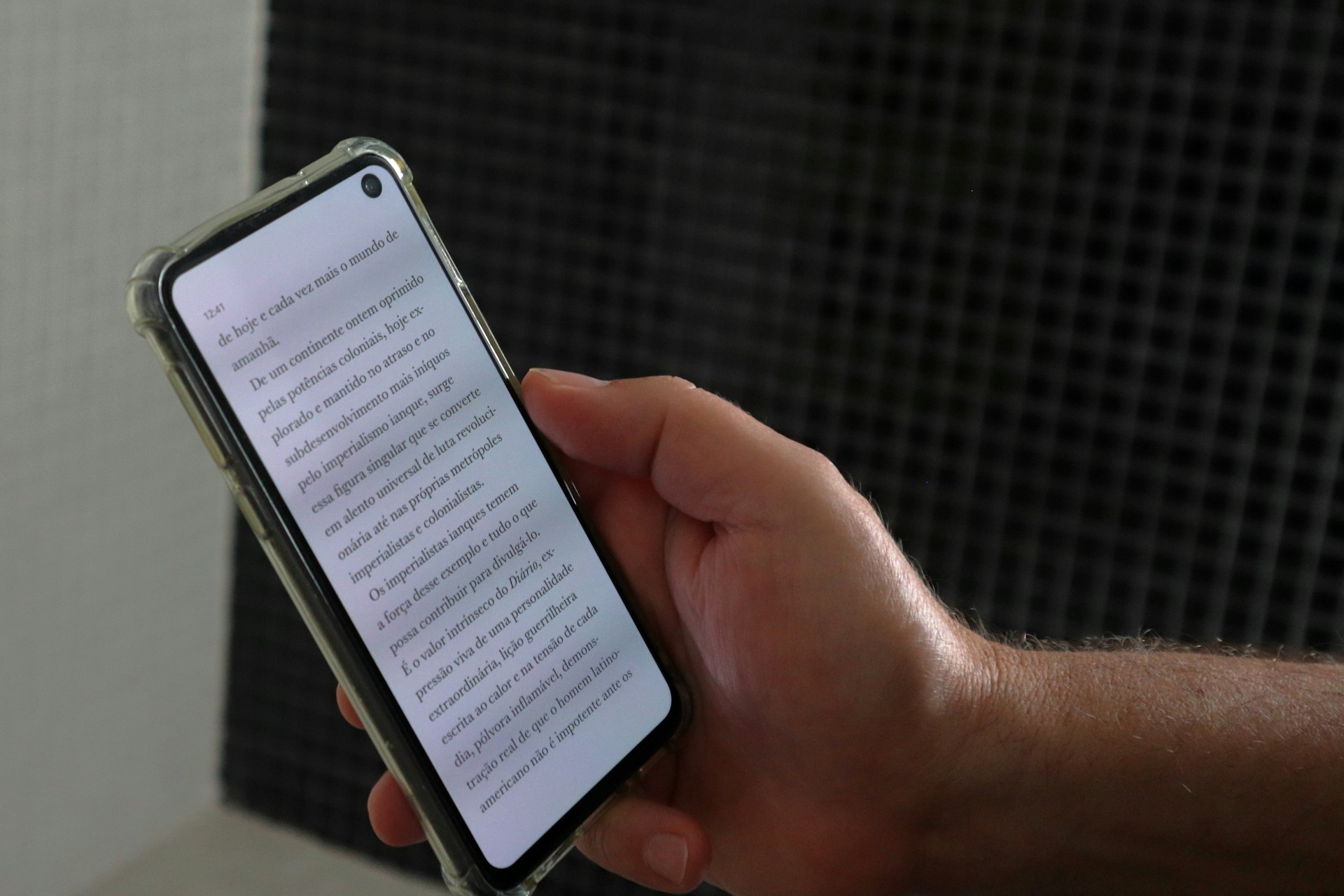
Instead of typing everything out, take advantage of the Dictate feature available in both Word and Outlook. Using voice recognition technology, you can dictate emails or documents, which is perfect for those who want to quickly capture ideas or need a hands-free method of writing. Simply click the “Dictate” button, and start speaking. It’s a time-saver, especially for long documents. (Source: Microsoft Support)
Excel’s Power Query for Data Importing and Transformation
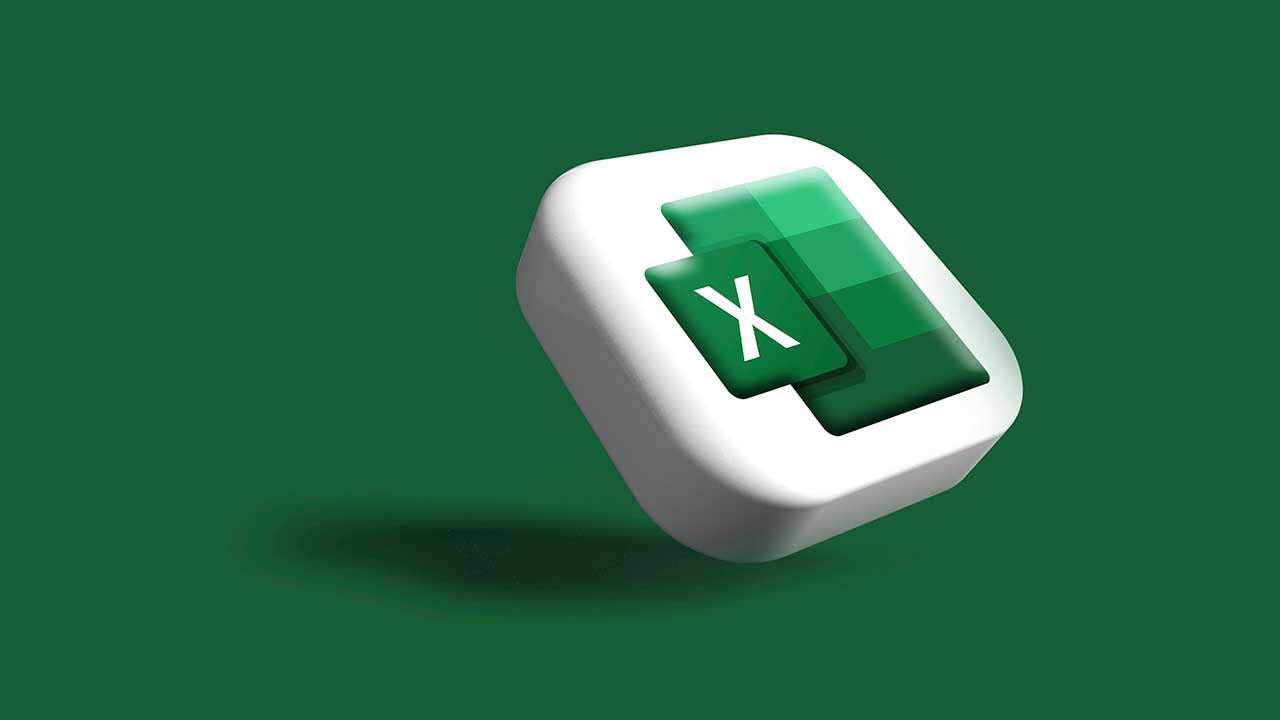
Power Query is a game-changer in Excel. This feature allows you to import data from various sources—like databases, websites, or text files—and automatically clean or transform it before loading it into your workbook. If you frequently work with external data, Power Query can save hours of manual work, making data manipulation seamless and efficient. (Source: Microsoft Support)
OneNote’s Screen Clipping Tool

OneNote, often overlooked, is a great tool for note-taking, but one of its best hidden features is the Screen Clipping tool. It allows you to capture a portion of your screen and save it directly to your notebook. Whether you’re collecting research or saving an image for reference, this feature is a quick and easy way to keep everything organized. (Source: Microsoft Support)
Excel’s Flash Fill for Quick Data Entry

Flash Fill is a fantastic feature in Excel that automatically fills in values based on patterns it detects in your data. For instance, if you have a list of names in the format “First Last,” and you want to separate them into two columns, Flash Fill will quickly complete the task for you once it recognizes the pattern. It’s an incredible time-saver for anyone working with large data sets. (Source: Microsoft Support)
PowerPoint’s Designer for Automatic Slide Layouts
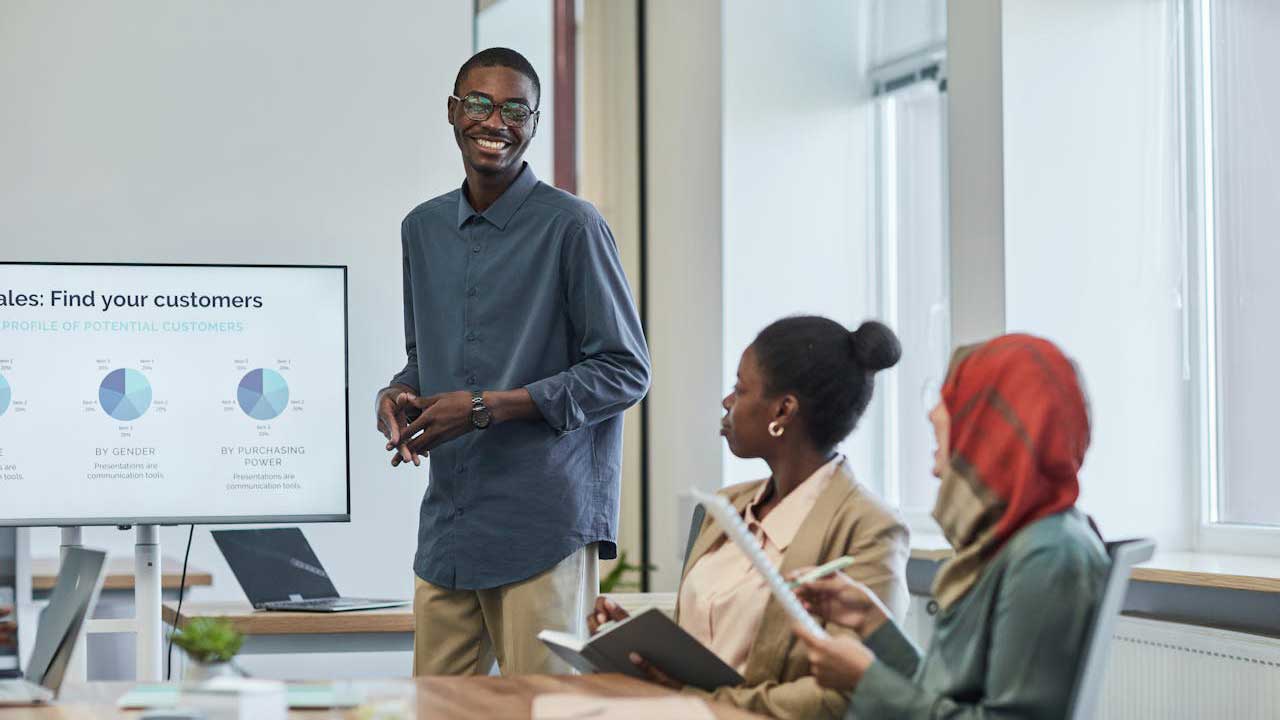
PowerPoint’s Designer feature takes the stress out of creating visually appealing slides. By automatically suggesting layout options based on the content you’ve entered, Designer helps you craft professional-looking presentations with minimal effort. It suggests design ideas that fit your slide content and can even recommend relevant images or icons to enhance your presentation. (Source: Microsoft Support)
Outlook’s Focused Inbox
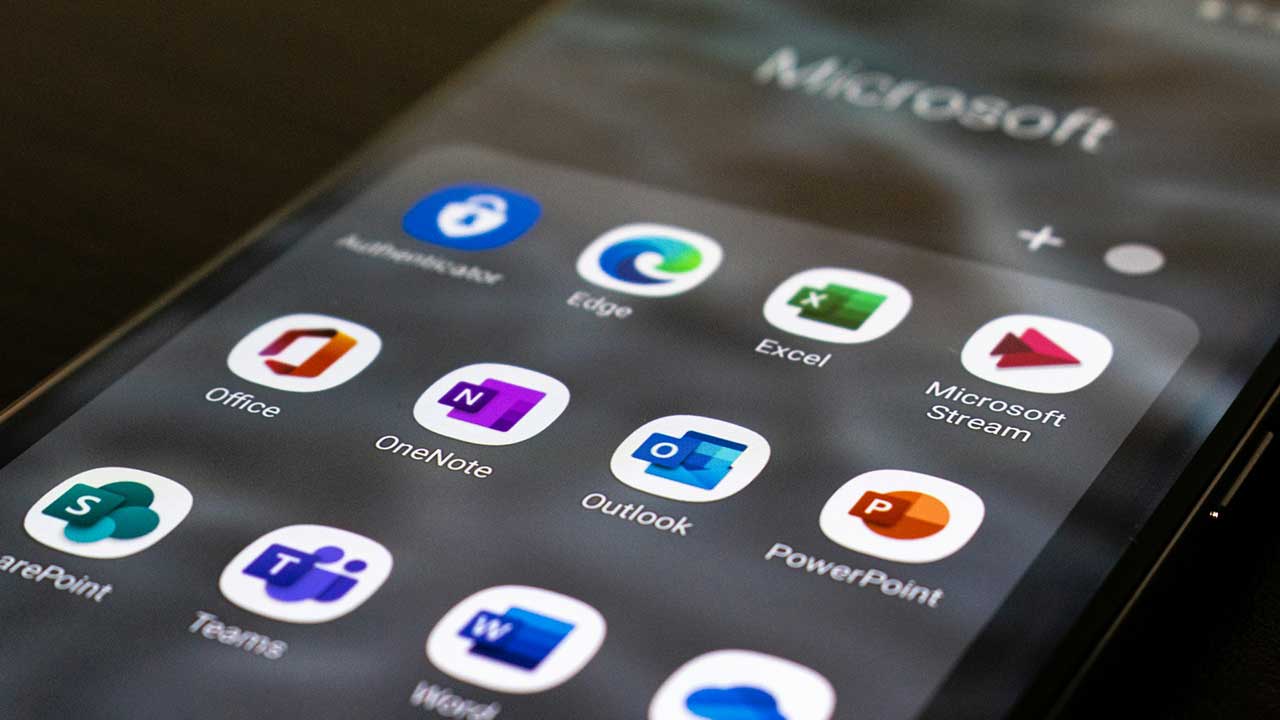
Outlook’s Focused Inbox feature helps you manage your email more effectively by automatically sorting incoming messages into two categories: Focused and Other. Important emails appear in the “Focused” tab, while less important ones are sent to “Other.” This helps you stay organized and ensures you never miss essential emails amidst the noise of daily communications. (Source: Microsoft Support)
Word’s Researcher for Seamless Citation and

For anyone writing research papers or lengthy documents, Researcher in Microsoft Word is a must-use feature. It allows you to find reliable sources, articles, and journals directly from within Word, saving you the trouble of switching between tabs and conducting manual research. Not only does it help gather information, but it also assists in inserting citations and creating bibliographies in the correct format. (Source: Microsoft Support)
These seven Microsoft Office features may not be on your radar, but they have the potential to transform the way you work. Whether you’re looking to save time, improve accuracy, or enhance your productivity, tapping into these hidden gems can make your workflow more efficient and effective. So, next time you open Word, Excel, or Outlook, take a moment to explore some of these features—you’ll be surprised at how much they can simplify your tasks!